What’s new
The following features are new or recently changed.
The Advertising DSP partnership with Peer39 was expanded to include the following support for all regions:
- Access to over 3000 contextual targeting categories from Peer39 and their third-party partners to target content across web, mobile, and connected TV (CTV) environments in a privacy-friendly way. Target or exclude specific marketplace categories for a placement from the “Context of Sites or App” options in the Site or app And Keyword Targeting" section in the placement settings. The CPM for the use of a segment is shown next to the segment.
- (Advertisers with a Peer39 account) The ability to define custom categories within Peer39, and then target or exclude your custom categories from the “Context of Sites or App” options in placement settings.
(Advertisers that are serviced by agencies using margins) Campaign-level margin management settings were redesigned with customizable options to compute agency fees. The options now include:
- Agency fees = A fixed percentage of the total budget
- Agency fees + Adobe tech fees = A fixed percentage of the total budget
- Agency fees = A markup percentage added to individual cost components
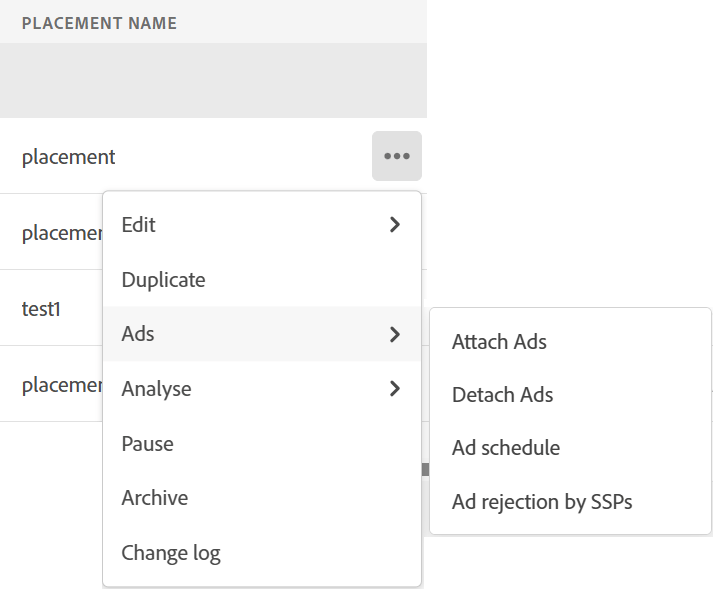
To remove an ad from a placement using bulksheets, remove the ad information (including the approval status) for the placement and upload the edited bulksheet.
(Advertisers for whom DSP converts hashed email IDs to LiveRamp RampID segments) First-party RampID segments that aren’t attached to an active, scheduled, or paused placement are now paused. When a segment is paused:
- On the First Party Segments tab of your audience library (which is available when you create or edit an audience from Audiences > All Audiences or within placement settings), the segment is noted as “Auto paused.”
- Pulse shows an alert for all associated placements stating that the segment is paused.
DSP continues to collect hashed email IDs from your customer data platform and retains seven days of data, except for data that expires sooner based on the expiration period for inclusion in the segment. When you activate the segment by a) adding it to an active, scheduled, or paused placement or b) changing the existing assigned placement to the active, scheduled, or paused status, the retained hashed email IDs are translated to RampIDs.
In placement settings, the existing “Ensure Fixed or Floor Price for the bid” settings for private and On-Demand deals were removed and the functionality was moved. Now, use the new “Min Bid” setting in the “Goals” section to specify the minimum bid based on inventory type:
- None: No minimum bid for any inventory type. If the computed bid is less than the fixed/floor price of the targeted deals, then DSP doesn’t bid. This may affect scale.
- Fixed/floor price for Private deals only, Fixed/floor price for On-demand deals only, and Fixed/floor price for both Private and On-demand deals: DSP bids at least the fixed/floor price for the specified deal types, even if the algorithmically-computed bid is less. This may impact performance.
DoubleVerify has replaced their Inflammatory Politics and News segment with the following new segments for more flexibility:
- Debated News & Politics - High Risk (Segment ID: 80312026): This segment blocks high risk content only.
- Debated News & Politics - Medium Risk (Segment ID: 80222026): This segment blocks both high and medium risk content.
- Debated News & Politics - Low Risk (Segment ID: 80122026): This segment blocks high, medium, and low risk content.
If your advertiser-level or placement-level Contextual Filtering settings blocked sites and URLs using the Inflammatory Politics & News segment, then the segment was automatically replaced with the Debated News & Politics - Medium Risk segment.
The CPMs for the new segments are the same as the CPM for the deprecated segment.
The following reports, which provide deeper insights into which ad interaction paths lead to conversions, are now out of beta testing and are fully functional:
- Path to Conversion: Shows the sequence of interaction points in the same household that lead to each of the selected conversion metrics in the specified data range.
- Path Length: Shows the number of conversions by path length (interaction points), such as how many conversions occurred after users had only one ad interaction, two ad interactions, and so on.
- Time to Conversion: Shows the number of conversions by the length of time in days from the last interaction (ad exposure or click) to conversion.
Because video ad position targets are now specified in the new position targeting settings, the legacy setting Exclude out-stream was removed.
Access is available in all regions except for the European Union, Brazil, and Japan, but Twitch is currently in pilot mode in Australia and New Zealand only.
Support for universal video placements will be available in a future release.
For more information about the Experience Cloud interface, including managing your user profile, see “Experience Cloud interface and administration.”
The following bulk editing capabilities are now available:
- You can directly edit and re-upload campaign-level spreadsheets that contain settings for the campaign’s packages, placements, and ads. Previously, you had to download a template file and manually enter the changes to upload.
- The files are now called “bulksheets” throughout the Campaigns views, instead of “QA sheets,” and you select options to “Download Bulksheet” and “Upload Bulksheet.”
- Most placement settings are now available in bulksheets.
When an end user opts out of behavioral targeting, DSP captures the end user’s cookie, mobile ID, or hashed email address (which DSP may associate with a Unified ID 2.0 (UID2.0) ID or a LiveRamp RampID). DSP then excludes behavioral targeting for ad impressions to that end user as long as the end user retains their opt-out cookie, which lasts for five years.
Your end users can either: a) opt out of ads on their browser from https://optout.aboutads.info or b) opt out of ads on their browser, apps, or using a token identifier from https://youradchoices.com/control.
No work is required for advertisers.
The Conversion Metric is the final conversion event (such as signups) or revenue event/sale amount (such as purchases and purchase values) to use for computing the return on ad spend or the cost per acquisition.
By default, if a segment ID is specified in the advertiser account settings, then the advertiser-level ID is entered in the placement settings, but you can change the ID to use a different segment or delete the ID to disable the feature.
Within the advertiser-level settings, the option to enable the feature was removed; specifying a segment ID now enables the feature. If the feature was disabled for one of your existing advertisers, the segment ID field is now blank. No user action is needed.
(Beta feature) Three new reports provide deeper insights into which ad interaction paths lead to conversions:
- Path to Conversion Beta: Shows the sequence of interaction points in the same household that lead to each of the selected conversion metrics in the specified data range.
- Path Length Beta: Shows the number of conversions by path length (interaction points), such as how many conversions occurred after users had only one ad interaction, two ad interactions, and so on.
- Time to Conversion Beta: Shows the number of conversions by the length of time in days from the last interaction (ad exposure or click) to conversion.
In addition, the command name for downloading settings for specific packages and placements is now “Download Bulksheet.” You can upload settings for specific packages and placements from the … > “Upload Bulksheet” option in the upper right.
Also, the Placements and Ads view for private deals listed at Inventory > Deals now includes a “Non bid reasons” option on each row. Click the option to open the placement diagnostic report to the Non Bids tab, filtered by the private deal.
Oracle will sunset its advertising business by 30 September. DSP has disabled all services from BlueKai, Oracle Data Cloud (formerly Grapeshot), and MOAT and removed them from advertiser settings, campaign settings, placement settings, and optimization goals. However, any placements with existing BlueKai segments may continue spending for those segments until September 30.
The following alternatives are available:
- Standard third-party and custom segments: eXelate, Eyeota, LiveRamp, Lotame, Neustar, and other available third-party data partners
- Predictive third-party segments: Proximic by Comscore
- Campaign-level brand safety and viewability measurement with Integral Ad Science
- Placement-level pre-bid viewability with DoubleVerify and Integral Ad Science
- Placement-level topic targeting by Proximic by Comscore
CPM pricing for third-party segments is available in the Audience Library, and CPM pricing for services is available at Settings > Fees.
The following enhancements are available for packages and placements with the “Always Max Bid & Maximize Reach” and “Lowest Cost per Reach” optimization goals:
- Unique reach data aggregated at the package level, not the individual placement level, is now used to drive maximum incremental reach using bid optimization and budget allocation.
- You can include household reach data from all programmatic guaranteed (PG) placements in the campaign to optimize for incremental reach using the new package setting “Link PG Placements for Incremental Reach Optimization.”
The following custom report features and enhancements were released:
-
The Reports > Custom Reports view was redesigned:
- Columns now include “Status,” “Report Run” (which shows dates on which the report was triggered beginning on 22 August 2024)," “Recurrence,” “Created By,” and “Download Report” (with a “Download” button so you can immediately download any report instance from the last four months).
- You can filter the list by status, whether the report is recurring or one-time, the report type, the destination type, and the report creator. By default, all unarchived reports created by the user are listed, with the most recent on top.
- The quick action buttons for each report (such as Copy and Delete are now available by clicking … next to the report name.
-
Report scheduling options are now available at the report level, not at the individual destination level. In report settings, the schedule settings are now available near the top in the “Report run schedule” section. If you edit an older report that has different existing schedules for individual destinations, you’ll be prompted to set the schedule and notified that the schedule will replace the existing schedule for all existing destinations.
In the Packages view and the [Package Name] > Flights view, the “Interval Goal” column, which shows the current flight goal, includes the rollover budget.
In the Campaigns, Packages, and Placements views, some metrics were renamed based on feedback:
-
In trend charts, “Required spend” was renamed “Spend benchmark,” and “Target spend” was renamed “Spend target.”
-
In data tables:
- “Yesterday’s required spend” and “Today’s required spend” were renamed “Yesterday’s spend benchmark” and “Today’s spend benchmark.”
- The tooltips "Yesterday’s pacing % and “Today’s pacing %” were changed to “Yesterday’s gross spend as % of yesterday’s spend benchmark” and “Today’s gross spend as % of yesterday’s spend benchmark.”
- “Yesterday’s target spend” and “Today’s target spend” were renamed “Yesterday’s spend target” and “Today’s spend target.”
Oracle will sunset its advertising business by 30 September 2024. This will disable all services from BlueKai, Oracle Data Cloud (formerly Grapeshot), and MOAT. The following alternatives are already available:
- Standard third-party and custom segments: eXelate, Eyeota, LiveRamp, Lotame, Neustar, and other available third-party data partners
- Predictive third-party segments: Proximic by Comscore
- Campaign-level brand safety and viewability measurement with Integral Ad Science
- Placement-level pre-bid viewability with DoubleVerify and Integral Ad Science
- Placement-level topic targeting by Proximic by Comscore
CPM pricing for third-party segments is available in the Audience Library, and CPM pricing for services is available at Settings > Fees.
New support is available for custom goals (objectives):
- The names of objectives created in Search, Social, & Commerce for use with Advertising DSP packages must now be prefixed with “ADSP_” such as “ADSP_Registrations.” The prefix isn’t case-sensitive. Objectives with this naming convention are available as custom goals within DSP.
Your existing DSP objectives were already renamed for you, and no further work is necessary. - Weight recommendations are now generated for DSP-attributed metrics in objectives. When the objective includes at least one goal metric and one assist metric, recommendations are generated for non-mobile weights (which are used for ads on all device types for DSP) for each assist metric in the objective. Weight recommendations are calculated the next morning after you save or edit the objective definition. The recommendations are updated one day after changes to the objective are detected, or otherwise every seven days. When weight recommendations are available, an indicator (

For more information about objectives and applying weight recommendations, see the Optimization Guide chapter on “(Beta) New Objectives,” which is available from within Search, Social, & Commerce.
In the Campaigns, Packages, and Placements views:
-
Trend charts can now include the following optional metrics:
- Day pacing: Shows how the “Yesterday’s pacing” metric is trending over time.
- Flight pacing ahead/behind: Shows how the cumulative pacing (relative to the time elapsed) is trending over time.

-
Data tables can optionally include new pacing-related metric columns:
- Yesterday’s required spend: The amount that should have been spent yesterday for uniform distribution of the remaining budget through the rest of the flight.
- Yesterday’s pacing: Yesterday’s spend as a percentage of yesterday’s required spend. This is an improved version of “Today’s OTS,” which is now deprecated. When today’s pacing is consistently less than 100%, the package or placement is struggling with its budget delivery.
- Today’s required spend: The amount that should be spent today for uniform distribution of the remaining budget through the rest of the flight.
- Today’s pacing: Today’s spend as a percentage of today’s required spend; the value is updated every 30 minutes. This is an improved version of “Yesterday’s OTS,” which is now deprecated. When yesterday’s pacing is consistently less than 100%, the package or placement is struggling with its budget delivery.
-
In data tables, the “Yesterday’s goal” and “Today’s goal” columns are renamed “Yesterday’s target spend” and “Today’s target spend.”
(Open beta; available in US and AUS only) You can now retarget audience segments exposed to a connected TV campaign with additional ads to enhance cross-channel advertising:
- Set up an ad exposure segment and copy the impression tracking tag to the desired connected TV placement or ad to begin tracking for the segment.
- In the retargeting placement, select the connected TV exposure segment in the Audience Targeting section.
New CPA (cost per acquisition) and ROAS (return on ad spend) metrics in the package, placement, and related tables provide more accurate performance tracking for packages and placements with related goals. The new CPA metric considers only the final conversion event (such as signups) for computing the cost per acquisition, which gives a more accurate picture of the actual CPA than the legacy custom goal metric, which also included upper-funnel events (such as page visits and shopping cart additions) in its computation. Similarly, the new ROAS metric considers only the final revenue event (such as purchases and purchase values), which is more reliable than the legacy custom goal metric for tracking performance.
Now, when you set up a package with a CPA- or ROAS-based optimization goal, you must specify the final conversion or revenue event, as well as a custom goal that includes the conversion or revenue event; the custom goal can optionally include additional weighted upper-funnel events (such as page visits and shopping cart additions) to be used in addition to the CPA or ROAS metric for package optimization.
In addition, the performance-focused optimization goals were combined for simplicity:
- The new “Highest Return on Ad Spend (ROAS)” goal replaces the legacy “Highest ROAS - Custom Goal” and Highest ROAS (click focused) - Custom Goal," with options to achieve either legacy scenario.
- The new “Lowest Cost per Acquisition (CPA)” goal replaces the legacy “Lowest CPA - Custom Goal” and Lowest CPA (click focused) - Custom Goal," with options to achieve either legacy scenario.
Your existing packages that used the legacy goals were automatically migrated to the new goals with the relevant settings, and you don’t need to update anything manually.
In addition, the Campaigns, Packages, Placements, and Ads views include an “Alerts” column that indicates when an item or any of its components has an issue.
Alerts are available at the campaign, package, placement, ad, and deal levels.
New placement settings allow you specify a) a minimum placement budget to override the package-level budget allocation whenever sufficient budget is available and b) override the bid price algorithm to bid at least the fixed and floor prices for deals:
- In the settings for placements that belong to packages, you can now specify a minimum budget as a percentage of the package budget. To use the feature, select the placement funding option to “Set a Fixed Minimum or Maximum Budget” (formerly “Set a fixed budget cap”). You can still enter a Maximum Budget in USD (like you could before for the budget cap), and you can also enter a Minimum Budget as a percentage of the package budget. For existing placements, your existing settings are retained using the new field names.
- In the Inventory Targeting settings, a new option for On Demand inventory and private inventory allows you to “Ensure Fixed or Floor Price for the bid.”
You can now quickly customize ad scheduling for multiple placements using a spreadsheet:
- You can download an ad schedule template for placements. You can edit the flight dates and ad rotation in the downloaded file as needed.
- You can then upload the edited ad schedule template.
To download a list of ad names and associated Ad IDs, go to the Ads view, create a custom view that includes the ID metric, and then export the data.
Before a report expires, all specified email recipients receive an email alert seven days and one day before the expiration date. To keep the report longer, change the expiration date in the report settings.
Universal video placements include a “Device Environment” setting to specify device type targets (Desktop, Mobile, and Connected TV). Universal video ads can be linked only to universal video placements.
Custom reports include the new placement-level dimension “Device Environment.”
See also “Universal Video Ad Settings” and “Create an Ad.”
Separate pacing controls are now available for flight pacing and intraday pacing. Previously, a single strategy controlled both. Settings for your existing packages and placements were mapped as follows:
- Legacy Pacing fill strategy=Even — Now configured as Flight pacing=Even and Intraday pacing=Even
- Legacy Pacing fill strategy=Slightly Ahead — Now configured as Flight pacing=Slightly Ahead and Intraday pacing=Even
- Legacy Pacing fill strategy=Frontload — Now configured as Flight pacing=Frontload and Intraday pacing=ASAP
- Legacy Pacing fill strategy=Aggressive Frontload — Now configured as Flight pacing=Aggressive Frontload and Intraday pacing=ASAP
With transparency into bid request data from publishers, you can avoid time-consuming troubleshooting steps.
Your existing reports are still sent to the specified email recipients. To configure delivery to a different report destination, create a report with the new destination.
The Deal ID settings and other places in the user interface reflect new branding for Magnite SSP:
- The SSP “Tremor” (Telaria) is now “Magnite CTV.”
- In the coming weeks, Rubicon" will change to “Magnite DV+,” where DV+ stands for display, video, and other formats such as audio.
