Navigate the Interface user-interface
To access Adobe Journey Optimizer, sign in to Adobe Experience Cloud with your Adobe ID, then select Journey Optimizer.
- Components and capabilities available in your environment depend on your permissions and licensing package.
- This documentation is updated frequently. Some screenshots may differ slightly from your interface.
Quick Tour quick-tour
The Journey Optimizer interface consists of four main areas:

- Left navigation - Access all capabilities and features organized by function
- Top bar - Universal search, help, notifications, and settings
- Home page - Quick access to recent items and helpful resources
- Main workspace - Where you create and manage your content
Left Navigation left-nav
The left navigation organizes Journey Optimizer capabilities into functional categories. Available menu items depend on your permissions and license.
Main Sections main-sections
Home - Your starting point with quick access to recently created items and helpful resources
Journey Management - Create and manage customer experiences
- Campaigns - Create one-time or scheduled messages to specific audiences. Get started with campaigns
- Journeys - Build multi-step, cross-channel customer experiences. Create your first journey
- Reports - Analyze performance with integrated Customer Journey Analytics reporting. View reporting documentation
Decision Management - Manage personalized offers. Learn about decision management
- Offers - Create and manage personalized offers
- Components - Set up placements, rules, and tags for offers
Content Management - Create and organize content
- Assets - Centralized repository for images and media. Manage assets
- Content templates - Reusable message templates for campaigns and journeys. Create templates
- Fragments - Content blocks that can be used across multiple messages. Work with fragments
- Landing pages - Web forms for subscriptions and preferences. Design landing pages
- Use Case Playbooks - Pre-built workflows for common marketing scenarios. Explore playbooks
Data Management - Manage your data foundation. Learn about schemas and datasets
- Schemas - Define data structure
- Datasets - Store and manage data collections
- Queries - Write and execute queries
- Monitoring - Track data ingestion
Connections - Integrate with other systems
- Sources - Ingest data from external systems. Configure sources
- Destinations - Export data to cloud storage. Set up destinations
Customer - Manage audiences and profiles
- Audiences - Create and manage customer segments. Work with audiences
- Subscription lists - Manage opt-in lists. Manage subscriptions
- Profiles - View unified customer profiles. Explore profiles
- Identities - Manage identity resolution. Learn about identities
Privacy - Control privacy and compliance. Privacy overview
- Policies - Define data governance policies
- Requests - Handle privacy requests (GDPR, CCPA)
- Audit - Review activity logs. View audit logs
- Data Lifecycle - Configure data retention
Administration - Configure system settings. Access control overview
- Configurations - Set up events, data sources, and actions. Configure channels
- Business rules - Control message frequency and journey entry. Set up business rules
- Alerts - View and manage system alerts. Monitor alerts
- Sandboxes - Manage environments and copy objects between sandboxes. Work with sandboxes
- Channels - Configure channel settings and deliverability. Set up channel configurations | Get started with configuration
- Tags - Organize and categorize content. Work with unified tags
Top Bar Features top-bar
Universal Search search
Use the search icon to quickly find journeys, campaigns, assets, and other objects across Journey Optimizer. Type keywords to see relevant results from all areas of the platform.
Help & Support help
Click the Help icon to:
- Search help articles and videos
- Access contextual help for the current page
- Contact Adobe support
- Share feedback

Notifications notifications
Enable in-product and email notifications to stay informed about:
- Alerts - System failures and performance issues
- Approvals - Requests requiring your review
- New releases - Product updates and new features
To configure notifications:
- Click your profile icon and select Preferences
- Under Notifications, find Journey Optimizer
- Enable the notification types you want to receive
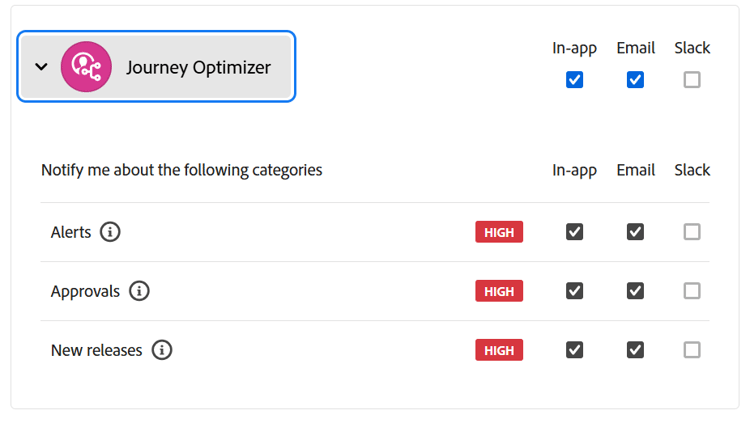
Language Preferences language
The interface is available in English, French, German, Italian, Spanish, Portuguese (Brazilian), Japanese, Korean, Traditional Chinese, and Simplified Chinese.
To change your language:
- Click Preferences in your profile menu
- Select your preferred language
- Optionally select a second language as fallback
- Click Save
Home Page home-page
The home page provides:
- Recents - Shortcuts to recently created events, journeys, campaigns, and other objects
- Use cases - Pre-built scenarios to help you get started quickly (create test profiles, send birthday messages, etc.)
- Resources - Links to documentation, tutorials, and support
In-Product Use Cases use-cases
Quick-start workflows help you accomplish common tasks:
- Create test profiles - Generate test profiles using CSV templates
- Send birthday messages - Automatically send birthday emails (coming soon)
- Onboard new customers - Welcome series for new customers (coming soon)
- Send push to imported lists - Quick push notifications from CSV data (coming soon)
Click View details to learn more about each use case, or Begin to start.
AI Assistant ai-assistant
AI Assistant provides instant help and operational insights. Click the AI Assistant icon in the top bar to:
- Get answers about product features
- Receive operational insights about your journeys
- Navigate concepts and best practices