Discover the essential strategies and develop an action plan for maintaining data hygiene and effectively syncing Salesforce CRM with Marketo Engage for revenue operations. This article provides key insights and proven methodology for Marketo Engage admins to optimize their database and Salesforce CRM integration.
In today’s data-driven business landscape, maintaining clean and accurate data is essential for the success of your Marketing and Sales operations. Poor data hygiene can lead to inefficiencies, missed opportunities, and a poor customer experience.
This article helps you understand the importance of data hygiene and provides practical steps to decrease sync issues between Marketo Engage and Salesforce CRM. Additionally, I explain how to use the Salesforce CRM dashboards to monitor and troubleshoot the sync process. This routine ensures that your Marketing Qualified Leads (MQLs) are accurately and efficiently pushed to Salesforce for your Sales team to close deals.
From lead to close: Achieving frictionless data synchronization with Marketo Engage and Salesforce
The goal of any data hygiene process is to ensure that clean, accurate, and up-to-date lead data is being synced from Marketo Engage to Salesforce CRM. Developing this process allows your Sales team to focus on what they do best - closing deals and driving revenue. To achieve this goal, it's essential for admins to establish a data hygiene process that includes regular data audits, deduplication, and validation. This process helps maintain a clean and efficient database, ensuring that your CRM and Marketo Engage work seamlessly together. You should also regularly monitor your Salesforce CRM sync processes, and don't hesitate to address any issues that may arise.
In the following sections, I discuss my best practices to:
- Ensure that clean, accurate, and up-to-date data is being synced from Marketo Engage to Salesforce CRM.
- Reduce the risk of data inconsistencies and errors in two systems.
- Improve the efficiency and productivity of the Sales team.
Building a data hygiene process in Marketo Engage
Why develop a data hygiene process
Data hygiene is the foundation of successful CRM sync, ensuring that your Sales team has accurate and up-to-date information in CRM and reducing sync errors in Marketo Engage. Keeping your data clean allows you to manage leads effectively in your CRM. From my experience using Salesforce CRM, I've seen firsthand how a lack of a solid data hygiene strategy can lead to several issues:
- Duplicate records: Multiple entries for the same lead can clutter your CRM and confuse your Sales team.
- For example, I once worked with a company where duplicate records caused significant delays in the sales process. Reps were unsure which lead they should follow up with, which not only wasted time but also led to missed opportunities.
- Inaccurate data: Incorrect or outdated information can result in poor customer interactions and missed business opportunities.
- For example, lead routing is a critical process for distributing leads to the correct sales reps based on their location. Most companies build their lead routing strategies around regions such as North America (NA), Europe, the Middle East, and Africa (EMEA), Asia-Pacific (APAC), and Latin America (LATAM). These regions are often defined by specific states or countries. If the data is inaccurate, it can easily route a person who lives and works in North America to an EMEA rep. This data inaccuracy can create a poor prospect experience, with a prospect receiving a call from a rep hours ahead or behind their time zone. It also wastes valuable time for both the sales rep and the prospect. The misalignment in time zones can lead to missed calls, delayed responses, and a lack of immediate engagement, ultimately reducing the chances of converting the lead into a customer.
- Field validation errors: Field values for required fields must match Salesforce CRM values. Otherwise, you may encounter sync errors that prevent you from creating new records in Salesforce or updating existing ones.
- Country and state are the common required fields with field validation errors. For instance, if the "Country" field in Marketo Engage populates as "USA" and the corresponding field in Salesforce CRM is set to "United States," the sync would fail.
To avoid these pitfalls, let’s review the data hygiene process. Developing a data hygiene process includes regular data audits, deduplication, and validation, to help you maintain a clean and efficient database.
Getting started step-by-step
1. Set up data standard:
-
Define clear guidelines for data entry: Establish rules for data entry, including required fields and formatting standards.
-
Block field updates: Block certain fields from being updated by specific sources. You may want to do so if you know the original values captured are always accurate, or if you want to prevent users from making typos by entering values manually, etc.
-
Document Data Standards: Create a document that outlines these guidelines and makes it accessible to all relevant team members, such as Marketing Operations, Marketing Stakeholders, Sales Operations, etc.
-
Example of a manual list upload template: Create a template for manual list uploads that includes all required fields and formatting standards. For example:
- First Name: Required. No special characters.
- Last Name: Required. No special characters.
- Company Name: Required. No special characters.
- Email Address: Required. Must be a valid email format.
- Country: Required. Must match the pick list values in Salesforce.
- State (for US and CA): Required. Must match the pick list values in Salesforce.
-
2. Conduct a data audit:
If you do not have a data hygiene process in Marketo Engage, begin by running a data audit. This step helps you determine the data quality of your database and identify areas that need improvement.
-
Scope of data audit:
-
Lead information:
- Empty critical fields: Check for leads with missing essential demographic data. For example, Last Name, Email, Company, Country, State, and Person Source are commonly used as required fields, but the requirements may change from organization to organization. Among these fields, the email address is the most important field to ensure Marketo Engage can be an effective marketing automation system.
- Country: Ensure that the country field is accurately filled.
- State (for US and CA): Ensure that the state field is accurately filled and applied with the naming convention for leads in the United States and Canada. For example, use a 2-letter abbreviation vs. a full name (CA vs California). And use the correct capitalization (for example, CA instead of Ca or ca or california, etc.)
-
Lead inactivity: Identify leads that have been inactive for 30, 60, or 90 days.
-
Invalid email addresses: Identify and flag invalid email addresses.
-
-
Methodology: Use Marketo Engage’s Smart Campaigns and Reports.
-
Identify incomplete or outdated records: Leverage Marketo Engage’s built-in data quality reports to identify issues in fields, such as Country, State, Last Name, and Company Name. These fields are essential for syncing leads from Marketo Engage to Salesforce CRM.
- Option 1: The People Performance Report is a great start to identify incomplete critical fields.
- Option 2: Create Smart Lists that filter based on "<field name> is empty." Additionally, you can exclude records from syncing to Salesforce CRM if the fields are empty. To do so, include filters for "<field name> is not empty" in Smart Campaigns that have the "Sync person to SFDC" step.
-
Match critical field values: Country and State must match the exact values in Salesforce CRM. The last name and Company Name cannot be empty. Check with your sales operations or Salesforce CRM admins to confirm any specific requirements for your organization.
-
Smart Campaigns: Use Smart Campaigns to identify and manage issues dynamically. At a high level, this is how I structured the campaigns by use case.
-

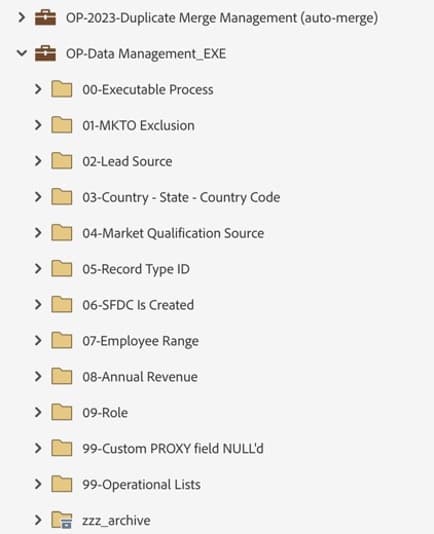
-
- Manual Review: Conduct a manual review of a sample set of records to catch any issues that automated tools might miss.
- Stakeholder Feedback: Gather feedback from your Sales and Marketing teams to understand any data-related challenges they face.
-
Signals of poor data hygiene:
- High bounce rates: A significant number of emails bouncing can indicate outdated or incorrect email addresses.
- Low engagement rates: Low engagement rates might suggest that your leads are not receiving relevant content, possibly due to inaccurate data.
- Duplicate records: A large volume of duplicate records can indicate a lack of proper deduplication processes.
- Inconsistent field values: Inconsistent or missing values in key fields like "Lead Source" or "Country" can lead to sync errors.
3. Identify data sources:
The "Person Source" field is one of the crucial fields that help you understand the source of lead creation. Ensure that all leads are updated with the correct "Person Source" values. Here's the action plan:
-
Check for missing values: Use a Smart Campaign to identify leads that do not have a "Person Source" value.
-
Update missing values:
- Automate with workflows: Use Trigger and/or Batch Campaigns to update the "Person Source" field automatically. Do so based on other available data points like "Registration Source Type," "Registration Source Info," "Original Source Info," "Original Source Type," or "Original Referrer." If you have an Executable Campaign strategy for Data Hygiene, I highly recommend adding Person Source update as a part of the Executable process.
- Manual updates: While most of the leads should be updated with automated workflows, manual updates should be used for leads where automated updates are not possible (for example, a system outage). Manual updates should be used as backfill for any major changes in the lead source or periodic audits. Assign a team to update the "Person Source" field manually based on available information or follow up with leads.
-
Below is an example of the record values in my Marketo Engage database.

4. Deduplicate records:
Use the built-in deduplication features in Marketo Engage.
- Check "Possible Duplicates" System Smart List: Start by using the "Possible Duplicates" System Smart List.

- Use "Email Address" as the duplicate field: Email address is the most common identifier for determining duplicates. You can also combine the Smart List filters to check for duplicates based on Email Address, Full Name, Last Name, Salesforce Type, or Updated At.

- Merge duplicates: Once you identify all duplicates, you can merge them manually within Marketo Engage. If you wish to automate this process, I recommend contacting your Adobe Account team about possibly working with Adobe Professional Services to set up the custom auto-merge solution. The auto-merge runs the job to merge duplicates daily or weekly.
5. Validate data:
Implement data validation rules in Marketo Engage to ensure data accuracy through form entries. The product documentation has detailed information on how to set up data validation.
- Use third-party data validation tools for Email and Contact information verification: Consider integrating third-party tools like NeverBounce or Clearbit to verify email addresses and other contact information. These tools leverage the Marketo Engage API to integrate their functionalities for email verification and data enrichment, respectively.
- Run data hygiene campaigns immediately with trigger-based campaigns: Set up a data hygiene campaign to update any wrong information immediately when a person enters the system. For example, if data enters the system via list import and the country value is incorrect or does not match the pick list, the data hygiene campaign would catch this person and update it with the correct values.
6. Train your team:
Provide training sessions to educate data entry personnel and to ensure that everyone entering data into Marketo Engage follows the established guidelines.
-
Participants may include, but are not limited to
- Data entry personnel (for example, Marketing Assistants or Data Specialists)
- Marketing Operations
- Sales Operations
- Sales Development Representatives (SDRs)
- Business Development Representatives (BDRs)
- Sales teams
- Marketing teams
- Digital marketers
- Other stakeholders involved in lead management or campaign execution
-
Document the data hygiene policy and process: Document your data hygiene process and make it accessible to all relevant team members.
Enhancing data hygiene with Salesforce CRM Backlog Dashboards
I've covered the importance of data hygiene and the critical role that it plays in ensuring data integrity and reliability for Salesforce CRM sync. Let's explore how to use the Salesforce CRM Sync dashboards in Marketo Engage to monitor and troubleshoot sync issues. These dashboards are essential tools that complement your data hygiene efforts, helping admins’ day-to-day monitoring to maintain a seamless and error-free data synchronization process.
Why monitoring is important
Here are several key reasons why monitoring with the Salesforce CRM Sync dashboards is important:
- Real-Time insights: The dashboards provide real-time visibility into sync status, backlog trends, and errors, enabling you to identify and resolve issues immediately. Monitoring these dashboards prevents problems from escalating and ensures that your campaigns remain that unaffected.
- Proactive management and enhanced efficiency: Regular monitoring helps you proactively manage the health of your data sync, reducing the risk of unexpected downtime or failures. It also allows you to optimize performance and minimize the time your teams spend on manual corrections, leading to improved efficiency and productivity.
- Data quality assurance: Monitoring dashboards help you verify that your data hygiene practices are effective. If you notice more errors or a growing backlog, you can refine your strategies to maintain accurate and up-to-date data, which is essential for successful personalization in your marketing and sales campaigns.
From my prior implementation, I've learned that the key to successful data sync monitoring is consistency and attention to detail. Here are a few pitfalls to avoid:
- Neglecting regular checks: Don't wait for issues to become critical before checking the dashboards. Regular daily monitoring is essential to catch and resolve problems early.
- Ignoring backlog trends: A growing backlog can indicate underlying issues that need to be addressed. Don't overlook this metric, as it can provide valuable insights into the performance of your CRM sync processes.
- Failing to act on errors: Sync errors should be addressed promptly. Ignoring them can lead to data inconsistencies and affect the reliability of your CRM. Here’s a good reference for resolving Salesforce CRM sync errors.
By consistently monitoring your Salesforce CRM sync processes, you can ensure that your data remains clean, accurate, and reliable, ultimately driving better business outcomes.
How to use Salesforce CRM Sync Dashboards in Marketo Engage effectively
To use the Salesforce CRM sync dashboards in Marketo Engage effectively for monitoring and troubleshooting Salesforce sync issues, follow these steps:
-
To access the dashboards, navigate to product documentation for step-by-step guidance.
-
Start by reviewing the Backlog Trends chart and Sync Throughput and Backlog to get a quick snapshot of what is happening with your sync processes.
-
Spend about 5 minutes each day monitoring this chart. Over time, you'll start to recognize normal patterns and trends.
-
Any abnormal spikes or consistent growth in the backlog should immediately catch your attention and prompt further investigation.
-
To improve visibility into sync performance, the Sync Throughput and Backlog metrics feature color-coded indicators:
- ⚪ Normal (Grey) – Indicates that sync operations are within expected parameters, with no significant backlog.
- 🟠 Growing (Orange) – Signals that the backlog is increasing, which may point to potential sync delays or issues.
- This color-coding makes it easier for admins to quickly assess sync health and take timely action when needed.

-
Identify backlog issues:
- Look for any spikes or consistent growth in the backlog, which may indicate issues with your sync process.
- If you notice a significant increase, it could be due to data quality issues, system performance problems, or other underlying factors.
-
Check sync status:
- Use the Sync Status dashboard to get an overview of the current sync status.
- Look for any records that are in an incomplete or failed state.
- Click on the specific records to get more detailed information about the sync status, including any error messages or reasons for the failure.
-
Analyze sync errors:
- Navigate to the Sync Errors dashboard to see a list of all sync errors.
- Filter the errors by type, date, and severity to focus on the most critical issues.
- Review the error messages to understand the root cause of each issue. Common error types include data validation errors, duplicate records, and system timeouts, which can be resolved with proper procedures HERE.
-
Act on errors:
-
For each sync error, determine the appropriate action to resolve it.
-
Common actions:
- Correcting data: If the error is due to invalid or incomplete data, update the records in Marketo Engage or Salesforce CRM as needed.
- Re-syncing records: Use the re-sync feature to attempt to sync the records again.
- Contact Adobe Support: If the error is complex or persistent, contact Adobe Support or Salesforce support for assistance.
-
Optimize data hygiene campaigns
- Use the insights from the Salesforce CRM Sync dashboards to update your data hygiene campaigns. For example, if the error is due to missing required fields or incorrect values, consider correcting the values in Marketo Engage. If you see many sync errors due to “state” values, it’s a good idea to review your data hygiene process and ensure that “state” values are normalized correctly in Marketo Engage.
- Review and update your data hygiene practices regularly to ensure that the campaigns are effective and aligned with your sync needs.
- Set up alerts: I recommend subscribing to the CRM sync error notifications to receive them in your email. You can subscribe to alerts through the Notification Section in your Marketo Engage Instance.

- Document and track: Record the sync issues that you encounter and the actions you take to resolve them. Use this documentation to track the effectiveness of your data hygiene campaigns and to identify any recurring issues that need to be addressed. Here’s a CRM Sync Errors Log template that you can use.
Key takeaways
- Set up data standards: define clear guidelines for data entry, including required fields and formatting standards.
- Establish a data hygiene process: Regular data audits, deduplication, and validation are crucial for maintaining a clean and efficient database.
- Use the built-in features in Marketo Engage: Leverage the built-in People Performance report, Smart Campaigns, and data validation rules to identify and manage data issues.
- Monitor and troubleshoot: Monitor your Salesforce sync processes regularly using the new Salesforce CRM Sync dashboards in Marketo Engage to catch and resolve sync issues before they impact your business.
- Train your team: Educate data entry personnel, marketing operations, sales operations, and other stakeholders on the importance of data hygiene and the processes for maintaining it.
By implementing a data hygiene process, you will be able to maintain a more seamless data synchronization with Marketo Engage and Salesforce, drive more revenue for the business, and stay ahead of the competition.