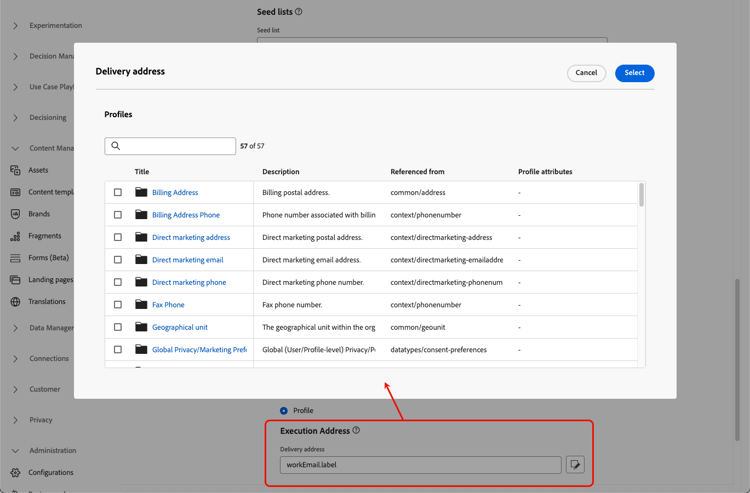Configure email settings email-settings
To start creating an email, you need to set up email channel configurations that define all the technical parameters required for your messages. Learn how to create configurations
Define the email settings in the dedicated section of the channel configuration, as detailed below.

The email configuration gets picked up for sending communications following the logic below:
-
For batch journeys, it does not apply to batch execution that had already started before the email surface configuration is made. The change is picked up at the next recurrence or new execution.
-
For transactional messages, the change is picked up immediately for the next communication (up to five-minute delay).
Email type email-type
In the Email Type section, select the type of message for the configuration: Marketing or Transactional.
-
Select Marketing for promotional email, such as weekly promotions for a retail store. These messages require user consent.
-
Select Transactional for non-commercial email, such as order confirmation, password reset notifications, or delivery information for example. These emails can be sent to profiles who unsubscribed from marketing communications. These messages can only be sent in specific contexts.
When creating a message, you must choose a valid channel configuration matching the category you selected for your email.
Subdomain subdomains
Select the subdomain to use to send the emails.
To preserve the reputation of your domain, speed up the IP warming process and improve deliverability, delegate your sending subdomains to Adobe. Learn more
IP pool details ip-pools
Select the IP pool to associate with the configuration. Learn more
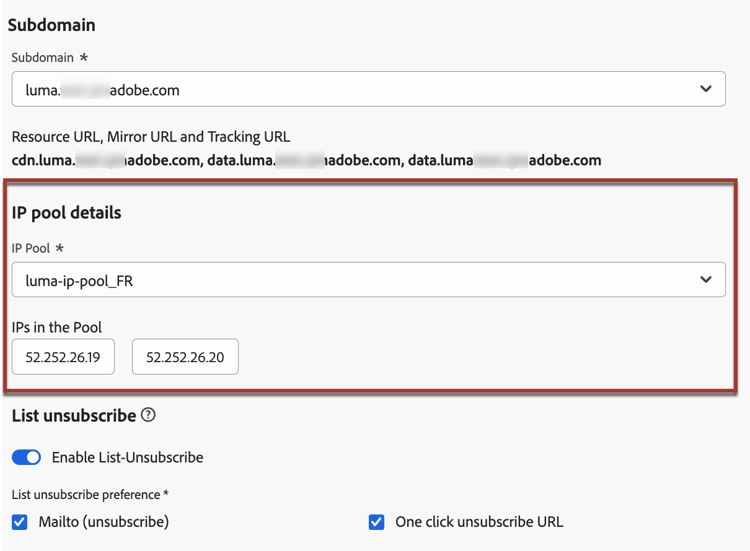
You cannot proceed with configuration creation while the selected IP pool is under edition (Processing status) and has never been associated with the selected subdomain. Otherwise, the oldest version of the IP pool/subdomain association will still be used. If this is the case, save the configuration as draft and retry once the IP pool has the Success status.
After an IP pool has been selected, PTR information is visible when hovering over the IP addresses displayed below the IP pool drop-down list. Learn more about PTR records
List unsubscribe list-unsubscribe
Upon selecting a subdomain from the list, the Enable List-Unsubscribe option displays. It is enabled by default.
It enables you to include a one-click unsubscribe URL into the email header. Learn more
Header parameters email-header
In the Header parameters section, enter the sender names and email addresses associated to the type of emails sent using that configuration. Learn more
BCC email bcc-email
You can send an identical copy (or blind carbon copy) of emails sent by Journey Optimizer to a BCC inbox where they will be stored for compliance or archival purposes.
To do this, enable the BCC email optional feature at the channel configuration level. Learn more

Additionally, when defining the Bcc email address, make sure to use a subdomain that has a valid MX record configuration, otherwise the email configuration processing will fail.
If you get an error upon submitting the email configuration, it means that the MX record is not configured for the subdomain of the address you entered. Contact your administrator for configuring the corresponding MX record or use another address with a valid MX record configuration.
Sending to suppressed email addresses send-to-suppressed-email-addresses
In Journey Optimizer, all the email addresses that are marked as hard bounces, soft bounces, and spam complaints are automatically collected into the suppression list and excluded from sending in a journey or a campaign.
However, you can decide to go on sending messages of the transactional type to profiles even if their email addresses are on the suppression list due to spam complaint by the user.
Indeed, transactional messages generally contain useful and expected information, such as an order confirmation or a password reset notification. Therefore, even if they have reported one of your marketing messages as spam, most of the time you do want your customers to receive this type of non-commercial email.
To include email addresses suppressed due to spam complaint in your transactional message audience, select the corresponding option from the Send to suppressed email addresses section.

As a deliverability best practice, this option is disabled by default to ensure your customers who have opted out are not contacted. However, you may change this default option, which then permits you to send transactional messages to your customers.
Once this option is enabled, although a customer marked your marketing email as spam, such customer will be able to receive your transactional messages using the current configuration. Always make sure to manage opt-out preferences in accordance with deliverability best practices.
Seed list seed-list
A seed list in Journey Optimizer enables you to automatically include specific email seed addresses in your deliveries. Learn more
Select the list that is relevant to you in the Seed list section. Learn how to create a seed list in this section.

When the current configuration is used in a campaign or journey, the email addresses on the selected seed list are included at the delivery execution time, meaning they will receive a copy of the delivery for assurance purposes.
Learn how to use seed list in a campaign or a journey in this section.
Email retry parameters email-retry
You can configure the Email retry parameters.

By default, the retry time period is set to 84 hours, but you can adjust this setting to better suit your needs.
You must enter an integer value (in hours or minutes) within the following range:
- For marketing emails, the minimum retry period is 6 hours.
- For transactional emails, the minimum retry period is 10 minutes.
- For both email types, the maximum retry period is 84 hours (or 5040 minutes).
Learn more about retries in this section.
URL tracking url-tracking
You can use URL tracking parameters to measure the effectiveness of your marketing efforts across channels. Learn more
Execution address execution-address
When you target a profile, several email addresses may be available in the database (professional email address, personal email address, etc.).
In that case, Journey Optimizer uses the address specified in the Execution fields at the sandbox level to determine which email address to use from the profile service in priority. Learn more
However, you can change this default execution field at the email channel configuration level. You can then apply this setting to specific campaigns or journeys.
To do this, edit the Delivery address field and select an item from the list of available email-type XDM fields. Learn more