Getting started with Adobe Experience Manager Assets? This guide is part of an onboarding series and focuses on practical guidance, best practices and tips for implementing folder structures in AEM Assets. Folder structures are the the foundation of AEM Assets, and designing the structure to be scalable, stable and to fit business requirements is essential.
Getting started with folder structures
In Adobe Experience Manager Assets, features like folder structure, permissions, metadata, taxonomies and tagging each play an important role in organizing assets. Each capability serves different purposes, each offering unique capabilities and advantages.
This article covers best practices on folder structures, the foundation for organized content.
In Adobe Experience Manager Assets, your folder structure is the foundational base layer of your assets strategy, usage and governance. Folders are used to organize assets hierarchically, making it easier to navigate and locate where to load files. Folder structures will be leveraged alongside the other foundational features such as metadata, tagging and taxonomies to make digital assets more discoverable and to govern asset access and usage.
Why use folder structures
Folder structures organize assets in a hierarchical way, providing intuitive navigation and scalable categorization for your digital assets. By making this intuitive, content authors will be more likely to put new assets in the right place from the start.
How you create, nest and name subfolders, and how you name files within these folders can have a significant impact on how the business users access and leverage the assets. A common challenge surfaces if different teams feel like their assets have to live in a certain folder, or they want to build out many project-based folders versus building a more scalable, stable folder structure. Giving users too much leeway in creating folders can lead to thousands of folders that are hard to maintain.
As a DAM Manager or Admin, it is your responsibility to avoid an ad-hoc folder structure. A key point to introduce to users users is that the folder structure is important, but shouldn't be used as a way to search for the assets. Think of folders as the house and the omnisearch bar as the way to search through the house, using the metadata and tags associated with the asset, not just the folder structure.
Reasons why you need a clear folder structure
- Access controls - to secure folders and the assets within them using permissions.
- Metadata schemas - to control what metadata is applied to assets in folders.
- Metadata profiles - to ease applying default metadata to assets within a folder, making it easier for you to discover and manage assets.
- Scalability - to help users manage and expand your asset collection, as your collection of assets is typically ever growing.
- Publication control - to enable publishing and unpublishing assets.
- Workflows - to manage assets in different statuses (creation, review, approval, publication and archive), built into workflows to move assets along the lifecycle.
"Think of your folder structure as the foundation of your digital asset house. While users find content through search and metadata , the foundation is what allows the system to enforce security, apply metadata profiles, and automate workflows. A simple, stable foundation supports a scalable and well-governed home for your assets."
- Katie Junge, Senior Marketing Technology Product Manager at Workday and AEM Champion
Considerations for planning an intuitive folder structure
- Future governance - how access permissions (read, modify and delete) are managed to fit business and technical needs.
- Scalability - your organization and your content library is going to grow, so your structure needs to be designed to adapt to these future needs and be easily scalable without breaking them.
- Size - too many assets in folders might lead to usability issues, making it difficult to manage, difficult to browse and difficult to find assets. Do not add more than 1000 assets per folder. While this guideline is for AEM 6.5, and AEMaaCS has higher limits, large folders may still impact performance.
- Discoverability - it has to be intuitive. Users need to be able to find those assets. They need to be able to quickly identify where the new assets have been uploaded, and where to find them. If it is not intuitive, people won't know how to use folders, or the DAM library, correctly.
“An intuitive folder structure removes confusion and gives clear direction to both asset creators and consumers. It ensures everyone knows how to organize and store assets effectively.”
- Melanie Bartlett, Partner Development Directore at MRM and AEM Champion
Best practices for folder structures
- Establish a streamlined folder structure that is intuitive.
- Keep folder hierarchies shallow to avoid complexity.
- Any asset should live in one folder and be discoverable via other capabilities (metadata, tagging, etc.).
- Incorporate business requirements such as localization, retention, archiving, renditions, digital rights management.
- Limit the number of assets per folder to 500–1,000 assets for performance; understand the 1k asset limitation per folder.
- Use descriptive names that reflect the content purpose.
- Align folder setup with metadata schemas and metadata profiles for consistency.
- Place assets (files) in leaf folders, as it keeps the hierarchy clean and helps with performance. If you load too many files into a higher-level folder, AEM performance degrades because the UI attempts to load too much at once.
- Based on your organization’s retention policy, implement an archival workflow if needed, so older assets are retained but hidden from others in search. A good practice is to store them in folders only accessible by Admins; consider making archival sub-folders by year or other relevant metadata.
- Unpublish folders of assets before moving them to avoid having stranded assets which can’t be unpublished.
"A folder structure is one of the most permanent decisions you'll make in your DAM. The time invested in planning a logical, scalable hierarchy that prioritizes governance over ad-hoc browsing is the single best way to prevent future chaos and costly clean-up projects."
- Katie Junge, Senior Marketing Technology Product Manager at Workday and AEM Champion
Folder structure frameworks
Now, let's talk about the power of those folders. To make the concept of folder structures more concrete, here are a few general examples of effective folder structures. Now, no two folder structures are going to be the same. Most importantly, your folders are going to be based on your organization’s needs - there's no one size that fits all. So, let's illustrate just a couple of different approaches.
NOTE: Don't use the naming conventions below. For folder names, use the meaningful names of your regions, programs, campaigns, etc. that align with your business.
Some folder structure frameworks to consider are shown below.
Function or category
Assets could be grouped by function or category. The folder structure could look like a list of programs (Program 1, Program 2) and nested under programs, include the campaigns which were run and then possibly the assets, by type, for each particular campaign.
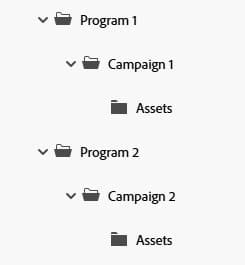
Channel
Assets could be stored by their channel, perhaps website, social media, e-mail campaigns, video advertising, and so on. Underneath those channel folders, possibly create folders by location, and maybe even the year.
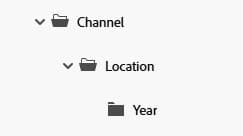
Regional
Assets could be grouped by different regions, markets and/or different languages, as this structure can help control asset access for different groups of users using user groups and permissions.
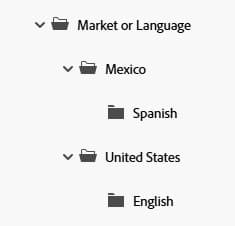
Product / Brand
If you have a diverse product profile, perhaps organizing your assets by product and having a product-based structure is applicable, where you would have the brands, the products and maybe the year of those products.
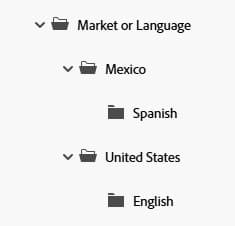
Company Assets
In addition to the strategies above, don't forget you have company assets that the teams need. So these need to be stored in a location that would include any of your brand guidelines, logos, or maybe other assets that you might need for your organization - perhaps bios, photos, etc.
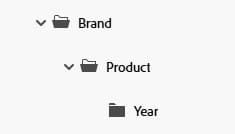
Remember, you don’t use folder structures alone to find assets!
But within a folder, you perform a lot of actions to configure features, such as permissions, metadata and more. Some tools you’ll leverage over and over will be viewing the folder structure and assets in a content tree, in a card view, in a list view, and you can sort by attributes, like recently uploaded, name, etc.
"When designing your folder structure, prioritize governance over browsing. The primary driver for folder structure should be governance – applying permissions, metadata profiles and workflows. Asset Discovery for users should rely on search, metadata, and tags - not deep, complex folder hierarchies."
– Melanie Bartlett, Partner Development Director at MRM and AEM Champion
Folder naming conventions
Folder names are important for asset discoverability and reuse. Using clear, descriptive and consistent folder names will guide users who need to view, consume or make variations of assets as to where to find or where to load assets. Some users will not have full access to your DAM to see all folders, nor understand the full context of all folders. Stakeholders appreciate a carefully planned and enforced naming standard to guide them on where to place assets.
Adobe Champion tips
- Folder titles can be “human friendly”.
- Use all lower case, use spaces instead of hyphens and avoid the use of special characters.
- System names, or the node name, should be stable and rarely change to avoid breaking references.
- Be consistent - use acronyms or not, use plural or not, use abbreviations or not, use blanks or not.
- Account for different user groups and access controls, using folders to allow or deny either view or edit access to different groups.
- Account for how to apply consistent metadata at the folder level.
NOTE: Blank spaces in folder titles are replaced with a “-” in the “Asset Name” property in AEM.
Best practices for folder management
- Limit assets within a folder - It's recommended to limit the number of assets within a folder to 1,000 or less. This guideline is based on the way nodes are structured in the JCR (Java Content Repository) and is a general best practice to avoid potential performance issues.
- Use unordered folders - Use unordered folders (sling:Folder) instead of ordered folders (sling:orderedFolder) to scale large numbers of child nodes effectively.
- Utilize metadata - Use metadata to organize and search for assets instead of relying solely on folder structure
- Review the Assets Sizing Guide - Refer to the Assets Sizing Guide for more detailed recommendations on sizing and performance optimization for AEM Assets 6.5.
- Consider AEM as a Cloud Service - AEM as a Cloud Service has seen enhancements to the Assets UI, which may improve performance with larger numbers of assets. Consider creating a Proof of Concept to evaluate performance in your specific environment.
- Unpublish folders of assets before moving them - to avoid having stranded assets which can’t be unpublished.
Getting started with files
Now that you understand folder structures and their importance, let’s take a quick look at how Adobe Experience Manager Assets supports a wide range of file formats - Adobe file formats, image formats, camera raw formats, document formats, video formats, 3D formats, audio formats and more.
Considerations for file types, sizes and names
- Supported file types - Review and understand the Supported File Types in Adobe Experience Manager Assets.
- Supported file types vary for certain features - To ensure consistent and reliable results, use only the supported file formats which are documented for each feature. Some product features may have varied and lesser support for specific file types or formats. Features may not work as expected when using file formats which are not officially supported.
- File names - In AEM Assets, an asset file name cannot contain any of these special characters in this space-separated list: * / : [ \\ ] | # % { } ? &
- File sizes - In AEM 6.5, by default, AEM Assets does not let you upload any assets that are larger than 2 GB because of a file size limit. However, you can overwrite this limit by going into CRXDE Lite and creating a node under the /apps directory. In AEMaaCS, limits are higher but still have restrictions for API and UI handling. For greater than 2 GB files, use the Desktop App or Asset Link (Creative Cloud connector) rather than browser upload.
Best practices for file names
- All asset names should be unique, even if they reside in separate folders. Using a unique name allows each asset to be accessed by its own URL. Uniqueness is enforced within the same repository path.
- Put essential information in the first 100 characters of the file name if using Dynamic Media.
- Keep file names to between 50 and 75 characters.
- Create an easy-to-use, intuitive naming standard. A clear and consistent file naming standard provides value to sales, marketing, and other users and groups who may not have full access to the DAM.
- Communicate content clearly in the file name.
- Be consistent - use acronyms or not, use plural or not, use abbreviations or not, use spaces or not.
- Avoid unsupported special characters in file names (see above).
- Be descriptive but concise.
- Remove unnecessary words.
- Omit redundant terms like “folder.”
- Use abbreviations for variations, including “var” in the name to indicate variations.
Try it
Now that you are equipped with best practices for setting up folders, do this in Adobe Experience Manager in a sandbox with just a few sample folders and assets.
-
Log in at experience.adobe.com
-
Click “Experience Manager Assets” from the Quick Links area
-
From the left navigation, choose “Assets”
-
Select the top node titled “All Assets”
-
Add folders here using the “Create Folder” button.
-
When in a particular folder, add assets to the folder using the “Add Assets” button
Avoid uploading or bulk uploading your real assets until you’ve aligned with all DAM stakeholders and have explored the topics of metadata, metadata profiles, metadata schemas, taxonomy and tagging and have established a content strategy to achieve your business requirements via these features.

Additional Learning Resources
Watch the Adobe Experience Makers: The Skill Exchange session Taxonomy & Structure: AEM’s Secret to Scalable Asset Management for more insights. Leverage these additional resources to go deeper on foundational topics.
- Configure AEM Assets (video tutorial playlist)
- Organize your digital assets (documentation)
- Manage Assets (documentation)
- Baseline folders (video)
- Add digital assets to AEM (documentation)
- Assets Sizing Guide (AEM 6.5 documentation)
What's next?
This article on folder structure best practices is part of a series of articles including foundational guidance, best practice and Adobe Champion tips for getting started with Adobe Experience Manager Assets. To continue in the series, see the next article on access and permissions.
To explore all articles in this AEM Assets foundational series, see:
- Best practices and tips for getting started with AEM Assets
- Folder structure & naming (this article)
- Access & permissions
- Metadata, metadata schemas & metadata profiles
- Taxonomy and tagging
- Governance
- Training and enablement