Track event data
Learn how to track events in a mobile app.
The Edge Network extension provides an API to send experience events to the Platform Edge Network. An experience event is an object that contains data conforming to the XDM ExperienceEvent schema definition. More simply, these events capture what people do in your mobile app. Once the Platform Edge Network received data, that data can be forwarded to applications and services configured in your datastream, such as Adobe Analytics and Experience Platform. Learn more about the Experience Events in the product documentation.
Prerequisites
- All package dependencies are configured in your Xcode project.
- Registered extensions in AppDelegate.
- Configured MobileCore extension to use your development
appId. - Imported SDKs.
- Successfully built and run the app with the above changes.
Learning objectives
In this lesson, you will
- Understand how to structure XDM data based on a schema.
- Send an XDM event based on a standard field group.
- Send an XDM event based on a custom field group.
- Send an XDM purchase event.
- Validate with Assurance.
Constructing an Experience Event
The Adobe Experience Platform Edge extension can send events that follow a previously defined XDM schema to Adobe Experience Platform Edge Network.
The process goes like this…
-
Identify the mobile app interaction that you are trying to track.
-
Review your schema and identify the appropriate event.
-
Review your schema and identify any additional fields that should be used to describe the event.
-
Construct & populate the data object.
-
Create & send event.
-
Validate.
Standard field groups
For the standard field groups, the process looks like:
-
In your schema, identify the events that you are trying to collect. In this example, you are tracking commerce experience events, for example a product view (productViews) event.

-
To construct an object containing the experience event data in your app, you would use code like:
| code language-swift |
|---|
|
In this code:
-
eventType: Describes the event that occurred, use a known value when possible. -
commerce.productViews.value: the numeric or boolean value of the event. If it’s a Boolean (or “Counter” in Adobe Analytics), the value is always set to 1. If it’s a numeric or currency event, the value can be > 1.
| code language-kotlin |
|---|
|
In this code:
-
eventType: Describes the event that occurred, use a known value when possible. -
commerce.productViews.value: the numeric or boolean value of the event. If it’s a Boolean (or “Counter” in Adobe Analytics), the value is always set to 1. If it’s a numeric or currency event, the value can be > 1.
-
In your schema, identify any additional data associated with the commerce product view event. In this example, include productListItems which is a standard set of fields used with any commerce-related event:

* Notice that **productListItems** is an array so multiple products could be provided.
-
To add this data, expand your
xdmDataobject to include supplementary data:
| code language-swift |
|---|
|
| code language-kotlin |
|---|
|
- You now can use this data structure to create an
ExperienceEvent:
| code language-swift |
|---|
|
| code language-kotlin |
|---|
|
- And send the event and data to Platform Edge Network using the
sendEventAPI:
| code language-swift |
|---|
|
| code language-kotlin |
|---|
|
The Edge.sendEvent API is the AEP Mobile SDK equivalent to the MobileCore.trackAction and MobileCore.trackState API calls. See Migrate from Analytics mobile extension to Adobe Experience Platform Edge Network for more information.
You are now going to implement this code in your project.
You have different commerce product-related actions in your app and you want to send events, based on these actions as performed by the user:
- view: occurs when a user views a specific product,
- add to cart: when a user taps
- save for later: when a user taps
- purchase: when a user taps
To implement the sending of commerce-related experience events in a reusable way, you use a dedicated function:
-
Navigate to Luma > Luma > Utils > MobileSDK in Xcode Project navigator, and add the following to the
func sendCommerceExperienceEvent(commerceEventType: String, product: Product)function.code language-swift // Set up a data dictionary, create an experience event and send the event. let xdmData: [String: Any] = [ "eventType": "commerce." + commerceEventType, "commerce": [ commerceEventType: [ "value": 1 ] ], "productListItems": [ [ "name": product.name, "priceTotal": product.price, "SKU": product.sku ] ] ] let commerceExperienceEvent = ExperienceEvent(xdm: xdmData) Edge.sendEvent(experienceEvent: commerceExperienceEvent)This function takes the commerce experience event type and product as parameters and
- sets up the XDM payload as a dictionary, using the parameters from the function,
- sets up an experience event using the dictionary,
- sends the experience event using the
Edge.sendEventAPI.
-
Navigate to Luma > Luma > Views > Products > ProductView in Xcode Project navigator and add various calls to the
sendCommerceExperienceEventfunction:-
At the
.taskmodifier, within theATTrackingManager.trackingAuthorizationStatusclosure. This.taskmodifier is called when product view is initialized and shown, so you want to send a product view event at that specific moment.code language-swift // Send productViews commerce experience event MobileSDK.shared.sendCommerceExperienceEvent(commerceEventType: "productViews", product: product) -
For each of the buttons (
ATTrackingManager.trackingAuthorizationStatus == .authorizedclosure:-
For
code language-swift // Send saveForLater commerce experience event MobileSDK.shared.sendCommerceExperienceEvent(commerceEventType: "saveForLaters", product: product) -
For
code language-swift // Send productListAdds commerce experience event MobileSDK.shared.sendCommerceExperienceEvent(commerceEventType: "productListAdds", product: product) -
For
code language-swift // Send purchase commerce experience event MobileSDK.shared.sendCommerceExperienceEvent(commerceEventType: "purchases", product: product)
-
-
-
Navigate to Android
func sendCommerceExperienceEvent(commerceEventType: String, product: Product)function.code language-kotlin // Set up a data map, create an experience event and send the event. val xdmData = mapOf( "eventType" to "commerce.$commerceEventType", "commerce" to mapOf(commerceEventType to mapOf("value" to 1)), "productListItems" to listOf( mapOf( "name" to product.name, "priceTotal" to product.price, "SKU" to product.sku ) ) ) val commerceExperienceEvent = ExperienceEvent.Builder().setXdmSchema(xdmData).build() Edge.sendEvent(commerceExperienceEvent, null)This function takes the commerce experience event type and product as parameters and
- sets up the XDM payload as a map, using the parameters from the function,
- sets up an experience event using the map,
- sends the experience event using the
Edge.sendEventAPI.
-
Navigate to app > kotlin+java > com.adobe.luma.tutorial.android > views > ProductView.kt in the Android Studio navigator, and add various calls to the
sendCommerceExperienceEventfunction:-
At the
LaunchedEffect(Unit)composable function, you want to send a product view event at the specific moment a product is viewed.code language-kotlin // Send productViews commerce experience event MobileSDK.shared.sendCommerceExperienceEvent("productViews", product) -
For each of the buttons (
scope.launchof theif (MobileSDK.shared.trackingEnabled == TrackingStatus.AUTHORIZED) statement:-
For
code language-kotlin // Send saveForLater commerce experience event MobileSDK.shared.sendCommerceExperienceEvent("saveForLaters", product) -
For
code language-kotlin // Send productListAdds commerce experience event MobileSDK.shared.sendCommerceExperienceEvent("productListAdds", product) -
For
code language-kotlin // Send purchase commerce experience event MobileSDK.shared.sendCommerceExperienceEvent("purchases", product)
-
-
java.util.Map) as the foundational interface to construct your XDM payload.Custom field groups
Imagine you want to track screen views and interactions in the app itself. Remember you have defined a custom field group for this type of events.
-
In your schema, identify the events you are trying to collect.

-
Begin constructing your object.
note note NOTE -
Standard field groups always begin in the object root.
-
Custom fields groups always begin under an object unique to your Experience Cloud Org,
_techmarketingdemosin this example.
-
-
For the app interaction event, you would construct an object like:
| code language-swift |
|---|
|
| code language-kotlin |
|---|
|
- For the screen tracking event, you would construct an object like:
| code language-swift |
|---|
|
| code language-kotlin |
|---|
|
- You now can use this data structure to create an
ExperienceEvent.
| code language-swift |
|---|
|
| code language-kotlin |
|---|
|
- Send the event and data to Platform Edge Network.
| code language-swift |
|---|
|
| code language-kotlin |
|---|
|
Again, implement this code in your project.
-
For convenience, you define two functions in MobileSDK. Navigate to Luma > Luma > Utils > MobileSDK in your Xcode Project navigator.
-
One for app interactions. Add this code to the
func sendAppInteractionEvent(actionName: String)function:code language-swift // Set up a data dictionary, create an experience event and send the event. let xdmData: [String: Any] = [ "eventType": "application.interaction", tenant : [ "appInformation": [ "appInteraction": [ "name": actionName, "appAction": [ "value": 1 ] ] ] ] ] let appInteractionEvent = ExperienceEvent(xdm: xdmData) Edge.sendEvent(experienceEvent: appInteractionEvent)This function uses the action name as a parameter and
- sets up the XDM payload as a dictionary, using the parameter from the function,
- sets up an experience event using the dictionary,
- sends the experience event using the
Edge.sendEventAPI.
-
And one for screen tracking. Add this code to the
func sendTrackScreenEvent(stateName: String)function:code language-swift // Set up a data dictionary, create an experience event and send the event. let xdmData: [String: Any] = [ "eventType": "application.scene", tenant : [ "appInformation": [ "appStateDetails": [ "screenType": "App", "screenName": stateName, "screenView": [ "value": 1 ] ] ] ] ] let trackScreenEvent = ExperienceEvent(xdm: xdmData) Edge.sendEvent(experienceEvent: trackScreenEvent)This function uses the state name as a parameter and
- sets up the XDM payload as a dictionary, using the parameter from the function,
- sets up an experience event using the dictionary,
- sends the experience event using the
Edge.sendEventAPI.
-
-
Navigate to Luma > Luma > Views > General > LoginSheet.
-
Add the following highlighted code to the Login button closure:
code language-swift // Send app interaction event MobileSDK.shared.sendAppInteractionEvent(actionName: "login") -
Add the following highlighted code to
onAppearmodifier:code language-swift // Send track screen event MobileSDK.shared.sendTrackScreenEvent(stateName: "luma: content: ios: us: en: login")
-
-
For convenience, you define two functions in MobileSDK. Navigate to Android
-
One for app interactions. Add this code to the
fun sendAppInteractionEvent(actionName: String)function:code language-kotlin // Set up a data map, create an experience event and send the event. val xdmData = mapOf( "eventType" to "application.interaction", tenant.value to mapOf( "appInformation" to mapOf( "appInteraction" to mapOf( "name" to actionName, "appAction" to mapOf("value" to 1) ) ) ) ) val appInteractionEvent = ExperienceEvent.Builder().setXdmSchema(xdmData).build() Edge.sendEvent(appInteractionEvent, null)This function uses the action name as a parameter and
- sets up the XDM payload as a map, using the parameter from the function,
- sets up an experience event using the map,
- sends the experience event using the
Edge.sendEventAPI.
-
And one for screen tracking. Add this code to the
fun sendTrackScreenEvent(stateName: String)function:code language-kotlin // Set up a data map, create an experience event and send the event. val xdmData = mapOf( "eventType" to "application.scene", tenant.value to mapOf( "appInformation" to mapOf( "appStateDetails" to mapOf( "screenType" to "App", "screenName" to stateName, "screenView" to mapOf("value" to 1) ) ) ) ) val trackScreenEvent = ExperienceEvent.Builder().setXdmSchema(xdmData).build() Edge.sendEvent(trackScreenEvent, null)This function uses the state name as a parameter and
- sets up the XDM payload as a map, using the parameter from the function,
- sets up an experience event using the map,
- sends the experience event using the
Edge.sendEventAPI.
-
-
Navigate to Android
-
Add the following highlighted code to the Button onClick event:
code language-kotlin // Send app interaction event MobileSDK.shared.sendAppInteractionEvent("login") -
Add the following highlighted code to the
LaunchedEffect(Unit)composable function:code language-kotlin // Send track screen event MobileSDK.shared.sendTrackScreenEvent("luma: content: android: us: en: login")
-
Validation
-
Review the setup instructions section to connect your simulator or device with Assurance.
- Move the Assurance icon to the left.
- Select Home in the tab bar and verify you see an ECID, Email, and CRM ID in the Home screen.
- Select Products in the tab bar.
- Select a product.
- Select
- Select
- Select
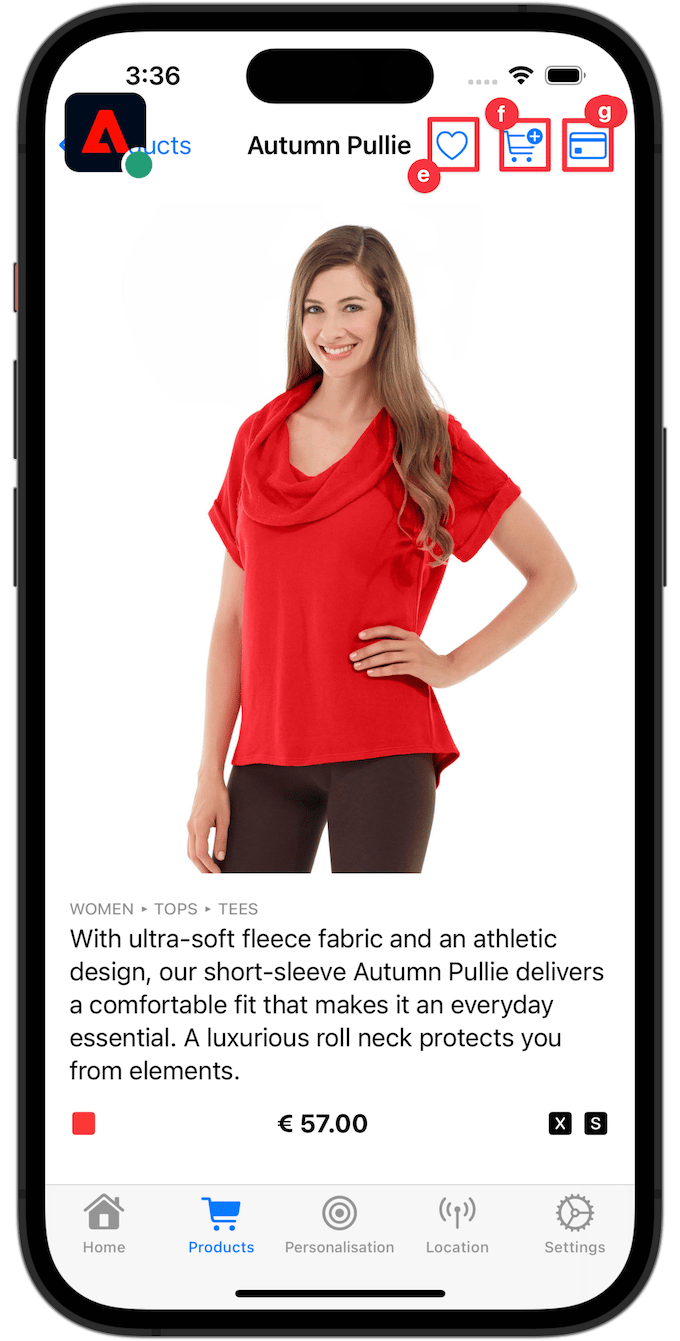
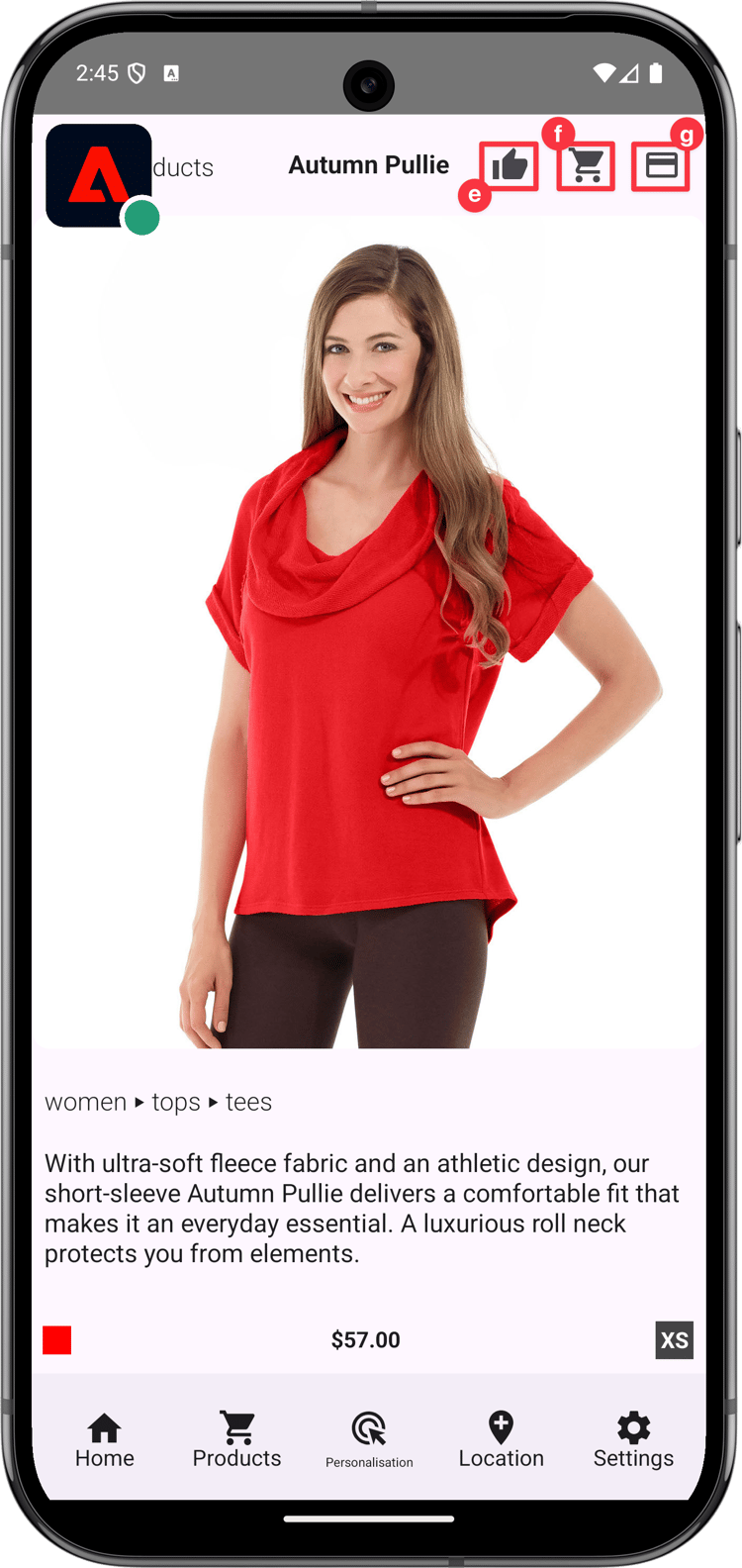
-
In the Assurance UI, look for the hitReceived events from the com.adobe.edge.konductor vendor.
-
Select the event and review the XDM data in the messages object. Alternatively, you can use

Next steps
You should now have all the tools to start adding data collection to your app. You can add more intelligence to how the user interacts with your products in the app and you can add more app interaction and screen tracking calls to the app:
- Implement order, checkout, empty basket, and other functionality to the app and add relevant commerce experience events to this functionality.
- Repeat the call to
sendAppInteractionEventwith the appropriate parameter to track other app interactions by the user. - Repeat the call to
sendTrackScreenEventwith the appropriate parameter to track screens viewed by the user in the app.
Send events to Analytics and Platform
Now that you have collected the events and sent them to Platform Edge Network, they are sent to the applications and services configured in your datastream. In later lessons, you map this data to Adobe Analytics, Adobe Experience Platform, and other Adobe Experience Cloud solutions (like Adobe Target and Adobe Journey Optimizer).
Next: Handle WebViews