Manage your customers’ preferences preference-center
In a modern marketing automation ecosystem, brands engage with customers accross various touchpoints, facing the risk of irrelevant or excessive communication, leading to disengagement, spam complaints, and compliance risks. This is why they need to manage their customers’ preferences in order to gain real-time insights over their audience and deliver personalized, respectful communication.
With Adobe Journey Optimizer, through the use of consent policies, you can honor your customers’ preferences. This ensures that Journey Optimizer only targets customers based on their choices, while respecting their consent.
To manage your users’ preferences with Journey Optimizer, you can:
-
Retrieve your customers’s consent to opt in/out for any native outbound channel. For example, create a consent policy in Experience Platform to exclude customers who have not consented to receive communication for a given channel. Then apply this consent policy in Journey Optimizer using an email channel configuration. Learn how
note note NOTE The supported channels are Email, Push, SMS and InApp. -
Ask your customers which topics they whish to subscribe to (such as the type of communications they agree to receive or not). Learn how
Record and honor preferences manage-preferences
With consent policies in Journey Optimizer, you can manage your customers’preferences centrally. This allows you to make sure you only target customers based on the topics they selected while respecting their consent choices. To do this, follow the steps below.
Let’s say you want to target your customers through journeys and campaigns based on their communication preferences across multiple subscription topics (Newsletters, Offers, and New Product Launches).
-
Define preference attributes with the Boolean operator at the profile level. For example, you can specify:
- Newsletter_Email - Boolean (true/false)
- Offers_Push - Boolean (True/False)
- New Product Launches - Boolean (True/False)
These attributes are captured in the schema of a Profile-enabled dataset and mapped to the unified customer profile.
note note NOTE Customer consent and contact preferences are complex topics. To learn how consent and context preferences can be collected, processed, and filtered in Experience Platform, you are recommended to read the following documents: - To learn about the schema field groups required to collect consent data, refer to this page. It details how to process consent data you have collected from your customers and integrate it into your stored customer profiles.
- To learn more on the Consent and Preference field group, refer to this page.
- To add custom preference fields to the schema, follow the steps in this section.
-
Create a page to capture you customers’ preferences. Use either one of the following methods:
-
Create a web page to record your customers’ preferences using the Adobe Experience Platform Web SDK.
-
Use a Journey Optimizer landing page that includes forms to capture your customers’ preferences through profile data. Learn more on forms
note note NOTE Make sure that the domain of the landing page being used belongs to the upper brand and not to a sub-brand. Indeed, the preferences collected are stored in the profile data which is at the upper-brand level.
-
-
On this page, customers can update their preferences, such as topic-wise subscriptions, by selecting or deselecting checkboxes.
Each action triggers a consent event that is saved against the corresponding profile attributes (
truefor opted-in,falsefor opted-out) by ingesting the data into the Profile-enabled dataset schema.For example, a user agreed to receive push offers but doesn’t want to receive email newsletters. The corresponding profile is updated as follows:
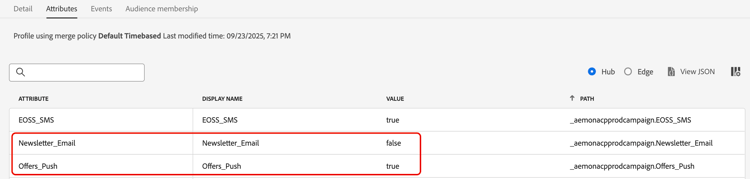
note note NOTE The incoming consent events feed into the customer profile, ensuring real-time updates. Each profile reflects their most recent choices across the subscription preferences. -
In Adobe Experience Platform, create a custom policy (from the Privacy > Policies menu). Learn how
note availability AVAILABILITY Consent policies are currently only available for organizations that have purchased the Adobe Healthcare Shield or Privacy and Security Shield add-on offerings. Learn more on consent policies To make use of consent policies, preference attributes must be present in the profile data. This is why you must define these attributes at the profile level (as described in step 1).
-
Choose the Consent policy type and configure a condition as follows. Learn how to configure consent policies
For example, to send communications only to your customers who have not opted out from receiving email newsletters, create a custom policy and define the following condition:
-
If Marketing action equals Email
-
Then Newsletter_Email does not exist false Or Newsletter_Email not equals false
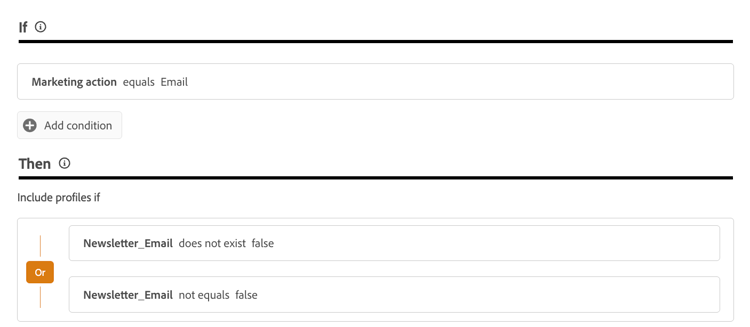
note tip TIP The Profile-enabled dataset must include the profile attribute Newsletter_Email with the value set to true(such as described in step 1.) -
-
Once you created the consent policy, leverage it in Journey Optimizer using channel configurations or journey custom actions.
-
Now you can use these channel configurations or custom actions in your journeys and campaigns to make sure your customers’ preferences are honoured.