Use Adobe Experience Platform data aep-data
Journey Optimizer allows you to leverage data from Adobe Experience Platform data with personalization, Decisioning, and journey orchestration capabilities. To do this, record-based datasets needed for lookup personalization must first be enabled for the lookup service as described below.
Learn more on how to access and work with datasets in this section : Get started with datasets
Must-read
Guardrails & guidelines guidelines
Before you begin, please review the following restrictions and guidelines:
-
No PII in datasets – Datasets enabled for lookup should not contain any Personally Identifiable Information (PII).
-
Deletion risk – Datasets used in personalization are not protected from deletion. You must keep track of which datasets are being used to ensure they are not removed.
-
Schema type – Datasets must be associated with a schema that is NOT of Profile or Event type.
-
Keep the lookup toggle on - Avoid repeatedly turning datasets on and off. Doing so can lead to unexpected indexing behavior. The best practice is to leave the dataset enabled for as long as you plan to use it for lookups.
-
Batch of data deletion - Removing a batch of data from your dataset completely removes all matching keys from the lookup service. For example:
Batch 1: Sku1, Sku2, Sku3
Batch 2: Sku1, Sku2, Sku3, Sku4, Sku5, Sku6
Batch 3: Sku7, Sku8, Sku9, Sku10If you delete Batch 1, Sku1, Sku2, and Sku3 are removed from the lookup store. The resulting lookup data will then contain: Sku4, Sku5, Sku6, Sku7, Sku8, Sku9, Sku10.
-
No chained lookups - Dataset lookups cannot be chained together. In other words, you cannot use the result of one lookup as a variable to then become the key to perform a second lookup.
Entitlement for lookup service
Enable a dataset for data lookup enable
In order to leverage data from your dataset for personalization, you need to enable the dataset for lookup.
Prerequisites prerequisites-enable
The schema associated with your dataset that you wish to enable for lookup must be of record-type. The schema should NOT be of profile or event class.
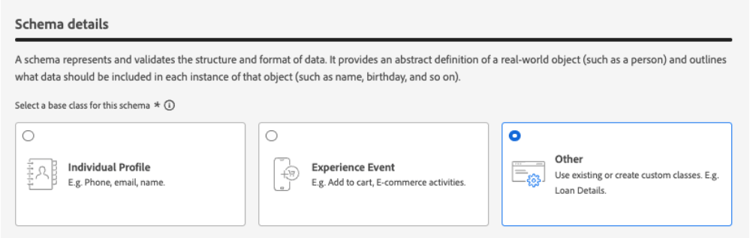
The schema must have a primary identity defined.
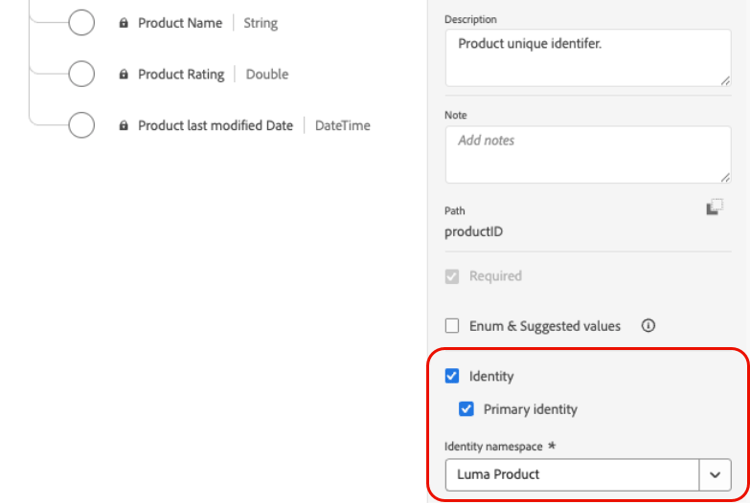
If a custom namespace was not yet defined, ensure that the identity is a non-person identifier.
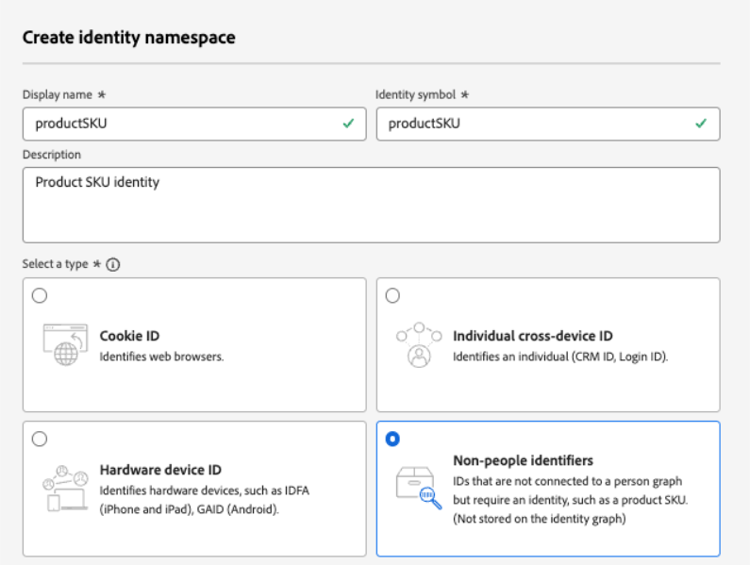
Enable the dataset for lookup in the dataset management interface
In the dataset management user interface, use the toggle to enable the dataset for lookup.

API Method
Follow the directions detailed in this documentation to configure your environment to send API commands.
Prerequisites
-
The developer project must have the Adobe Journey Optimizer and Adobe Experience Platform APIs added to their project.

-
You must have manage datasets permission as part of your role.
-
The schema for which the dataset is based on must contain a primary identity that can act as the lookup key.
API call structure
curl -s -XPATCH "https://platform.adobe.io/data/core/entity/lookup/dataSets/${DATASET_ID}/${ACTION}" \ -H "Authorization: Bearer ${ACCESS_TOKEN}" \ -H "x-api-key: ${API_KEY}" \ -H "x-gw-ims-org-id: ${IMS_ORG}" \ -H "x-sandbox-name: ${SANDBOX_NAME}"
Where:
- URL is
https://platform.adobe.io/data/core/entity/lookup/dataSets/${DATASET_ID}/${ACTION} - Dataset ID is the dataset for which you wish to enable.
- Action is enable OR disable.
- Access token can be retrieved from the developer console.
- API key can be retrieved from the developer console.
- IMS Org ID is your Adobe organization.
- Sandbox Name is the sandbox name the dataset is in (i.e. prod, dev etc.).
"error_code": "403003","message": "Api Key is invalid"Dataset monitoring
Once a dataset has been enabled for lookup, you can review the status of ingestion into the lookup service by going to the Monitoring menu and selecting the Journey Optimizer tab.
This process indicator helps in understanding when new batches of data are available in the lookup service.

Next steps
After a dataset has been enabled for lookup using an API call, you can use the data with Journey Optimizer personalization and Decisioning capabilities. For more information, refer to these sections: