Facebook connection
Overview overview
Activate profiles for your Facebook campaigns for audience targeting, personalization, and suppression based on hashed emails.
You can use this destination for audience targeting across Facebook’s family of apps that are supported by Custom Audiences, including Facebook, Instagram, Audience Network, and Messenger. Selection of the app that you want to run campaign against is indicated at the placement level in Facebook Ads Manager.

Use cases
To help you better understand how and when to use the Facebook destination, here are two sample use cases that Adobe Experience Platform customers can solve by using this feature.
Use case #1
An online retailer wants to reach existing customers through social platforms and show them personalized offers based on their previous orders. The online retailer can ingest email addresses from their own CRM to Adobe Experience Platform, build audiences from their own offline data, and send these audiences to the Facebook social platform, optimizing their advertising spending.
Use case #2
An airline has different customer tiers (Bronze, Silver, and Gold), and wants to provide each of the tiers with personalized offers via social platforms. However, not all customers use the airline’s mobile app, and some of them have not logged on to the company’s website. The only identifiers that the company has about these customers are membership IDs and email addresses.
To target them across social media, they can onboard the customer data from their CRM into Adobe Experience Platform, using the email addresses as identifiers.
Next, they can use their offline data including associated membership IDs and customer tiers to build new audiences that they can target through the Facebook destination.
Supported identities supported-identities
Facebook Custom Audiences supports the activation of identities described in the table below. Learn more about identities.
GAIDIDFAphone_sha256email_lc_sha256extern_idgenderAccepted values:
mfor maleffor female
Experience Platform automatically hashes this value before sending it to Facebook. This automatic hashing is required to comply with Facebook’s security and privacy requirements. Do not provide pre-hashed values for this field, as this will cause the matching process to fail.
date_of_birthyyyy-MM-DD.Experience Platform automatically hashes this value before sending it to Facebook. This automatic hashing is required to comply with Facebook’s security and privacy requirements. Do not provide pre-hashed values for this field, as this will cause the matching process to fail.
last_namea-z characters only, no punctuation. Use UTF-8 encoding for special characters.Experience Platform automatically hashes this value before sending it to Facebook. This automatic hashing is required to comply with Facebook’s security and privacy requirements. Do not provide pre-hashed values for this field, as this will cause the matching process to fail.
first_namea-z characters only, no punctuation, no spaces. Use UTF-8 encoding for special characters.Experience Platform automatically hashes this value before sending it to Facebook. This automatic hashing is required to comply with Facebook’s security and privacy requirements. Do not provide pre-hashed values for this field, as this will cause the matching process to fail.
first_name_initiala-z characters only. Use UTF-8 encoding for special characters.Experience Platform automatically hashes this value before sending it to Facebook. This automatic hashing is required to comply with Facebook’s security and privacy requirements. Do not provide pre-hashed values for this field, as this will cause the matching process to fail.
stateExperience Platform automatically hashes this value before sending it to Facebook. This automatic hashing is required to comply with Facebook’s security and privacy requirements. Do not provide pre-hashed values for this field, as this will cause the matching process to fail.
citya-z characters only, no punctuation, no special characters, no spaces.Experience Platform automatically hashes this value before sending it to Facebook. This automatic hashing is required to comply with Facebook’s security and privacy requirements. Do not provide pre-hashed values for this field, as this will cause the matching process to fail.
zipArea/District/Sector format.Experience Platform automatically hashes this value before sending it to Facebook. This automatic hashing is required to comply with Facebook’s security and privacy requirements. Do not provide pre-hashed values for this field, as this will cause the matching process to fail.
countryExperience Platform automatically hashes this value before sending it to Facebook. This automatic hashing is required to comply with Facebook’s security and privacy requirements. Do not provide pre-hashed values for this field, as this will cause the matching process to fail.
Supported audiences supported-audiences
This section describes which types of audiences you can export to this destination.
Export type and frequency export-type-frequency
Refer to the table below for information about the destination export type and frequency.
Facebook account prerequisites facebook-account-prerequisites
Before you can send your audiences to Facebook, make sure you meet the following requirements:
-
Your Facebook user account must have full access to the Facebook Business Account which owns the Ad account that you are using.
-
Your Facebook user account must have the Manage campaigns permission enabled for the Ad account that you plan to use.
-
The Adobe Experience Cloud business account must be added as an advertising partner in your Facebook Ad Account. Use
business ID=206617933627973. See Add Partners to Your Business Manager in the Facebook documentation for details.note important IMPORTANT When configuring the permissions for Adobe Experience Cloud, you must enable the Manage campaigns permission. The permission is required for the Adobe Experience Platform integration. -
Read and sign the Facebook Custom Audiences Terms of Service. To do so, go to
https://business.facebook.com/ads/manage/customaudiences/tos/?act=[accountID]&business_id=206617933627973, whereaccountIDis your Facebook Ad Account ID. Make sure thebusiness_id=206617933627973section is present in the URL when you sign the Terms of Service.note important IMPORTANT When signing the Facebook Custom Audiences Terms of Service, make sure to use the same user account that you used to authenticate in the Facebook API.
ID matching requirements id-matching-requirements
Facebook requires that no personally identifiable information (PII) is sent in clear. Therefore, the audiences activated to Facebook can be keyed off hashed identifiers, such as email addresses or phone numbers.
Depending on the type of IDs that you ingest into Adobe Experience Platform, you must adhere to their corresponding requirements.
Maximizing audience match rates match-rates
To achieve the highest audience match rates in Facebook, it is highly recommended to use the phone_sha256 and email_lc_sha256 target identities.
These identifiers are the primary ones used by Facebook for matching audiences across their platforms. Ensure that your source data is properly mapped to these target identities and adheres to Facebook’s hashing requirements.
Phone number hashing requirements phone-number-hashing-requirements
There are two methods to activate phone numbers in Facebook:
- Ingesting raw phone numbers: you can ingest raw phone numbers in the E.164 format into Experience Platform. They automatically hashed upon activation. If you choose this option, make sure to always ingest your raw phone numbers into the
Phone_E.164namespace. - Ingesting hashed phone numbers: you can pre-hash your phone numbers before ingestion into Experience Platform. If you choose this option, make sure to always ingest your hashed phone numbers into the
Phone_SHA256namespace.
Phone namespace cannot be activated in Facebook.Email hashing requirements email-hashing-requirements
You can hash email addresses before ingesting them into Adobe Experience Platform, or use email addresses in clear in Experience Platform, and have Experience Platform hash them on activation.
To learn about ingesting email addresses in Experience Platform, see the batch ingestion overview and the streaming ingestion overview.
If you select to hash the email addresses yourself, make sure to comply with the following requirements:
- Trim all leading and trailing spaces from the email string; example:
johndoe@example.com, not<space>johndoe@example.com<space>; - When hashing the email strings, make sure to hash the lowercase string;
- Example:
example@email.com, notEXAMPLE@EMAIL.COM;
- Example:
- Ensure that the hashed string is all lowercase
- Example:
55e79200c1635b37ad31a378c39feb12f120f116625093a19bc32fff15041149, not55E79200C1635B37AD31A378C39FEB12F120F116625093A19bC32FFF15041149;
- Example:
- Do not salt the string.
Attribute source data is not automatically hashed. When your source field contains unhashed attributes, check the Apply transformation option, to have Experience Platform automatically hash the data on activation.
The Apply transformation option is only displayed when you select attributes as source fields. It is not displayed when you choose namespaces.

Using custom namespaces custom-namespaces
Before you can use the Extern_ID namespace to send data to Facebook, make sure you synchronize your own identifiers using Facebook Pixel. See the Facebook official documentation for detailed information.
Connect to the destination connect
To connect to this destination, follow the steps described in the destination configuration tutorial. In the configure destination workflow, fill in the fields listed in the two sections below.
The video below also demonstrates the steps to configure a Facebook destination and activate audiences.
Authenticate to destination authenticate
- Find the Facebook destination in the destination catalog and select Set Up.
- Select Connect to destination.

- Enter your Facebook credentials and select Log In.
Refresh authentication credentials refresh-authentication-credentials
Facebook authentication tokens expire every 60 days. Once the token is expired, data exports to the destination stop working.
You can monitor your token expiration dates from the Account expiration date column in either the Accounts or the Browse tabs.
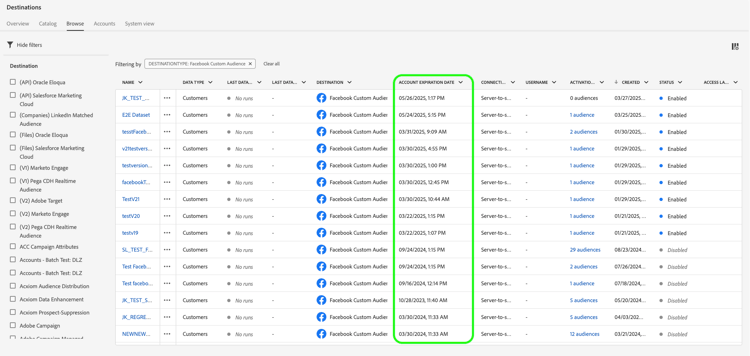
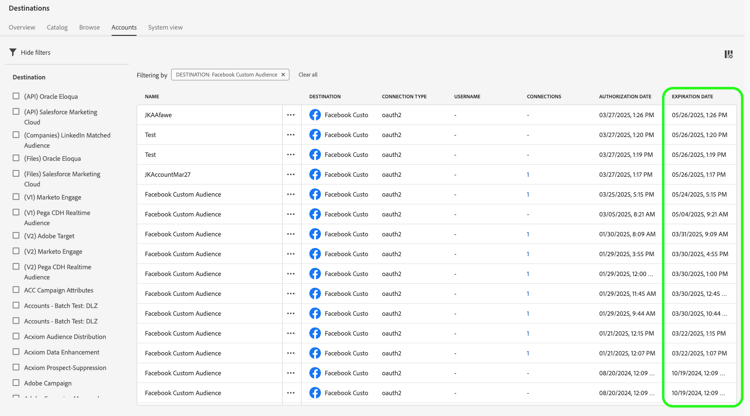
To prevent token expiration causing interruptions in your activation dataflows, reauthenticate by performing the following steps:
- Navigate to Destinations > Accounts
- (Optional) Use the available filters on the page to display Facebook accounts only.

- Select the account that you want to refresh, select the ellipsis and select Edit details.

- In the modal window, select Reconnect OAuth and reauthenticate with your Facebook credentials.

Fill in destination details destination-details
To configure details for the destination, fill in the required and optional fields below. An asterisk next to a field in the UI indicates that the field is required.
- Name: A name by which you will recognize this destination in the future.
- Description: A description that will help you identify this destination in the future.
- Account ID: Your Facebook Ad Account ID. You can find this ID in your Facebook Ads Manager account. When entering this ID, always prefix it with
act_.
Enable alerts enable-alerts
You can enable alerts to receive notifications on the status of the dataflow to your destination. Select an alert from the list to subscribe to receive notifications on the status of your dataflow. For more information on alerts, see the guide on subscribing to destinations alerts using the UI.
When you are finished providing details for your destination connection, select Next.
Activate audiences to this destination activate
- To activate data, you need the View Destinations, Activate Destinations, View Profiles, and View Segments access control permissions. Read the access control overview or contact your product administrator to obtain the required permissions.
- To export identities, you need the View Identity Graph access control permission.

See Activate audience data to streaming audience export destinations for instructions on activating audiences to this destination.
In the Segment schedule step, you must provide the Origin of audience when sending audiences to Facebook Custom Audiences.

Mapping example: activating audience data in Facebook Custom Audience example-facebook
Below is an example of correct identity mapping when activating audience data in Facebook Custom Audience.
Selecting source fields:
- Select the
Emailnamespace as source identity if the email addresses you are using are not hashed. - Select the
Email_LC_SHA256namespace as source identity if you hashed customer email addresses on data ingestion into Experience Platform, according to Facebook email hashing requirements. - Select the
PHONE_E.164namespace as source identity if your data consists of non-hashed phone numbers. Experience Platform will hash the phone numbers to comply with Facebook requirements. - Select the
Phone_SHA256namespace as source identity if you hashed phone numbers on data ingestion into Experience Platform, according to Facebook phone number hashing requirements. - Select the
IDFAnamespace as source identity if your data consists of Apple device IDs. - Select the
GAIDnamespace as source identity if your data consists of Android device IDs. - Select the
Customnamespace as source identity if your data consists of other type of identifiers.
Selecting target fields:
- Select the
Email_LC_SHA256namespace as target identity when your source namespaces are eitherEmailorEmail_LC_SHA256. - Select the
Phone_SHA256namespace as target identity when your source namespaces are eitherPHONE_E.164orPhone_SHA256. - Select the
IDFAorGAIDnamespaces as target identity when your source namespaces areIDFAorGAID. - Select the
Extern_IDnamespace as target identity when your source namespace is a custom one.

Exported data exported-data
For Facebook, a successful activation means that a Facebook custom audience would be created programmatically in Facebook Ads Manager. Audience membership would be added and removed as users are qualified or disqualified for the activated audiences.
Troubleshooting troubleshooting
400 Bad Request error message bad-request
When configuring this destination, you may receive the following error:
{"message":"Facebook Error: Permission error","code":"400 BAD_REQUEST"}
This error occurs when customers are using newly created accounts, and the Facebook permissions are not yet active.
business ID 206617933627973, as shown in the URL template in the account prerequisites section.If you receive the 400 Bad Request error message after following the steps in Facebook account prerequisites, allow a few days for the Facebook permissions to come into effect.