Submit Action for Adaptive Forms based on Foundation Components
Version
Article link
AEM 6.5
AEM as a Cloud Service (Foundation Components)
This article
AEM as a Cloud Service (Core Components)
AEM as a Cloud Service (Edge Delivery Services)
The Adaptive Forms based on Foundation Component supports various out-of-the-box submit actions. A Submit action is triggered when a user clicks the Submit button on an Adaptive Form.
Submit Actions for Forms based on Foundation Components
The following Submit Actions are supported by Adaptive Forms based on Foundation Components:
You can also submit an Adaptive Form based on Foundation Components to other storage configurations:
Additionally, you can customize the default Submit Actions to align with specific organizational requirements.
Configure a Submit Action for Form based on Foundation Components
You can configure a Submit Action in the Submission section of the Adaptive Form Container properties, in the sidebar.
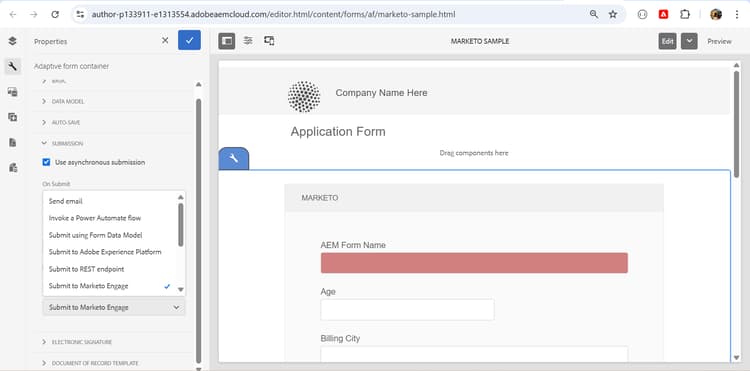
See Also see-also
- Send email
- Submit to SharePoint Document Library
- Submit to SharePoint List
- Submit using Form Data Model
- Submit to Azure Blob Storage
- Submit to REST endpoint
- Submit to OneDrive
- Invoke an AEM Workflow
- Submit to Power Automate
- Submit to Workfront Fusion
- Connect Adaptive Form to Salesforce application
- Connect an Adaptive Form to Microsoft® Dynamics
- Connect an Adaptive Form to Adobe Marketo Engage
- Create custom submit action
recommendation-more-help
fbcff2a9-b6fe-4574-b04a-21e75df764ab