Manage annotations
You can share, filter, tag, approve, copy, delete annotations and mark annotations as favorite from a central Annotations management interface. To manage annotations:
- Select Components in the main interface, then select Annotations.
Annotations manager
The Annotations manager has the following interface elements:

Annotations list
The annotations list ➊ displays all the annotations that you own, the annotations that have been scoped to all your projects, and the annotations that have been shared with you. The list has the following columns:
Use
Action bar
You can action on annotations using the action bar ➋. The action bar contains the following actions:
Annotations List.csv file.Active filter bar
The filter bar ➌ shows the active filters (if any). You can quickly remove a filter using
Filter panel
You can filter annotations using the Filter left panel ➍. The filter panel displays the type of filter and the number of annotations that honor the filter. Select
To filter the list of filters:
-
Select
-
You can filter the annotations using any of the available filter sections.
note info INFO Items refer to the annotation items displayed in the Annotations list.
Filter sections
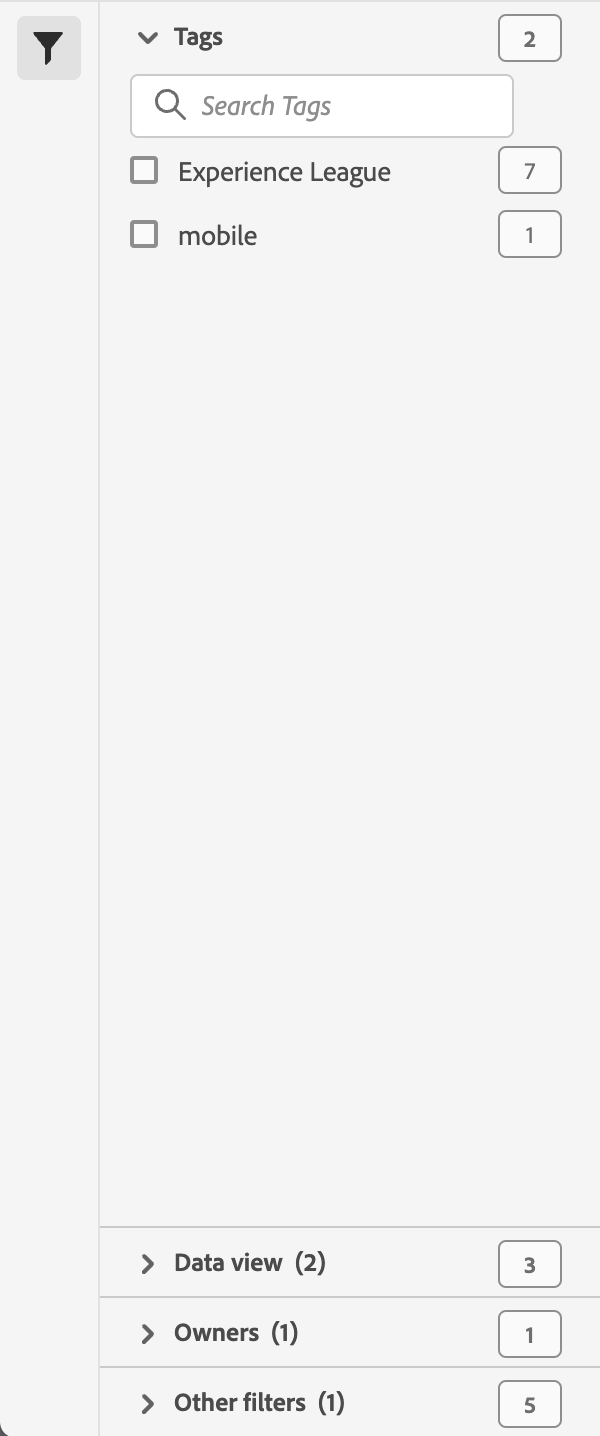
The Tags section lets you filter on tags.
-
You can
-
You can select more than one tag. The tags available depend on selections made in other sections in the filter panel.
-
The numbers indicate:
- (1): The number of selected tags (if one or more tags are selected).
- 2︎⃣: The number of tags available for the items resulting from the current filter.
- 7︎⃣: The number of items associated with the specific tag.
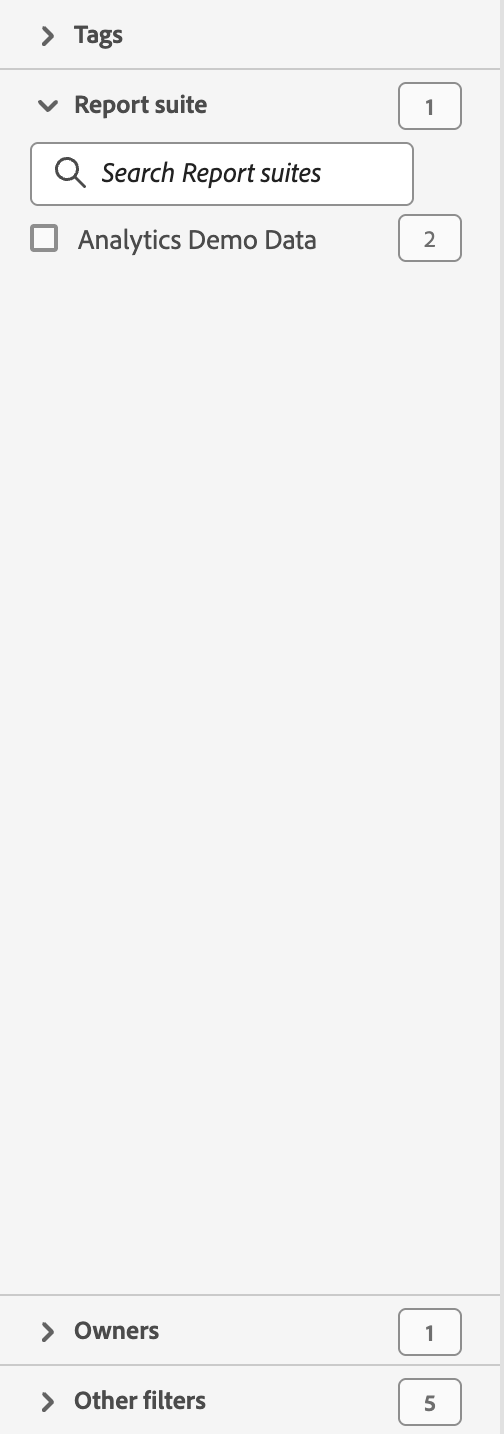
The Report suite section lets you filter on report uites.
-
You can
-
You can select more than one report suite. The report suites available depend on selections made in other sections in the filter panel.
-
The numbers indicate:
- (2): The number of selected report suites (if one or more report suites are selected).
- 3︎⃣: The number of report suites available for the items resulting from the current filter.
- 4︎⃣: The number of items associated with the specific report suite.
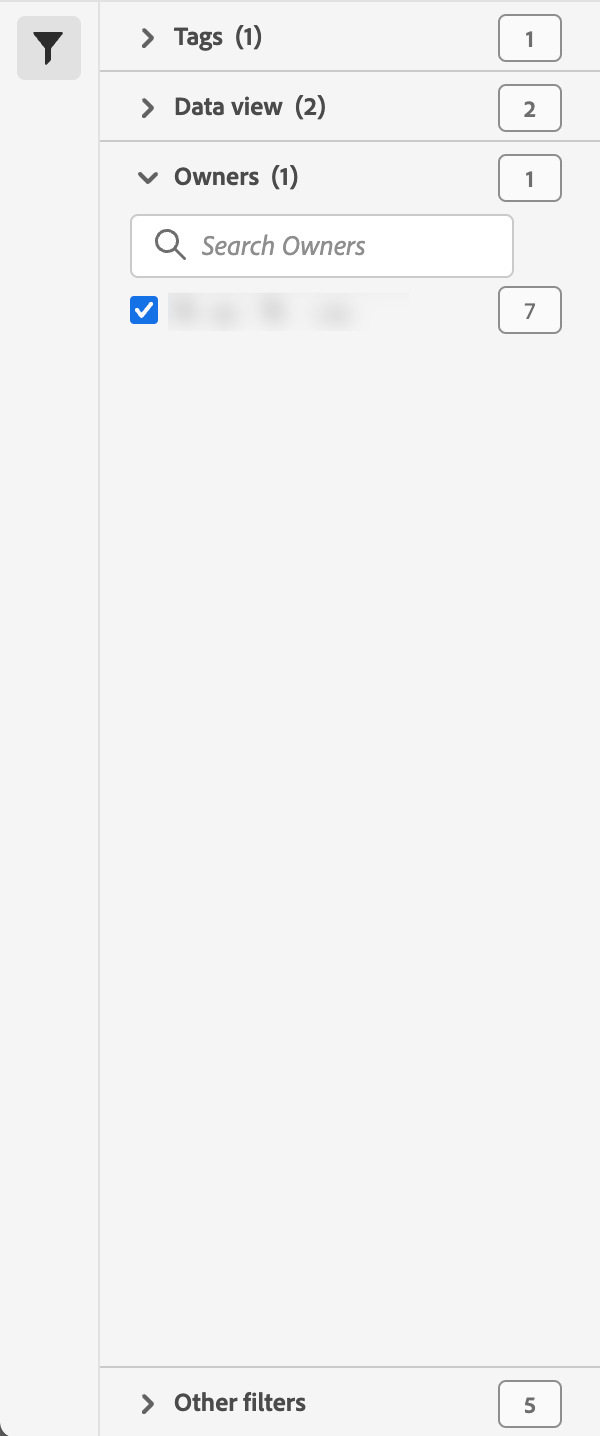
The Owner section lets you filter on owners.
-
You can
-
You can select more than one owner. The owners available depend on selections made in other sections in the filter panel.
-
The numbers indicate:
- (2): The number of selected owners (if one or more owners are selected).
- 3︎⃣: The number of owners available for the items resulting from the current filter.
- 4︎⃣: The number of items associated with the specific owner.
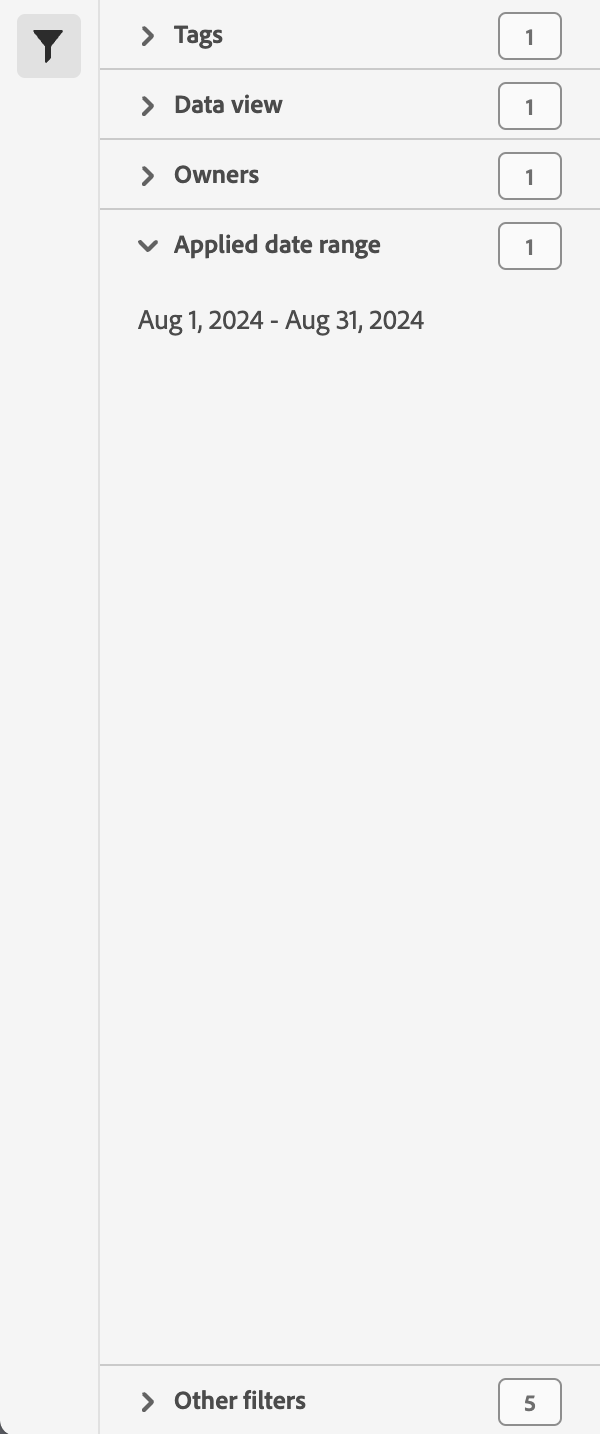
The Applied date range section let you filter on a date range applicable to the items.
- Select a date range.
- In the calendar popup define a date range, or select one of the available presets.
Alternatively, you can also specify a date range directly in the Date range section of the Filter panel.
-
The numbers indicate:
- (1): The number of modified date ranges modified from default presets.
- 5︎⃣: The number of date ranges available for the items resulting from the current filter.
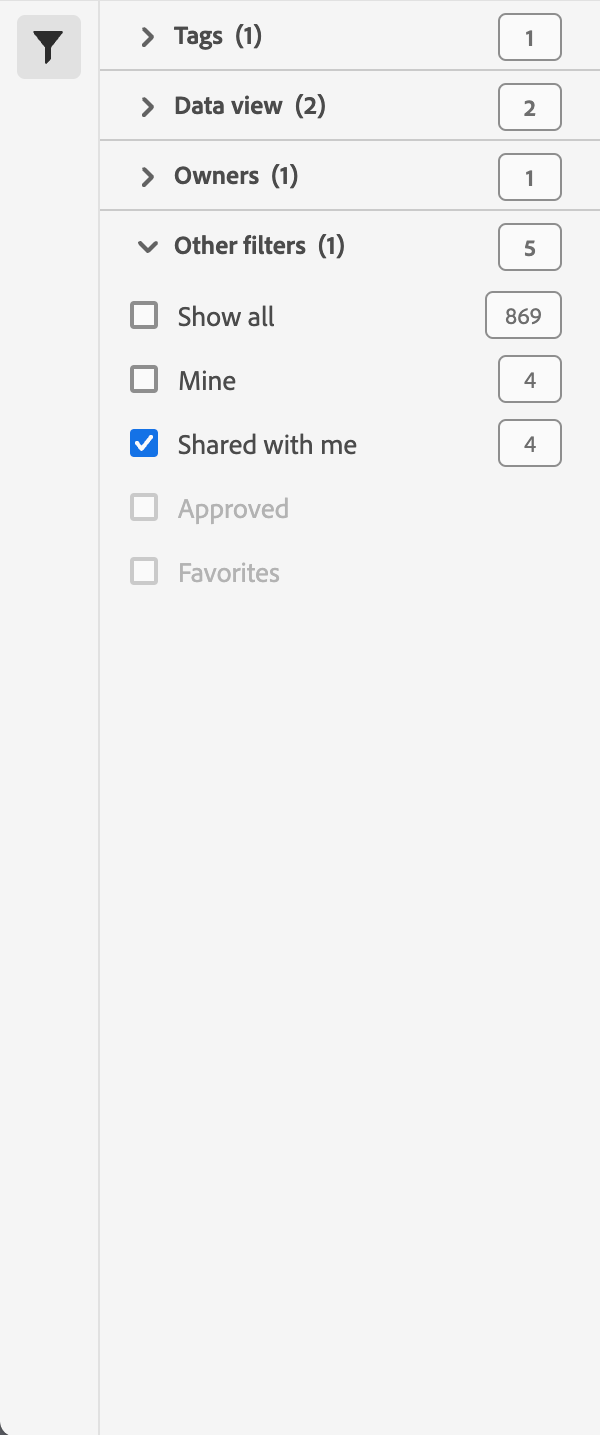
The Other filters section lets you filter on other predefined filter.
-
You can select one or more of the following options:
- Show all
- Shared with me
- Mine
- Approved
- Favorites
What you can select depends on your role and permissions.
-
You can select more than one other filter. The other filters available depend on selections made in other sections in the filter panel.
-
The numbers indicate:
- (1): The number of selected other filters (if one or more other filters are selected).
- 5︎⃣: The number of other filters available for the items resulting from the current filter.
- 4︎⃣: The number of items associated with the specific other filter.
The Annotations list is automatically updated based on your filter configuration. You can see the configured filters in the Active filter bar.
Edit annotations
You can edit an annotation in two ways:
-
In a Workspace project, use the Component info icon.
-
In the Annotations list, select the title of the annotation.
You use the Annotation builder to edit the annotation.
Share annotations
The following applies when sharing annotations or working with annotations that are shared with you:
-
Project-only annotations in a project you share with other users are displayed for those users. The users cannot edit or delete these project-only annotations.
-
If you save an annotation and share the annotation directly with a user, that user can edit and delete the annotation only if that user has admin rights.
-
If a project is shared with you, annotations created in that project show up only in that project. If an annotation is shared directly with you, the annotation shows up in all projects where that annotation can be displayed.
Annotations and time zones
All annotations are created with a timestamp, but no hour or timezone information. At report time, the timezone of the report suite configured for the panel is used.