Understand and update project priorities
There are several ways to use priorities for projects and they do not communicate with one another. We recommend that you select one of the priorities for projects that matches your needs and refer to it when you categorize the importance of your projects.
Access requirements
| table 0-row-2 1-row-2 2-row-2 3-row-2 layout-auto html-authored no-header | |
|---|---|
| Adobe Workfront package | Any |
| Adobe Workfront license |
Standard Plan |
| Access level configurations | Edit access to Projects |
| Object permissions | Manage permissions to the project |
For information, see Access requirements in Workfront documentation.
Types of project priority in Adobe Workfront
The following are types of priorities you can use to rank projects in Adobe Workfront:
-
The Project Priority field: You can manually assign a Priority to a project. This article describes how to manually assign a priority to a project.
For more information, see the section Considerations about project Priority in this article.
-
The priority of a project in the Portfolio Optimizer, if the project is associated with a portfolio:
For more information about the priority of a project in the Portfolio Optimizer, see in the article Prioritize projects in the Portfolio Optimizer.
-
The priority of a project in the Resource Planner: You can manually prioritize projects in the Resource Planner, to indicate which projects should receive resources first.
For more information about prioritizing projects in the Resource Planner, see the “Project Planning Priority” section in the article Resource Planner navigation overview.
Considerations about project Priority considerations-about-project-priority
You can associate a Priority with projects in Workfront. Indicating a priority for the project communicates to everyone in the system how important that project is.
Consider the following when selecting a Priority for your projects:
-
Your Workfront administrator defines the Priorities available in Workfront. After they establish them, they are available for you to associate with projects in the Priority field.
For more information about creating Priorities in Workfront, see the article Create and customize priorities.
-
When you update the Priority field of a project, this Priority does not transfer to the Portfolio Optimizer or the Resource Planner. The project’s Priority field is simply a manual flag that you place on the project to indicate its importance to other users.
-
The Priority value of a project is used primarily for reporting purposes.
For example, you can search for all projects that have the priority value of Urgent when you use this field in a project filter.
-
Tasks and issues also have Priorities, but the task, issue, and project Priorities work independently from one another and do not automatically influence one another. You can have a high-priority issue or a medium-priority task in a low-priority project.
-
You can update the Priority of projects in the following areas of Workfront:
- In the Edit Project dialog box.
- In the Project Details tab of a project.
- In a project list or report.
Update the project Priority field
-
Go to the project whose Priority you want to update.
-
Click Project Details in the left panel.
-
Click the Edit icon

-
In the Priority field, select from the following options:
-
None
-
Low
-
Normal
This is the default priority.
-
High
-
Urgent
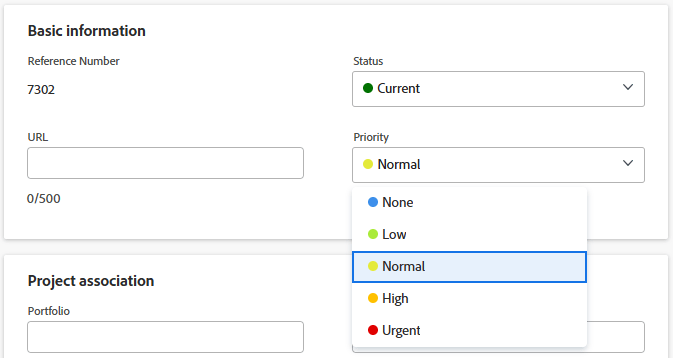
-
-
Click Save Changes.
You must communicate with other users and have an understanding what each level of priority means for the project.