Map a file between modules
Some modules can process files. These modules can either return an output file to be sent for further processing, or require a file to be passed to them for processing. Files can me mapped, so that a file output by one module can be processed by another.
Access requirements
| table 0-row-2 1-row-2 2-row-2 layout-auto html-authored no-header | |
|---|---|
| Adobe Workfront package |
Any Adobe Workfront Workflow package and any Adobe Workfront Automation and Integration package Workfront Ultimate Workfront Prime and Select packages, with an additional purchase of Workfront Fusion. |
| Adobe Workfront licenses |
Standard Work or higher |
| Product | If your organization has a Select or Prime Workfront package that does not include Workfront Automation and Integration, your organization must purchase Adobe Workfront Fusion. |
For more detail about the information in this table, see Access requirements in documentation.
Map files from source modules to target modules
Modules can process files require two pieces of information:
- File name
- File content (data)
If any previous modules output a file, you can select the source module, and the name and data of the file output by that module are mapped to the target module.
You can also enter this name and data manually, or map it from previous modules. This may be convenient when, for exameple, renaming a file.
HTTP > Get a File module to download the file from the URL, and then mapping the file from the HTTP > Get a File module to the desired module’s field in your scenario.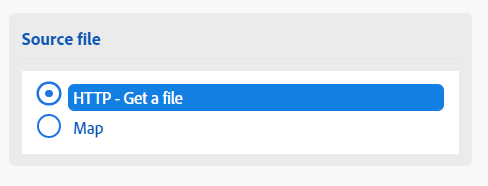
To map a file:
-
Click the Scenarios tab in the left panel.
-
Select the scenario where you want to map a file.
-
Click anywhere on the scenario to enter the Scenario editor.
-
In the target module, which is the target you are mapping to, locate the Source file area.
-
To map a file output by a previous module, select the module that output the file.

-
To map the name and data manually, select Map, then enter or map the file’s name and data.

-
Continue configuring the module, or click OK.