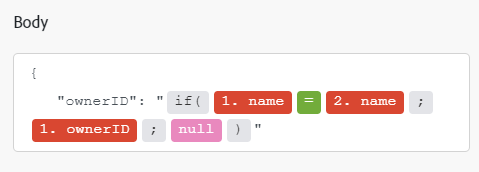Workday modules
In an Adobe Workfront Fusion scenario, you can automate workflows that use Workday, as well as connect it to multiple third-party applications and services.
For instructions on creating a scenario, see the articles under Create scenarios: article index.
For information about modules, see the articles under Modules: article index.
Access requirements
| table 0-row-2 1-row-2 2-row-2 3-row-2 layout-auto html-authored no-header | |
|---|---|
| Adobe Workfront package |
Any Adobe Workfront Workflow package and any Adobe Workfront Automation and Integration package Workfront Ultimate Workfront Prime and Select packages, with an additional purchase of Workfront Fusion. |
| Adobe Workfront licenses |
Standard Work or higher |
| Adobe Workfront Fusion license |
Operation-based: No Workfront Fusion license requirement Connector-based (legacy): Workfront Fusion for Work Automation and Integration |
| Product | If your organization has a Select or Prime Workfront package that does not include Workfront Automation and Integration, your organization must purchase Adobe Workfront Fusion. |
For more detail about the information in this table, see Access requirements in documentation.
For information on Adobe Workfront Fusion licenses, see Adobe Workfront Fusion licenses.
Prerequisites
To use the Workday modules, you must:
-
Have a Workday account.
-
Create an OAuth application in Workday. For instructions, see the Workday documentation.
Workday API information
The Workday connector uses the following:
Connect Workday to Workfront Fusion
-
In any Workfront Fusion module, click Add next to the Connection field
-
Fill in the following fields:
table 0-row-2 1-row-2 2-row-2 3-row-2 4-row-2 5-row-2 6-row-2 layout-auto html-authored no-header Connection name Enter a name for the connection. Workday host Enter the address of your Workday host without https://. For example:mycompany.workday.com.Services URL Enter the address of your Workday web services without https://. For example:mycompany-services.workday.com.Tenant name Enter the tenant for this Workday account. Your tenant is your organization's identifier, and can be seen in the URL you use to log into Workday. Example: in the address https://www.myworkday.com/mycompany, the tenant ismycompany.Client ID Enter the Client ID for the Workday application that this connection uses. You obtain this when you create the application in Workday. Client Secret Enter the Client Secret for the Workday application that this connection uses. You obtain this when you create the application in Workday. Session timeout (min) Enter the number of minutes after which your authorization token expires. -
Click Continue to save the connection and return to the module
Workday modules and their fields
When you configure Workday modules, Workfront Fusion displays the fields listed below. Along with these, additional Workday fields might display, depending on factors such as your access level in the app or service. A bolded title in a module indicates a required field.
If you see the map button above a field or function, you can use it to set variables and functions for that field. For more information, see Map information from one module to another.
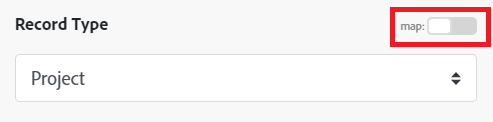
Action
Create a record
This action module creates a single record in Workday.
Delete a record
This action module deletes a single record in Workday.
Make a custom API call
This action module lets you make a custom authenticated call to the Workday API. This way, you can create a data flow automation that can’t be accomplished by the other Workday modules.
When you are configuring this module, the following fields display.
The module returns the a status code, along with the headers and body of the API call.
Update a record
This action module updates a single record in Workday.
Search
Read a record
This action module reads a single record.
List records
This search module retrieves a list of records of the specified type.