HTTP > Make a request module
The Adobe Workfront Fusion HTTP > Make a request module is a universal module that enables you to configure an HTTP request and submit it to a server. The received HTTP response is then contained in the output bundle.
Access requirements
| table 0-row-2 1-row-2 2-row-2 3-row-2 layout-auto html-authored no-header | |
|---|---|
| Adobe Workfront package |
Any Adobe Workfront Workflow package and any Adobe Workfront Automation and Integration package Workfront Ultimate Workfront Prime and Select packages, with an additional purchase of Workfront Fusion. |
| Adobe Workfront licenses |
Standard Work or higher |
| Adobe Workfront Fusion license |
Operation-based: No Workfront Fusion license requirement Connector-based (legacy): Workfront Fusion for Work Automation and Integration |
| Product | If your organization has a Select or Prime Workfront package that does not include Workfront Automation and Integration, your organization must purchase Adobe Workfront Fusion. |
For more detail about the information in this table, see Access requirements in documentation.
For information on Adobe Workfront Fusion licenses, see Adobe Workfront Fusion licenses.
HTTP > Make a request module configuration
When you configure the HTTP > Make a request module, Adobe Workfront Fusion displays the fields listed below. A bolded title in a module indicates a required field.
Example: This example shows how to set up the module to submit a POST request with JSON payload:
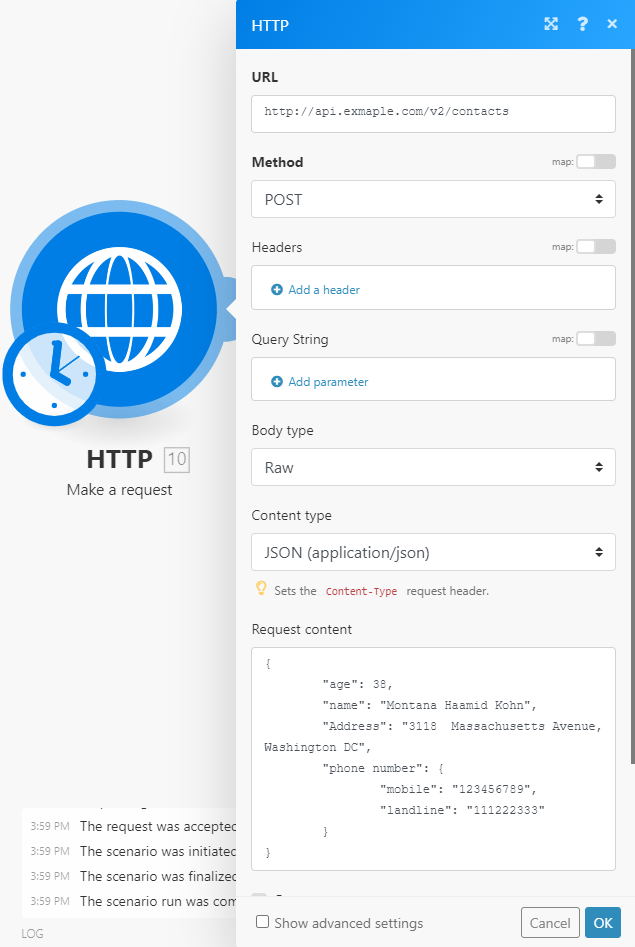
We do not recommend mixing JSON pieces with expressions and items directly in the Request content field, because it can result in invalid JSON.