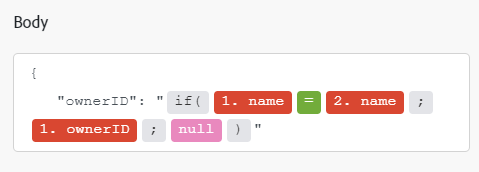Microsoft Dynamics 365 Finance and Operations modules
In an Adobe Workfront Fusion scenario, you can automate workflows that use Microsoft Dynamics 365, as well as connect it to multiple third-party applications and services.
If you need instructions on creating a scenario, see Create a scenario in Adobe Workfront Fusion.
For information about modules, see Modules in Adobe Workfront Fusion.
Create a connection
To create a connection for your Microsoft Dynamics 365 Finance and Operations modules:
-
In any Microsoft Dynamics 365 Finance and Operations module, click Add next to the Connection box.
-
Fill in the following fields:
table 0-row-2 1-row-2 2-row-2 3-row-2 4-row-2 5-row-2 layout-auto html-authored no-header Connection type Select whether you are creating a standard Dynamics Finance and Operations connection, or a connection using an authorization code. Connection name Enter a name for this connection. Client ID Enter your Dynamics Finance and Operations Client ID. Client Secret Enter your Dynamics Finance and Operations Client Secret. Tenant ID Enter your Dynamics Finance and Operations Tenant ID. Resource Enter the URL of your Dynamics Finance and Operations account (without https://) -
Click Continue to save the connection and return to the module.
Microsoft Dynamics 365 Finance and Operations modules and their fields
Create entity item
This action module creates a new entity item in Microsoft Dynamics 365 Finance and Operations.
Delete entity item
This action module deletes an entity item from Dynamics Finance and Operations. The item is identified by its Primary key fields.
Make a custom API call
This action module makes a custom call to the Dynamics Finance and Operations API.
Read entity item
This action module returns data from an entity item. The item is identified by its Primary key fields.
Update entity item
Search
This search module returns results based on criteria you specify.