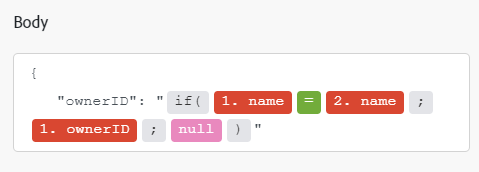Bynder modules
In an Adobe Workfront Fusion scenario, you can automate workflows that use Bynder, as well as connect it to multiple third-party applications and services.
If you need instructions on creating a scenario, see Create a scenario in Adobe Workfront Fusion.
For information about modules, see Modules in Adobe Workfront Fusion.
Access requirements
You must have the following access to use the functionality in this article:
To find out what plan, license type, or access you have, contact your Workfront administrator.
For information on Adobe Workfront Fusion licenses, see Adobe Workfront Fusion licenses.
Prerequisites
To use Bynder modules, you must have a Bynder account.
Bynder API information
The Bynder connector uses the following:
Connect Bynder to Workfront Fusion connect-bynder-to-workfront-fusion
Create a connection to Bynder from Workfront Fusion
You can create a connection from Workfront Fusion to your Bynder account directly from inside a Bynder module.
-
In any Bynder module, click Add next to the Connection field.
-
Select the Bynder domain that you want to connect to.
-
(Optional) Click Advanced settings, then enter your Client ID and Client Secret.
For instructions on generating the Client ID and Client Secret, see Generate a Client ID and Client Secret in Bynder (Optional) in this article.
-
In the login window, enter your username (email address) and password.
-
Click Continue to create the connection and go back to the module.
Generate a Client ID and Client Secret in Bynder (Optional)
If you want to create a connection using the Client ID and Client Secret, you can generate them from your Bynder account. The Client ID and Client Secret are generated when you create an app in Bynder.
For instructions for creating an app in Bynder, see Oauth 2.0 Apps in the Bynder documentation.
redirect uri:https://app.workfrontfusion.com/oauth/cb/workfront-bynderBynder modules and their fields
When you configure Bynder modules, Workfront Fusion displays the fields listed below. Along with these, additional Bynder fields might display, depending on factors such as your access level in the app or service. A bolded title in a module indicates a required field.
If you see the map button above a field or function, you can use it to set variables and functions for that field. For more information, see Map information from one module to another in Adobe Workfront Fusion.
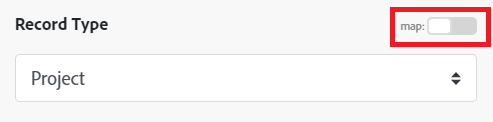
Actions
Custom API Call
This action module lets you make a custom authenticated call to the Bynder API. This way, you can create a data flow automation that can’t be accomplished by the other Bynder modules.
When you are configuring this module, the following fields display.
The module returns a status code, along with the headers and body of the API call.
Select the HTTP request method you need to configure the API call. For more information, see HTTP request methods in Adobe Workfront Fusion.
Read asset metadata
This action module reads the metadata of an asset.
Update asset metadata
This action module updates the metadata of an existing asset.
Add assets to a collection
This action module adds one or more assets to a collection.
Remove assets from collection
This action module removes one or more assets from a collection.
Add a tag to assets
Add a tag to one or more assets
Remove a tag from assets
Remove a tag from one or more assets
Download asset
This action module downloads a single asset.
Upload asset
This action module uploads a single asset.
Searches
List record
This search module retrieves all items of a specific type.
Search for assets
This search module searches for assets base on criteria you supply.
Triggers
Watch assets
This trigger module starts a scenario when an asset is created or updated.