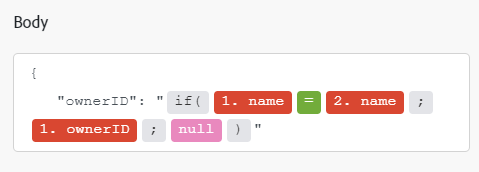Azure DevOps modules
In an Adobe Workfront Fusion scenario, you can automate workflows that use Azure DevOps, as well as connect it to multiple third-party applications and services.
For instructions on creating a scenario, see the articles under Create scenarios: article index.
For information about modules, see the articles under Modules: article index.
Access requirements
| table 0-row-2 1-row-2 2-row-2 3-row-2 layout-auto html-authored no-header | |
|---|---|
| Adobe Workfront package |
Any Adobe Workfront Workflow package and any Adobe Workfront Automation and Integration package Workfront Ultimate Workfront Prime and Select packages, with an additional purchase of Workfront Fusion. |
| Adobe Workfront licenses |
Standard Work or higher |
| Adobe Workfront Fusion license |
Operation-based: No Workfront Fusion license requirement Connector-based (legacy): Workfront Fusion for Work Automation and Integration |
| Product | If your organization has a Select or Prime Workfront package that does not include Workfront Automation and Integration, your organization must purchase Adobe Workfront Fusion. |
For more detail about the information in this table, see Access requirements in documentation.
For information on Adobe Workfront Fusion licenses, see Adobe Workfront Fusion licenses.
Prerequisites
To use Azure DevOps modules, you must have an Azure DevOps account.
Azure DevOps API information
The Azure DevOps connector uses the following:
Connect Azure DevOps to Workfront Fusion connect-azure-devops-to-workfront-fusion
-
Add an Azure DevOps module to your scenario.
-
Click Add next to the Connection field.
-
In the Connection Type field, select the type of connection that you want to use.
note note NOTE The Azure DevOps (EntraApp) allows you to request all scopes for the connection. -
Fill out the following fields:
table 0-row-2 1-row-2 2-row-2 3-row-2 4-row-2 layout-auto html-authored no-header Connection name Enter a name for the connection that you are creating. Organization Enter the name of the organization under which you created your Azure DevOps application. App ID Enter the ID of the DevOps application that you are connecting to. Client Secret Enter the client secret for the DevOps applications that you are connecting to. Request All Scopes If you are using the Azure DevOps (EntraApp) connection type, enable this option to request all scopes for the connection. -
To enter an Azure DevOps App ID or Client Secret, click Show advanced settings and enter them in the fields that open.
-
Click Continue to finish setting up the connection and continue creating your scenario.
Azure DevOps modules and their fields
When you configure Azure DevOps modules, Workfront Fusion displays the fields listed below. Along with these, additional Azure DevOps fields might display, depending on factors such as your access level in the app or service. A bolded title in a module indicates a required field.
If you see the map button above a field or function, you can use it to set variables and functions for that field. For more information, see Map information from one module to another.
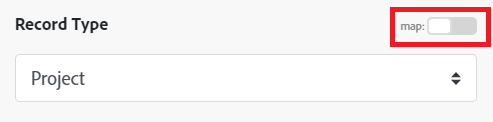
Triggers
Watch for work items
This instant trigger module executes a scenario when a record is added, updated, or deleted in Azure DevOps.
The module returns any standard fields associated with the record, along with any custom fields and values that the connection accesses. You can map this information in subsequent modules in the scenario.
When you are configuring this module, the following fields display.
Actions
Create a record
This action module creates a new project or work item.
The module outputs the object ID for the newly created work item, or the URL and status code of a newly created project.
Custom API Call
This action module lets you make a custom authenticated call to the Azure DevOps API. This way, you can create a data flow automation that can’t be accomplished by the other Azure DevOps modules.
When you are configuring this module, the following fields display.
Download an attachment
This action module downloads an attachment.
The module returns the file content of the attachment.
Link work items
This action module links two work items and defines the relationship between them.
Read record
This action module reads data from a single record in Azure DevOps.
You specify the ID of the record.
The module returns the ID of the record and any associated fields, along with any custom fields and values that the connection accesses. You can map this information in subsequent modules in the scenario.
When you are configuring this module, the following fields display.
Update a work item
This action module updates an existing work item using its ID.
The module returns the ID of the updated work item.
Upload an attachment
This action module uploads a file and attaches it to a work item.
The module returns the attachment ID and a download URL for the attachment.
Searches
List work items
This action module retrieves all work items of a specific type in an Azure DevOps project.
The module returns the ID of the main work item and any associated fields, along with any custom fields and values that the connection accesses. You can map this information in subsequent modules in the scenario.
When you are configuring this module, the following fields display.