AWS S3 modules
The Adobe Workfront Fusion AWS S3 modules let you perform operations on your S3 buckets.
Access requirements
You must have the following access to use the functionality in this article:
To find out what plan, license type, or access you have, contact your Workfront administrator.
For information on Adobe Workfront Fusion licenses, see Adobe Workfront Fusion licenses.
Prerequisites
To use AWS S3 modules, you must have an Amazon Web Service account.
AWS S3 API information
The AWS S3 connector uses the following:
Connect AWS to Workfront Fusion connect-aws-to-workfront-fusion
To connect AWS S3 to Workfront Fusion you must connect your AWS account to Workfront Fusion. To do so, you’ll first need to create an API user in AWS IAM.
-
Sign in to your AWS IAM account.
-
Navigate to Identity and Access Management > Access Management > Users.
-
Click Add User.
-
Enter the name of the new user and select the Programmatic access option in the Access type section.
-
Click Attach existing policies directly, then search for AmazonS3FullAccess in the search bar. Click it when it appears, then click Next.
-
Proceed through the other dialog screens, then click Create User.
-
Copy the provided Access key ID and Secret access key.
-
Go to Workfront Fusion and open the AWS S3 module’s Create a connection dialog.
-
Enter the Access key ID and Secret access key from step 7 to the respective fields and click Continue to establish the connection.
The connection has been established. You can proceed with setting up the module.
AWS S3 modules and their fields
When you configure AWS S3 modules, Workfront Fusion displays the fields listed below. Along with these, additional AWS S3 fields might display, depending on factors such as your access level in the app or service. A bolded title in a module indicates a required field.
If you see the map button above a field or function, you can use it to set variables and functions for that field. For more information, see Map information from one module to another in Adobe Workfront Fusion.
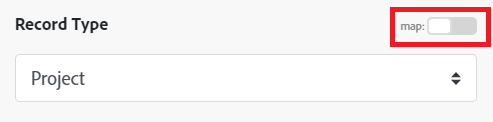
Actions
Create Bucket
Get File
Downloads a file from a bucket.
Upload File
Make an API Call
For a detailed discussion of the Amazon S3 API, see Amazon S3 REST API Introduction.
https://s3.<selected-region>.amazonaws.com/.Add a request header. You can use the following common request headers. For more request headers refer to AWS S3 API Documentation.
Workfront Fusion adds authorization headers automatically.
| table 0-row-2 1-row-2 2-row-2 3-row-2 4-row-2 5-row-2 6-row-2 7-row-2 8-row-2 9-row-2 layout-auto | |
|---|---|
| Header Name | Description |
| Content-Length | Length of the message (without the headers) according to RFC 2616. This header is required for PUTs and operations that load XML, such as logging and ACLs. |
| Content-Type | The content type of the resource, in case the request content is in the body. Example: text/plain. |
| Content-MD5 | The base64 encoded 128-bit MD5 digest of the message (without the headers) according to RFC 1864. This header can be used as a message integrity check to verify that the data is the same data that was originally sent. Although it is optional, we recommend using the Content-MD5 mechanism as an end-to-end integrity check. For more information about REST request authentication, go to REST Authentication in the Amazon Simple Storage Service Developer Guide. |
| Date | The current date and time according to the requester. Example: Wed, 01 Mar 2006 12:00:00 GMT. When you specify the Authorization header, you must specify either the x-amz-date or the Date header. |
| Expect |
When your application uses 100-continue, it does not send the request body until it receives an acknowledgment. If the message is rejected based on the headers, the body of the message is not sent. This header can be used only if you are sending a body. Valid Values: 100-continue |
| Host |
For path-style requests, the value is This header is required for HTTP 1.1 (most toolkits add this header automatically); optional for HTTP/1.0 requests. |
| x-amz-content-sha256 | When using signature version 4 to authenticate the request, this header provides a hash of the request payload. When uploading an object in chunks, set the value to STREAMING-AWS4-HMAC-SHA256-PAYLOAD to indicate that the signature covers only headers and that there is no payload. For more information, see Signature Calculations for the Authorization Header: Transferring Payload in Multiple Chunks (Chunked Upload) (AWS Signature Version 4). |
| x-amz-date | The current date and time according to the requester. Example: Wed, 01 Mar 2006 12:00:00 GMT. When you specify the Authorization header, you must specify either the x-amz-date or the Date header. If you specify both, the value specified for the x-amz-date header takes precedence. |
| x-amz-security-token |
This header can be used in the following scenarios:
This header is required for requests that use Amazon DevPay and requests that are signed using temporary security credentials. |
Add the body content for the API call in the form of a standard JSON object.
Note:
When using conditional statements such as if in your JSON, put the quotation marks outside of the conditional statement.
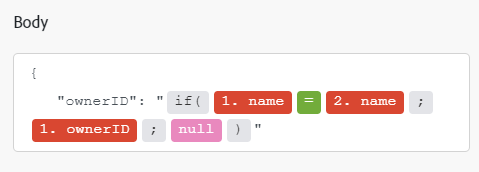
Searches
List Files
Returns a list of files from a specified location.
List Folders
Returns a list of folders from a specified location.