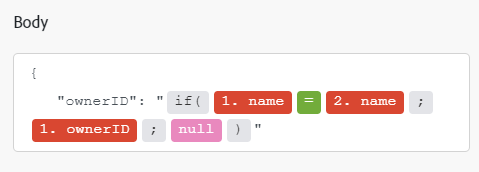Adobe I/O Events modules
With the Adobe I/O Events modules, you can start an Adobe Workfront Fusion scenario based on events in Adobe accounts and services that do not have a dedicated Workfront Fusion connector.
Access requirements
You must have the following access to use the functionality in this article:
*To find out what plan, license type, or access you have, contact your Workfront administrator.
**For information on Adobe Workfront Fusion licenses, see Adobe Workfront Fusion licenses
Prerequisites
Before you can use the Adobe I/O Events connector, you must ensure that the following prerequisites are met:
- You must have an active Adobe account.
Adobe I/O Events API information
The Adobe I/O Events connector uses the following:
Create a connection to Adobe I/O Events
To create a connection for your Adobe I/O Events modules:
-
Click Add next to the Connection box.
-
Fill in the following fields:
table 0-row-2 1-row-2 2-row-2 3-row-2 4-row-2 5-row-2 6-row-2 7-row-2 8-row-2 9-row-2 layout-auto html-authored no-header Connection name Enter a name for this connection. Type Select whether you want to connect to a service account or a personal account. Additional scopes To add any additional scopes, click Add item and enter the scope. Client ID Enter your Adobe Client ID. This can be found in the Credentials details section of the Adobe Developer Console Client Secret Enter your Adobe Client Secret. This can be found in the Credentials details section of the Adobe Developer Console Consumer org ID Enter your Consumer org ID. This can be found in the credential URL of the project: https://developer.adobe.com/console/projects/{consumer org ID}/ {project ID}/credentials/{credential ID}/detailsCredential ID Enter your Credential ID. This can be found in the credential URL of the project: https://developer.adobe.com/console/projects/{consumer org ID}/ {project ID}/credentials/{credential ID}/detailsIMS organization ID Enter your Adobe Organization ID. This can be found in the Credentials details section of the Adobe Developer Console Project ID Enter your project ID. This can be found in the credential URL of the project: https://developer.adobe.com/console/projects/{consumer org ID}/ {project ID}/credentials/{credential ID}/detailsWorkspace ID To view your project's Workspace ID, download your project details from the project overview page in Adobe Developer Console. -
Click Continue to save the connection and return to the module.
Adobe I/O Events modules and their fields
When you configure Adobe I/O Events modules, Workfront Fusion displays the fields listed below. Along with these, additional Adobe I/O Events fields might display, depending on factors such as your access level in the app or service. A bolded title in a module indicates a required field.
If you see the map button above a field or function, you can use it to set variables and functions for that field. For more information, see Map information from one module to another in Adobe Workfront Fusion.
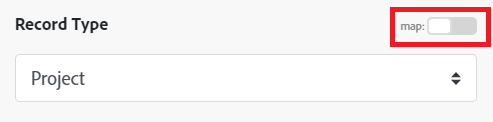
Triggers
Create an event registration
This action module uses a webhook to create an event description. You can configure a webhook here. If you are using an existing webhook, the fields in this module are read-only.
To create a webhook:
-
Click Add next to the Webhook field.
-
Fill in the following fields:
table 0-row-2 1-row-2 2-row-2 3-row-2 4-row-2 html-authored no-header Webhook name Enter a name for this webhook. Connection For instructions on creating a connection to Adobe I/O Events, see Create a connection to Adobe I/O Events in this article. Webhook description Enter a description for this webhook. Event provider Select the product or account that you want to create events from. Event type Select the events that you want the webhook to watch. The scenario will trigger when these events occur. -
Click Save to save the webhook and return to the module.
Actions
Get all events from a journal
This search module retrieves all events for a registration from a journal.
Make a custom API call
This action module makes a custom API call to the Adobe I/O Events API
Searches
Get provider and event IDs
This search module gets the Adobe I/O Events IDs for the specified provider and events.