Troubleshoot content delivery
If your page does not display the expected content, there are a few steps you can take to debug content delivery.
- Check your activity or campaign code carefully. A typo or other error could cause the expected content not to display.
- Use mboxTrace or mboxDebug to troubleshoot the Target request.
- Use the Adobe Experience Cloud Debugger, an easy-to-use tool that provides much of the same information as mboxDebug, to troubleshoot the Target request.
mboxDebug is especially useful when you are setting up Target on your page to make sure that the Target request is firing and the cookie is being set. However, it does not go into the kind of detail that is useful when debugging content delivery. If your activity does not appear on your page or undesired content appears, use mboxTrace to examine and debug the page in detail.
Retrieve the authorization token to use with debugging tools section_BED130298E794D1FA229DB7C3358BA54
Because mboxTrace and mboxDebug can expose campaign data and profile data to external parties, an authorization token is required. The authorization token can be retrieved in the Target UI. The token is valid for six hours.
You must have one of the following user permissions to generate an authentication token:
-
At least Editor permission (or Approver)
For more information for Target Standard customers, see Specify roles and Permissions in Users. For more information for Target Premium customers, see Configure enterprise permissions.
-
Admin role on the workspace/product profile level
Workspaces are available to Target Premium customers only. For more information, see Configure enterprise permissions.
-
Admin Rights (Sysadmin permission) on the Adobe Target product level
To retrieve the authorization token:
-
Click Administration > Implementation.
-
From the Debugger Tools section, click Generate New Authentication Token.

-
Add the generated token as a parameter to your URL to enable one of the advanced debugging tools.

mboxTrace section_256FCF7C14BB435BA2C68049EF0BA99E
mboxTrace enables you to receive trace information attached to Target responses. Trace information reflects the outcome of a Target call (for example, a conversion or an impression) and any additional data that may help in determining why this particular outcome happened, such as a set of available branches among which the selection was made in a campaign. Use this information to debug content delivery.
The following parameters are available:
?mboxTrace=consoleFor at.js, instead of popping a new browser window or outputting to the console as was in mbox.js (now deprecated), you need to inspect the Network request and look under Preview (Chrome) or Response (Firefox).
?mboxTrace=json?mboxTrace=window?mboxTrace=disableExample mboxTrace call
https://www.mysite.com/page.html?mboxTrace=window&authorization=f543abf-0111-4061-9619-d41d665c59a6
The output displays detailed information about your content. mboxTrace shows details about your campaign or activity and profile. It also provides a snapshot of the profile before execution, and a snapshot of what changed after execution. It also shows which campaigns or activities were evaluated for each location.
Some of the information includes matched and unmatched segment and target IDs:
- SegmentId: The IDs of segments, either from the reusable segments library or anonymous ones created for the particular campaign.
- TargetId: The IDs of targets, either from the target expression library or anonymous targets for any segments from campaign.
- Unmatched: The request did not qualify in this call for those segments or targets.
- Matched: The request qualified for the specified segments or targets.
Using mboxTrace on recommendations pages: Adding mboxTrace as a query parameter on pages with recommendations replaces the Recommendations design on the page with an mboxTrace details window, which displays in-depth information about your recommendations, including:
- Recommendations returned vs. recommendations requested
- The key used, and if it is generating recommendations
- Criteria-generated recommendations vs. backup recommendations
- Criteria configuration
- Exclusions and inclusions applied
- Collection rules
You do not need to include =console, =json, or =window in the query parameter. When you are done with the mboxTrace details, add =disable and press Enter to return to the normal display mode.
The normal functioning and appearance of your site is not affected by mboxTrace. Visitors see your regular Recommendations design.
mboxDebug mboxdebug
To use mboxDebug, append an mboxDebug parameter to the end of your URL. The following table contains information about Target response-related URL parameters.
mboxDebug=1Adding this parameter to any URL with Target requests defined opens a pop-up window with valuable debugging details. Cookie information, PCid and Session ID values are written out, and all of the URLs are visible. Click on a Target request URL to show the response for that Target request. More details are available in mbox_debug.pdf.
mboxDisable=1mboxOverride.browserIp=<Insert IP address>Test geotargeting with this URL parameter. Type an IP address as the value for this attribute, and Test&Target’s geotargeting evaluates that IP address to match against any geotargeting or segmentation set in a campaign.
# is a fragment identifier and causes debugging parameters not to function correctly.Adobe Experience Cloud Debugger section_A2798ED3A431409690A4BE08A1BFCF17
The Adobe Experience Cloud Debugger makes it fast and easy to understand your Target implementation. You can quickly view your library configuration, examine requests to make sure your custom parameters are being passed correctly, turn on console logging, and disable all Target requests. Authenticate into the Experience Cloud and you can use the powerful MboxTrace tool to inspect your activity and audience qualifications as well as your visitor profile.
For more information, see the training videos below:
For more detailed information, see Debug at.js using the Adobe Experience Cloud Debugger.
Top sellers are not appearing in Recommendations section_3920C857270A406C80BE6CBAC8221ECD
The SiteCatalyst: purchase call can’t be used for Purchase algorithm traffic data. Use the orderConfirmPage call instead.
Check activity priority section_3D0DD07240F0465BAF655D0804100AED
Form-based activities created with Target Standard/Premium might collide with activities created in the Target Classic UI that have the same priority and use the same Target request.
Custom code does not produce the expected results in Internet Explorer 8. section_FAC3651F19144D12A37A3E4F14C06945
Target no longer supports IE 8.
Target cookie does not get set section_77AFEB541C0B495EB67E29A4475DF960
If your site has a sub domain, such as us.domain.com, but you need the Target cookie set on domain.com (instead of us.domain.com), you must override the cookieDomain setting. For more information, see targetGlobalSettings().
Target content flickers or is not shown if an element is also part of Adobe Experience Manager personalization. section_9E1DABEB75AB431FB9F09887E6DD07D3
If a DOM element is part of Adobe Experience Manager (AEM) personalization targeting and a Target activity, Target content might flicker or not be shown.
To remedy this situation, you can disable AEM personalization on pages on which Target is running.
Redirect and remote offers fail to deliver due to an invalid URL. section_7D09043B687F43B39DAEDF17D00375AC
If the redirect or remote offer uses an invalid URL, it might fail to be delivered.
For redirect offers, the Target response can contain /* invalid redirect offer URL */
Or
For remote offers, the Target response can contain /* invalid remote offer URL */
You can check the Target response in the browser or using mboxTrace. See https://tools.ietf.org/html/std66 for more information on valid URLs.
Target requests are not firing on my site.
at.js does not fire Target requests if you are using an invalid doctype. at.js requires the HTML 5 doctype.
Ensure that Target activities handle URLs with query string parameters correctly. query-strings
The Activity URL determines the page that qualifies visitors for the activity and renders the activity experiences to users. When prompted during activity creation, typing the complete URL does not always ensure that the content is delivered on that site page, especially with URLs that contain query string parameters.
By default, the Visual Experience Composer (VEC) opens the page that is specified in your Visual Experience Composer settings. You can also specify a different page during activity creation.
To display a different page after the VEC opens, click the Configure gear icon > select Page Delivery > then specify the desired URL in the Activity URL field.
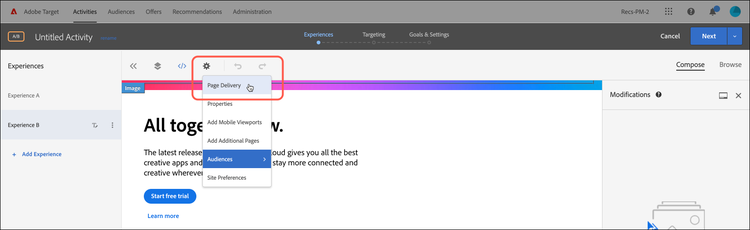
But what if the URL contains query string parameters? Will it work and show the personalized content? In this scenario, irrespective of your targeted audience, you can include template rules in addition to the base URL to define your query parameters.
The following options can be used to include additional template rules:
Option 1: Replicate the URL and keep it in the template rule with the “contains” option.
This option ensures that this URL qualifies for the activity, but be aware that there are corner cases attached to it that can influence your reporting data with additional records to URLs that contains the base URL.
In this scenario, the URL is https://shopping.mycart.com?type=Summers%20Offers and additional template rules “contains” the same URL, separated by an OR operator:

Option 2: Restrict the URL “contains” condition with only the query string.
The corner case discussed in the previous option is applied in this option, but here the conditional setup is limited to the query string only.
In this scenario, the URL is https://shopping.mycart.com?type=Summers%20Offers and additional template rules “contains” only the query string, separated by an OR operator:

Option 3: Instead of targeting the complete URL, leverage a specific part of the URL.
In this scenario, the URL is https://shopping.mycart.com?type=Summers%20Offers and additional template rules specify a Query with type > is (case sensitive) > type=Summers%20Offers, separated by an OR operator:

Escaping double quotes in Target profile attribute value is not working as expected. escape
When you send values containing double quotes in a Target profile attribute, you must double escape it as show below.
adobe.target.trackEvent({
"mbox": "data-collection",
"params": {
"profile.tagLine": "Escape \\\"Double Quotes\\\" like this."
}
});
Training videos
The following videos contain more information about the concepts discussed in this article.
