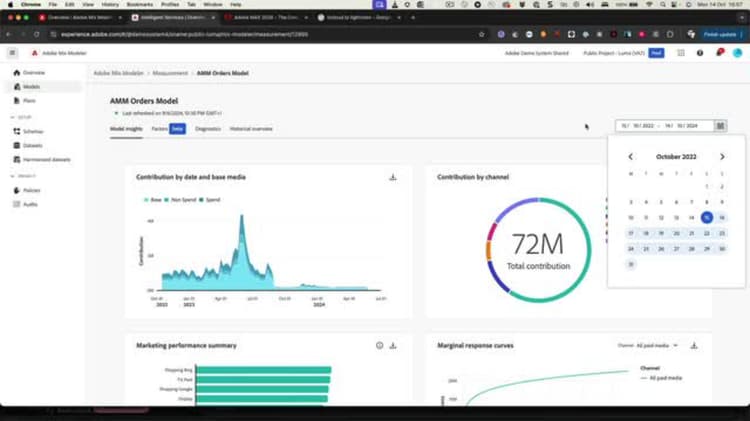Mix Modeler end-to-end demo
See an end-to-end demo of Adobe Mix Modeler. For additional information, see the Mix Modeler documentation.
Welcome. Today, I’m excited to walk you through Adobe Mix Modeler, a powerful tool built on Adobe Experience Platform. This solution is designed to help you optimize your marketing strategies with AI-powered insights, offering speed, precision, and adaptability in the ways that you have never seen before. A typical workflow in Adobe Mix Modeler consists of the following activities. First, ingest data. Ingest events data from Adobe Experience Platform, for example, Adobe Analytics, Web SDK, and other sources. Aggregate data from marketing channels, for example, TV, wall gardens, email, owned and operated activities. External factors data from customers, for example, price change in subscription services, and internal factors data, for example, holiday plans. The second step is to harmonize data. So configure marking rules and conflict resolutions, rules to merge the various marketing datasets needed to measure and plan campaign performance in Mix Modeler. Third, configure models. Configure model instances with marketing touchpoints, for example, channels, conversions, definitions, and internal and external factors. Train and score your models. Create aggregated and event-level scores using machine learning training and scoring. Fourth is create plans. Determine the best allocation of marketing funds to achieve a business objectives by using the output of Adobe Mix Modeler’s models. All of this data will appear on a dashboard. So overview dashboard is a place to get insights on harmonized data, models, and plans using various configurable visualizations. We will go through all these steps in this demo. So let’s kick it off.
Adobe Mix Modeler works seamlessly with Adobe Experience Platform, meaning data ingestion happens in the same familiar way. You can leverage the same source connectors and schemas used in other Adobe Experience applications like customer journey analytics. So there’s no need for you to learn new processes. Now what’s unique about Mix Modeler is its harmonization service. Once your data is ingested into Adobe Mix Modeler, harmonizes its by connected both aggregate and event-level data, and it’s unified into a consistent data view. This step ensures that the data fields across all your marketing channels are aligned and connected. So if you have one field called spend and if you have one field called maybe cost for example, then this would be harmonized into one single field. We use the highest granularity available, whether it’s daily, weekly, or monthly, to give you the most detailed insights as much as possible. And this step is crucial for creating normalized and reliable measurement and planning, especially when you are dealing with diverse data sets coming from different multiple sources, different multiple campaigns. So here you can see that this is an overview dashboard in Mix Modeler. It allows you to overview your harmonized data and your plans through various configurable visualizations. So you can see that you can filter by dates, so you can have from till to the dates, and you can see this pencil icon, and you’ll be able to customize this dashboard based on what your requirements are. So you can change these KPIs. So if I change from clicks to revenue, I should be able to do that and instantly I’ll get my data back. Again, similar viewpoint, you can change channels. But the beauty about this is you can build first of all different types of visualizations. On your left hand side, you have different filters. So you can filter it by brands. So imagine that you have multiple brands or multiple campaigns or even multiple channels. This allows you to filter this dashboard based on selected criteria. So first of all, you start with data ingestion. And I’m not going to go through data ingestion piece because it is part of the Adobe Experience platform. So data is ingested. But once the data is ingested from different various sources, harmonizes or harmonization data process allows you to harmonize all this data into a single format. And that’s why it’s called normalized. And then you’ll be able to then apply and visualize this data through this dashboard. Because Mix Modeler is built on top of Adobe Experience platform, you also get robust privacy, governance and compliance features baked in. Role-based and field-based access control ensures that sensitive data is well protected and you maintain full compliance with your organizational standards. In this harmonization process, you start by defining harmonized fields, which represents conceptually similar data from different data sources. Adobe provides predefined options, but you can easily create your own if needed. Next, we set up data set rules to map these harmonized fields to fields from the data sets ingested into Mix Modeler. This makes it effortless to connect and organize data from different various sources and ensures that all information is aligned and normalized and ready for data modeling. Now, you’ll see that on this data set here. That you have all your data sets which you are using for building your models. And I can choose, for example, revenue data and look into the revenue data. And you’ll see in the view that, first of all, you have data set details, the time, the granularity of the data. Is it whether it’s a daily, weekly or monthly? And the aggregation and how is this being mapped against? So once you have this process, you can then start going through our next step. The next step is to set up marketing touchpoints. Now, let’s talk about marketing touchpoints here. The key events we use to evaluate the impact of your marketing investments, whether it’s a display impression, online orders or even call center engagements. You can track the performance of all the touchpoints in one place. This helps you to assess both numeric and revenue based conversions. At this point, we also have set up conversions already for you. So the events that represents your business goals. Last but not least, you define the conversion events. Conversion events are business objectives that defines the impact of marketing activities. You can create a model for each of the conversion events you define here and which you track, which I’m going to show you as the next step. Once the data is harmonized and your touchpoints and conversions are set, you can move into model creations. Here is a step by step guide for creating a model in Adobe Mixmodular designed to help you navigate process efficiently. Firstly, we access the model canvas. So start by opening the Adobe Mixmodular interface, navigate to the model section and click on create new model to open the model canvas. Name your model and add a description. In model canvas, give your model a clear and descriptive name. Optionally, provide description that outlines the model’s purpose, objectives or any specific details. Third step is set up your canvas. Next step is set up your conversion goal. Define your conversion goal, which represents the key metrics you want to optimize for. Common goals includes metrics like orders, revenue or other business KPIs. Then select marketing touchpoints. Choose the marketing touchpoints you want to include in the model. There are the other key marketing activities or events you are measuring, such as display impression, search clicks, social media engagement and so forth. Ensure that you select the touchpoints relevant to models objectives. Next, configure data filters. Set up any filters for your data to ensure the model uses the most relevant information. You can filter based on timeframes, regions, audience segments or other custom criteria. Next, consider external and internal factors. Add any external factors that may impact the model, such as economic conditions, stock market indexes, seasonal events or holidays. Include also internal factors like product launches, promotions, supply chain or product availability issues. Next, define your training window. Set the training window for the models. This defines how far back the model should look when analyzing past data. For example, you can use last 12 months for yearly model or a shorter window depending on your business needs. Next, enable your MTA. This is an optional process. If you have event level data available, you can enable multi-touch attribution features. This helps in evaluating how each touchpoint contributes to conversions over entire customer journeys. In my case, I have data from customer journey analytics, so I will enable it. Next, bring any prior knowledge. If you have a prior knowledge about how certain channels or touchpoints contribute to conversions, you can input this information. For example, if you know display ads contributes 30% of your conversion, you can enter that into the model. Also, specify your confidence level in this prior knowledge, which helps the model weighs these inputs accordingly. Next step is to finalize and create the model. Review, first of all, all your settings including conversions, goals, marketing touchpoints, external or internal factors, training windows, MTA and prior knowledge. Once satisfied, click create model to initiate the model building process. The model will be created in hours and not months. Due to Adobe Mix Modeler’s AI and machine learning capabilities, you can track the progress within the platform as it processes and analyzes the data. In my case, since I’ve already created the model, I’m not going to click on this to create a new model. Once the model is built, you can retrain or rescore it at any time, allowing for flexibility. For example, if you get in between the data quality issues or new data becomes available, you can easily update the model without incurring any extra cost. This means that your model evolves as your business does. So let’s deep dive into how this model can be interpreted. So I’m going to choose one of the models that’s already created. And you can see that you will get model insights as quickly as possible. Now you can see that here you have data like visualizations for contribution by date and base media over here. And you can see also contribution by channels. So the base would, without any spend, this is how much you’re going to make. But once you start spending, these are incremental revenue from different channels. These channel marketing performance summary could be shown here, which channel is contributing the most. You can also see the marginal response curve, the diminishing curve that says to you how much and when to stop so that you know that you are not going to get additional revenue. Even if you spend a lot more, it looks like this is somewhere around here. And the important thing is you can see this by date to date. So you can break it down based on different date range. But you can see on these date ranges and you can then filter it by different channels. So if I just want to see how paid affiliate contributed to my conversion, I can click quickly click on that. And on these date ranges, I would be able to see all the data and the spend and the conversions directly up there. So this is extremely powerful because it gives you the high level view of your current program. But also you can deep dive into granularity of every single marketing channel to see the revenue and the metrics. What’s fantastic here is that these scores can be written back to Adobe Experience Platform, enabling deeper analysis within tools like customer journey analytics. You can also download the data and visualizations for external reporting, offering flexibility in how you can use and share your insights. So you can use career services or power BI tools to visualize this by adding even additional data which you have not ingested into Adobe Experience Platform. And this is extremely powerful. Adobe Mix Modeler goes a step further by allowing you to compare different attribution models. With bi-directional transfer learning, even rule-based attribution models are enhanced by insights from AI-powered marketing mix models. This gives you a more comprehensive view of how your marketing efforts contributes to the conversions. Okay, so let’s look into the next step which is Diagnostic tab. The Diagnostic tab in Adobe Mix Modeler provides a clear snapshot of your model’s performance and how different marketing channels contribute to conversions. Let’s go over the key features. First, Model Assessment. We have Model Assessment graph which shows a visual comparison of actual versus predicted conversion over time. This allows you to see how well your model is tracking real-world data. Next, we have the Model Fitting Metrics that shows how closely the model’s predictions match the actual conversions. With only a small variance between the actual and predicted results, it confirms that the model is performing accurately and provides reliable insights. And this is great for data scientists. Lastly, we move to Touchpoint Effectiveness which gives insight into how different marketing channels are contributing to conversions. For instance, organic social is highly efficient while paid social Facebook, despite the large number of interactions, has room for optimization. With these Model Assessment, Model Fitting Metrics and Touchpoint Effectiveness, the Diagnostic tabs offer a quick, actionable overview of your model’s accuracy and marketing channel performance, allowing you to optimize your marketing efforts efficiently. Here is a step-by-step guide for planning phase for Adobe Mix Modeler. First is to assess the planning canvas. After creating your model and reviewing the outputs, navigate to the Planning section within Adobe Mix Modeler. Open the Plan Canvas which allows you to build marketing plans based on insights from your trained model. Next, select the model and set the date range. Select the model that best aligns with your current marketing objectives. Next, define the date range for your plan, such as the next quarter or the year. You have to remember that it is for the future, so it has to be a future date. Example, you may select the date range for maybe upcoming quarter or year. Next, set up the budget. Enter the total budget you want to locate. For this period, the budget will distribute across your marketing channels. In my example, I would set the budget for $800,000 for the quarter. Choose between AI-generated or a custom plan, so you get two options. Now decide whether you want an AI-generated plan or prefer to go manually adjusted the plan. So what is the difference? The AI-generated plan, the system will automatically recommend the best budget, located based on the model’s insights. Custom plan, you can manually adjust the location per channel to suit specific needs or your constraints. This is what I’m going to do for this demo. Next step is to adjust the channel budgets. Next step is to adjust the channel budgets. Customizing the plan, use the slider to adjust the budget for each channel or input value manually, because remember this is your preference because you are customizing. For example, if I don’t want to include Bing traffic and it doesn’t perform well for my business, you can reduce that budget to files with mandatory commitments. For example, that you have already committed to spend last year in a contract. For example, maybe 100,000 for display ads, which you have already committed with Google. In my case, ensure that you allocate at least the requirement amount there, because you know that you’re going to spend it. Next step is to finalize and generate the plan. So you sit back and relax. Once you have set your channel budgets, click generate plan to finalize your marketing plan. The plan will use your models insights to forecast return on investment and other key metrics. After the plan is generated, review the results to see. In my case, I’m going to use the plan that I’ve already created. So you see a couple of things here. So first is your forecast paid channel spent and your return on investment. Unfortunately, I was just playing around. So again, this plan is not really that great because it’s giving me negative return on investment. But again, once you do it properly, you’ll get a positive ROI. But you can see the data will be broken down into paid channels like paid affiliates, displays, Facebook and paid social Pinterest. But you can also see the breakdown of forecasted revenue based on different channels and the forecast conversions also based on different channels. But you can also see and download the raw level data for date range breakdown. So for every single channel and their respected ROI. Next thing you want to do is to compare multiple plans. So if you have created multiple plans, use compare plans feature to see which marketing mix delivers the best outcomes. Choose two plans to compare side by side and review key metrics like budget distribution, return on investment and predicted revenues. Example, you can compare a fully AI generated plan with a customized plan to determine which strategy best aligns with your business goals. Finally, you want to implement and adjust as needed. With your plan finalized, you can begin implementing the strategy. However, remember that Adobe Mix Modeler is flexible. If new data becomes available or market condition changes, you can always go back and adjust plans to reflect insights. By following these steps, you can effectively create a fine-tuned marketing plan using the powerful forecasting and planning tools within Adobe Mix Modeler, ensuring that your budget is allocated for maximum impact across all channels. Thank you very much.