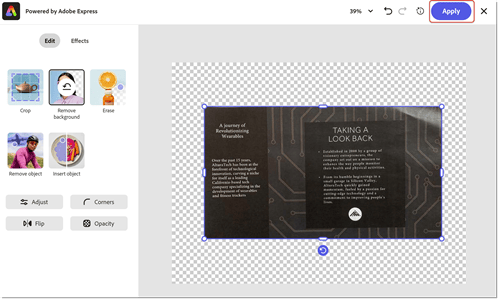Paper to PDF
Learn how to scan (or take a picture) of a paper document and turn it into a searchable and editable PDF file. Converting paper to PDF increases your ability to quickly find information and make it accessible to those with disabilities. This tutorial shows the new Acrobat experience.
How to turn paper into a PDF in Acrobat on the desktop
-
Open a photo or scanned image of a document. Or, create a new file using a connected scanner or use the free Adobe Scan mobile app.
-
Select All tools from the toolbar and choose Scan & OCR in the left-hand pane.
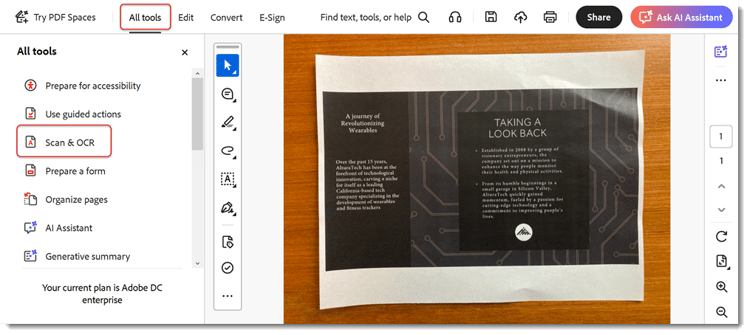
-
Choose Enhance scanned image or Enhance camera image depending on your file type.
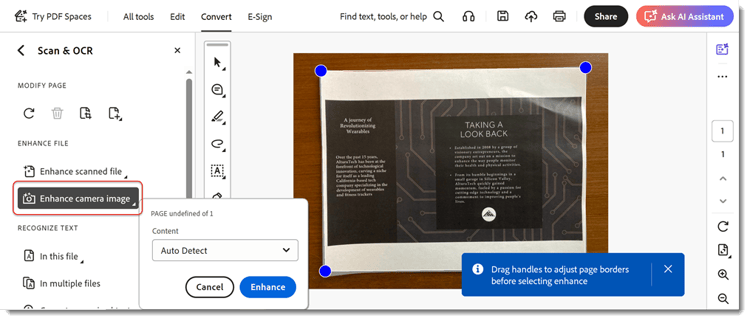
-
Drag the handles to adjust page borders and select Enhance.
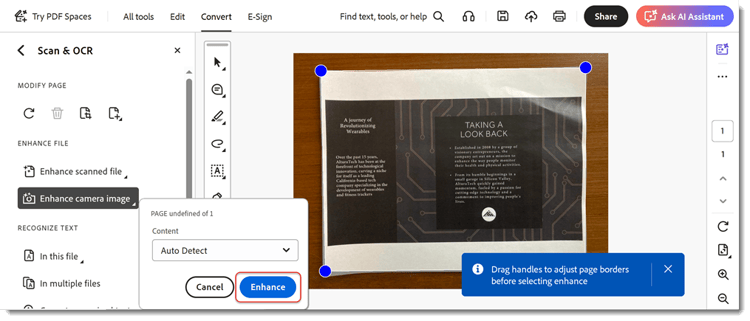
Acrobat automatically cleans and straightens the image.
-
Select In this file and choose Recognize text to make the text searchable and editable.
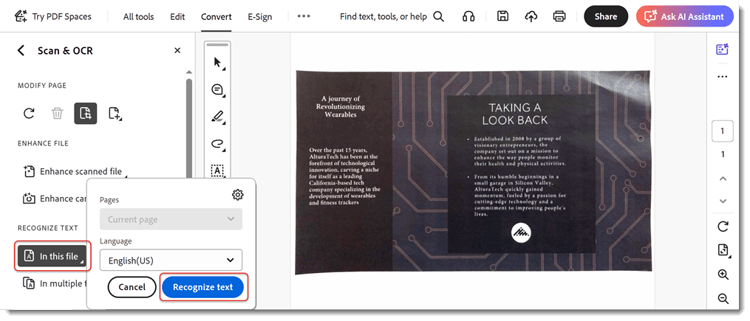
The file is now a searchable, editable PDF file.
How to turn paper into a PDF in Acrobat web
-
Sign in to acrobat.adobe.com in a browser.
-
Select Convert > Recognize text with OCR from the top menu.
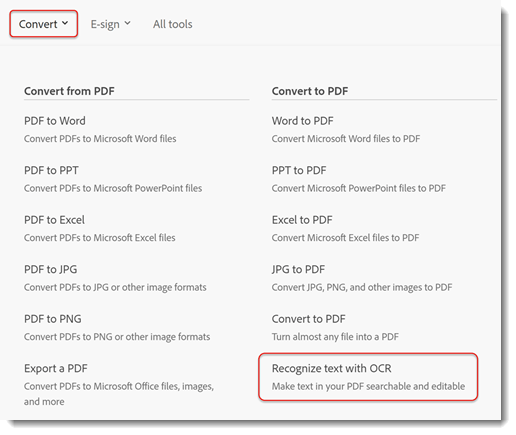
-
Choose Select files, choose your file, and seletc Open.
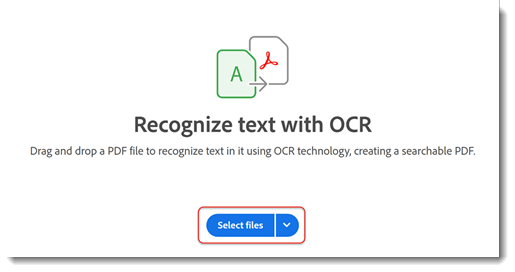
-
Select Recognize text.
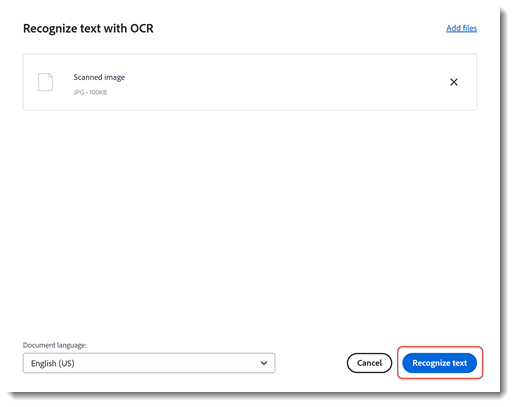
The text in the file is now searchable and editable.
-
To remove the background select the image and choose Edit image.
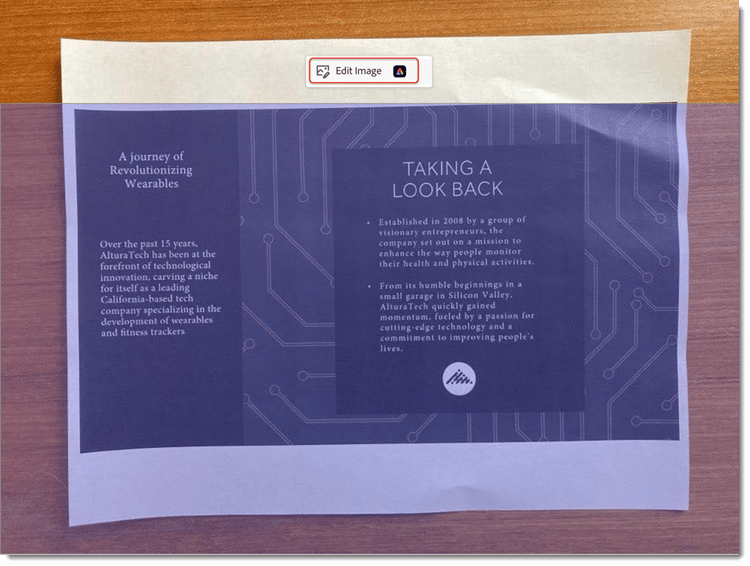
-
Select Remove background from the Adobe Express editor.
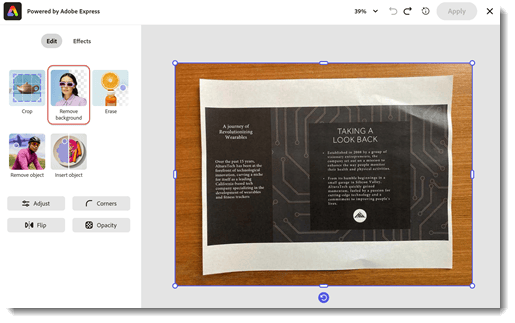
-
Drag the handles to adjust page borders and select Apply.