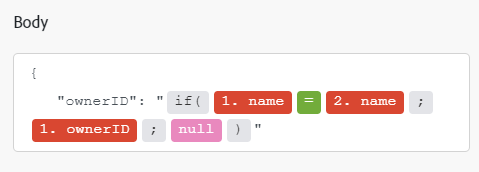Adobe Workfront Planning modules
With the Adobe Workfront Planning modules, you can trigger a scenario when events occur in Workfront Planning. You can also create, read, update, and delete records, or perform a custom API call to your Adobe Workfront Planning account.
Access requirements
You must have the following access to use the functionality in this article:
| table 0-row-2 1-row-2 2-row-2 3-row-2 layout-auto html-authored no-header | |
|---|---|
| Adobe Workfront package | Any |
| Adobe Workfront license |
New: Standard Or Current: Work or higher |
| Adobe Workfront Fusion license** |
Current: No Workfront Fusion license requirement. Or Legacy: Workfront Fusion for Work Automation and Integration |
| Product |
New:
Or Current: Your organization must purchase Adobe Workfront Fusion. |
For more detail about the information in this table, see Access requirements in documentation.
For information on Adobe Workfront Fusion licenses, see Adobe Workfront Fusion licenses.
Prerequisites
You must have the following to access Workfront Planning:
- A new Workfront package and license. Workfront Planning is not available for legacy Workfront packages or licenses.
- A Workfront Planning package.
- Your organization’s instance of Workfront must be onboarded to the Adobe Unified Experience.
Adobe Workfront Planning API information
The Adobe Workfront Planning connector uses the following:
Create a connection to Adobe Workfront Planning create-a-connection-to-adobe-workfront-planning
You can create a connection to your Workfront Planning account directly from inside a Workfront Fusion module.
-
In any Adobe Workfront Planning module, click Add next to the Connection box.
-
Fill in the following fields:
table 0-row-2 1-row-2 2-row-2 3-row-2 4-row-2 5-row-2 6-row-2 layout-auto html-authored no-header Connection name Enter a name for this connection. Environment Select whether you are connecting to a production or non-production environment. Type Select whether you care connecting to a service account or a personal account. Client ID
(Optional)
Enter your Adobe Client ID. This can be found in the Credentials details section of the Adobe Developer Console. Client Secret
(Optional)
Enter your Adobe Client Secret. This can be found in the Credentials details section of the Adobe Developer Console. Authentication URL Enter the URL that your instance of Workfront will use to authenticate this connection.
The default value is
https://oauth.my.workfront.com/integrations/oauth2.Host prefix Enter your host prefix.
The default value is
origin-. -
Click Continue to save the connection and return to the module.
Adobe Workfront Planning modules and their fields
When you configure Workfront modules, Workfront Fusion displays the fields listed below. Along with these, additional Workfront fields might display, depending on factors such as your access level in the app or service. A bolded title in a module indicates a required field.
If you see the map button above a field or function, you can use it to set variables and functions for that field. For more information, see Map information from one module to another.
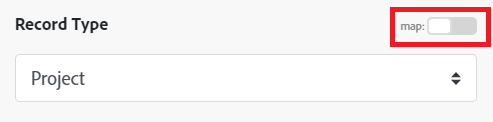
Triggers
Watch Events
This trigger module starts a scenario when a record, record type, or workspace is created, updated, or deleted in Workfront Planning.
Actions
Delete a record type
This action module deletes a single record type in Workfront Planning by its ID.
Make a custom API call
This module makes a custom API call to the Adobe Workfront Planning API.
Searches
Search records
This action module retrieves a list of records based on criteria you specify.
Uncategorized
Create a record
This action creates a single record in Workfront Planning.
Delete a record
This action module deletes the specified record in Workfront Planning.
Get a record
This action module retrieves a single record from Adobe Workfront Planning, specified by its ID.
Get records by record type
This action module retrieves all records of the specified type.
Get record types
This action module retrieves a list of record types in an Adobe Workfront Planning account.
Update record
This action updates a single record in Workfront Planning.