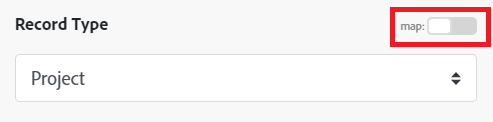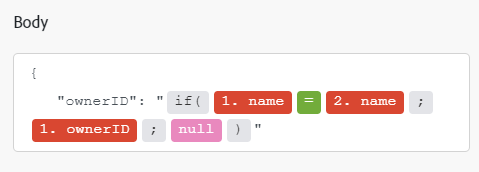You must have configured a board in Adobe Workfront before you can connect to it.
The Adobe Workfront Boards connector uses the following:
table 0-row-2 layout-auto html-authored no-header
API tag
v1.23.6
Create a connection to Workfront Boards
note note
You can use a Workfront connection to connect to Workfront Boards, or you can create a separate Workfront Boards connection.
To create a Workfront Boards connection:
In any Adobe Workfront Boards module, click Add next to the Connection box.
Fill in the following fields:
table 0-row-2 1-row-2 2-row-2 3-row-2 4-row-2 5-row-2 6-row-2 layout-auto html-authored no-header
Connection name
Enter a name for this connection.
Environment
Select whether you are connecting to a production or non-production environment.
Type
Select whether you care connecting to a service account or a personal account.
Client ID
(Optional)
Enter your Adobe Client ID. This can be found in the Credentials details section of the Adobe Developer Console.
Client Secret
(Optional)
Enter your Adobe Client Secret. This can be found in the Credentials details section of the Adobe Developer Console.
Authentication URL
(Optional)
Enter the URL that your instance of Workfront will use to authenticate this connection.
The default value is https://oauth.my.workfront.com/integrations/oauth2.
Host prefix
Enter your host prefix.
The default value is origin-.
Click Continue to save the connection and return to the module.
Adobe Workfront Boards modules and their fields
When you configure Workfront Boards modules, Workfront Fusion displays the fields listed below. Along with these, additional Workfront Boards fields might display, depending on factors such as your access level in the app or service. A bolded title in a module indicates a required field.
If you see the map button above a field or function, you can use it to set variables and functions for that field. For more information, see Map information from one module to another .
Cards
Add checklist item
This action module adds a checklist item to the specified card.
table 0-row-2 1-row-2 2-row-2 layout-auto html-authored no-header
Connection
You can use an existing Workfront connection to connect to Workfront Boards, or you can use a specific Workfront Boards connection.
For instructions about connecting your Workfront app to Workfront Fusion, see Create a connection to Workfront Boards in this article.
Card ID
Enter or map the ID of the card you want to add a checklist item to.
You can find the card ID in the URL when viewing the card in Workfront.
Checklist items
For each checklist item you want to add, click Add item, enter the checklist item's name, and select whether the item has been completed.
Add subtask
This action module adds a subtask to a card in Boards. The card must be a connected card. The subtask is also added to the Workfront task that the card represents.
table 0-row-2 1-row-2 2-row-2 3-row-2 layout-auto html-authored no-header
Connection
You can use an existing Workfront connection to connect to Workfront Boards, or you can use a specific Workfront Boards connection.
For instructions about connecting your Workfront app to Workfront Fusion, see Create a connection to Workfront Boards in this article.
Parent card ID
Enter or map the ID of the card you want to add a subtask to.
You can find the card ID in the URL when viewing the card in Workfront.
Board ID
Enter or map the ID of the board that contains the card you want to add a subtask to.
You can find the board ID in the URL when viewing the board in Workfront.
Name
Enter or map a name for the new subtask.
Create a card
This action module creates a new card on a Workfront board.
table 0-row-2 1-row-2 2-row-2 3-row-2 layout-auto html-authored no-header
Connection
You can use an existing Workfront connection to connect to Workfront Boards, or you can use a specific Workfront Boards connection.
For instructions about connecting your Workfront app to Workfront Fusion, see Create a connection to Workfront Boards in this article.
Board ID
Enter or map the ID of the board that you want to add a card to.
You can find the board ID in the URL when viewing the board in Workfront.
Column ID
Enter or map the ID of the column you want to add a subtask to.
You can find the column ID in the information that is returned from the Read a board module.
Name
Enter or map a name for the new card.
Move a card
This action module moves a card to a different column on the same board.
table 0-row-2 1-row-2 2-row-2 3-row-2 4-row-2 layout-auto html-authored no-header
Connection
You can use an existing Workfront connection to connect to Workfront Boards, or you can use a specific Workfront Boards connection.
For instructions about connecting your Workfront app to Workfront Fusion, see Create a connection to Workfront Boards in this article.
Card ID
Enter or map the ID of the card you want to move.
You can find the card ID in the URL when viewing the card in Workfront.
Board ID
Enter or map the ID of the board that contains the card you want to move.
You can find the board ID in the URL when viewing the board in Workfront.
Destination column ID
Enter or map the ID of the column you want to move the card to.
You can find the column ID in the information that is returned from the Read a board module.
To index
Enter or map the position that you want the card to have in the new column.
The top position in the column in index 0.
Read a card
This action module retrieves information about a specific card.
table 0-row-2 1-row-2 2-row-2 layout-auto html-authored no-header
Connection
You can use an existing Workfront connection to connect to Workfront Boards, or you can use a specific Workfront Boards connection.
For instructions about connecting your Workfront app to Workfront Fusion, see Create a connection to Workfront Boards in this article.
Card ID
Enter or map the ID of the card you want to read.
You can find the card ID in the URL when viewing the card in Workfront.
Card ID
Enter or map the ID of the board that contains the card you want to read.
You can find the board ID in the URL when viewing the board in Workfront.
Update a card
This action module updates information for a card you specify.
table 0-row-2 1-row-2 2-row-2 3-row-2 4-row-2 5-row-2 6-row-2 7-row-2 layout-auto html-authored no-header
Connection
You can use an existing Workfront connection to connect to Workfront Boards, or you can use a specific Workfront Boards connection.
For instructions about connecting your Workfront app to Workfront Fusion, see Create a connection to Workfront Boards in this article.
Card ID
Enter or map the ID of the card you want to update.
You can find the card ID in the URL when viewing the card in Workfront.
Board ID
Enter or map the ID of the board that contains the card you want to update.
You can find the board ID in the URL when viewing the board in Workfront.
Name
Enter or map a new name for the card.
Description
Enter or map a new description for the card.
Estimation
Enter or map an estimation of the time needed to complete this card.
Due date
Enter or map the due date for this card.
For a list of supported date and time formats, see Type coercion .
Status
Select a new status for the card.
Boards
Create a board
This action module creates a board in Workfront. You can specify the type of board you want to create.
table 0-row-2 1-row-2 2-row-2 layout-auto html-authored no-header
Connection
You can use an existing Workfront connection to connect to Workfront Boards, or you can use a specific Workfront Boards connection.
For instructions about connecting your Workfront app to Workfront Fusion, see Create a connection to Workfront Boards in this article.
Board name
Enter or map a name for the new board.
Template
Select the template for the type of board you want to create.
Read a board
This action module returns information about a single board, such as the board’s cards, columns, tags, and members.
table 0-row-2 1-row-2 layout-auto html-authored no-header
Connection
You can use an existing Workfront connection to connect to Workfront Boards, or you can use a specific Workfront Boards connection.
For instructions about connecting your Workfront app to Workfront Fusion, see Create a connection to Workfront Boards in this article.
Board ID
Enter or map the ID of the board that you want to retrieve information for.
You can find the board ID in the URL when viewing the board in Workfront.
Columns
Create a column
This action module creates a new column on the specified board.
table 0-row-2 1-row-2 2-row-2 3-row-2 layout-auto html-authored no-header
Connection
You can use an existing Workfront connection to connect to Workfront Boards, or you can use a specific Workfront Boards connection.
For instructions about connecting your Workfront app to Workfront Fusion, see Create a connection to Workfront Boards in this article.
Board ID
Enter or map the ID of the board that you want to add a column to.
You can find the board ID in the URL when viewing the board in Workfront.
Column ID
Enter or map the ID of the column you want to update.
You can find the column ID in the information that is returned from the Read a board module.
Column name
Enter or map a new name for the column.
Search for a column
This search module returns information about the column with the specified name.
table 0-row-2 1-row-2 2-row-2 layout-auto html-authored no-header
Connection
You can use an existing Workfront connection to connect to Workfront Boards, or you can use a specific Workfront Boards connection.
For instructions about connecting your Workfront app to Workfront Fusion, see Create a connection to Workfront Boards in this article.
Board ID
Enter or map the ID of the board that contains the column you want to retrieve.
You can find the board ID in the URL when viewing the board in Workfront.
Column Name
Enter or map the name of the column you want to retrieve.
Update a column
This action module updates the name or WIP limit of the specified column.
table 0-row-2 1-row-2 2-row-2 3-row-2 layout-auto html-authored no-header
Connection
You can use an existing Workfront connection to connect to Workfront Boards, or you can use a specific Workfront Boards connection.
For instructions about connecting your Workfront app to Workfront Fusion, see Create a connection to Workfront Boards in this article.
Board ID
Enter or map the ID of the board that contains the column you want to retrieve.
You can find the board ID in the URL when viewing the board in Workfront.
Column Name
Enter or map the name of the column you want to retrieve.
WIP Limit
Enter or map a new WIP limit for the column.
Add a tag to a card
This action module adds a tag to a card.
table 0-row-2 1-row-2 2-row-2 3-row-2 layout-auto html-authored no-header
Connection
You can use an existing Workfront connection to connect to Workfront Boards, or you can use a specific Workfront Boards connection.
For instructions about connecting your Workfront app to Workfront Fusion, see Create a connection to Workfront Boards in this article.
Card ID
Enter or map the ID of the card you want to add a tag to.
You can find the card ID in the URL when viewing the card in Workfront.
Board ID
Enter or map the ID of the board that contains the card you want to add a tag to.
You can find the board ID in the URL when viewing the board in Workfront.
Tag ID
Enter or map the ID of the tag you want to add.
You can find the tag ID in the information that is returned from the Read a board module.
Create a tag
This action module creates a new tag and assigns it a color.
table 0-row-2 1-row-2 2-row-2 3-row-2 layout-auto html-authored no-header
Connection
You can use an existing Workfront connection to connect to Workfront Boards, or you can use a specific Workfront Boards connection.
For instructions about connecting your Workfront app to Workfront Fusion, see Create a connection to Workfront Boards in this article.
Board ID
Enter or map the ID of the board that you want to create a tag for.
You can find the board ID in the URL when viewing the board in Workfront.
Tag name
Enter or map the a name for the new tag.
Tag Color
Select the color for this tag.
This action module created a comment on the specified card.
table 0-row-2 1-row-2 2-row-2 layout-auto html-authored no-header
Connection
You can use an existing Workfront connection to connect to Workfront Boards, or you can use a specific Workfront Boards connection.
For instructions about connecting your Workfront app to Workfront Fusion, see Create a connection to Workfront Boards in this article.
Card ID
Enter or map the ID of the card you want to add a comment to.
You can find the card ID in the URL when viewing the card in Workfront.
Comment
Enter or map the text of the comment that you want to add.
This action module retrieves the comments from the specified card.
table 0-row-2 1-row-2 2-row-2 layout-auto html-authored no-header
Connection
You can use an existing Workfront connection to connect to Workfront Boards, or you can use a specific Workfront Boards connection.
For instructions about connecting your Workfront app to Workfront Fusion, see Create a connection to Workfront Boards in this article.
Card ID
Enter or map the ID of the card you want to retrieve the comments for.
You can find the card ID in the URL when viewing the card in Workfront.
Limit
Enter the maximum number of comments that you want the module to return in one execution cycle.
Other
Make a custom API call
This action module makes a custom call to the Workfront Boards API.
table 0-row-2 1-row-2 2-row-2 3-row-2 4-row-2 5-row-2 layout-auto html-authored no-header
Connection
You can use an existing Workfront connection to connect to Workfront Boards, or you can use a specific Workfront Boards connection.
For instructions about connecting your Workfront app to Workfront Fusion, see Create a connection to Workfront Boards in this article.
URL
Enter a path relative to https://<WORKFRONT_DOMAIN>/boards-service/graphql?.
Method
Select the HTTP request method you need to configure the API call. For more information, see HTTP request methods .
For most boards calls the method is POST.
Headers
Add the headers of the request in the form of a standard JSON object. This determines the content type of the request.
For example, { "Content-type":"application/json-stringify()"}
Query String
Add the query for the API call in the form of a standard JSON object.
For Workfront Boards, this section is usually left empty.
Body
Add the body content for the API call in the form of a JSON embedded Graphql
Example:
This example updates a column name. You can include the boardId and columnId as GUIDs either hard coded or mapped from a previous module.
{
"query": "mutation { updateColumn(boardId: \"\", columnId: \"\", updateColumnInput: { name: \"\" }) { id name }}"
}
Note:
When using conditional statements such as if in your JSON, put the quotation marks outside of the conditional statement.
Make a custom GraphQL API call
This action module makes a custom GraphQL request to the Workfront Boards API.
table 0-row-2 1-row-2 2-row-2 3-row-2 4-row-2 5-row-2 6-row-2 layout-auto html-authored no-header
Connection
You can use an existing Workfront connection to connect to Workfront Boards, or you can use a specific Workfront Boards connection.
For instructions about connecting your Workfront app to Workfront Fusion, see Create a connection to Workfront Boards in this article.
Method
Select the method for this call.
Query
Add the query for the API call in the form of a standard JSON object.
Operation name
Enter a name for this operation. This can make tracing and debugging the call easier.
Variables data source
Select whether the variables will be from a form or from a collection.
Variables
For each variable that you want to add, click Add item and enter the variable's key and value.
Limit
Enter or map the maximum number of records you want the module to return during each scenario execution cycle.