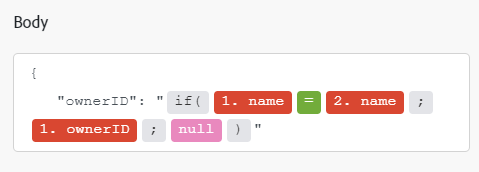ServiceNow modules
In an Adobe Workfront Fusion scenario, you can automate workflows that use ServiceNow, as well as connect it to multiple third-party applications and services.
For instructions on creating a scenario, see the articles under Create scenarios: article index.
For information about modules, see the articles under Modules: article index.
Access requirements
You must have the following access to use the functionality in this article:
| table 0-row-2 1-row-2 2-row-2 3-row-2 layout-auto html-authored no-header | |
|---|---|
| Adobe Workfront package | Any |
| Adobe Workfront license |
New: Standard Or Current: Work or higher |
| Adobe Workfront Fusion license** |
Current: No Workfront Fusion license requirement Or Legacy: Workfront Fusion for Work Automation and Integration |
| Product |
New:
Or Current: Your organization must purchase Adobe Workfront Fusion. |
For more detail about the information in this table, see Access requirements in documentation.
For information on Adobe Workfront Fusion licenses, see Adobe Workfront Fusion licenses.
Prerequisites
To use ServiceNow modules, you must have a ServiceNow account.
ServiceNow API information
The ServiceNow connector uses the following:
Connect ServiceNow to Workfront Fusion
To create a connection for your ServiceNow modules:
-
Click Add next to the Connection box when you begin configuring the first ServiceNow module.
-
Enter the following:
table 0-row-2 1-row-2 2-row-2 3-row-2 4-row-2 5-row-2 layout-auto html-authored no-header Connection name Enter a name for the new ServiceNow connection. Environment Select whether you are connecting to a production or non-production environment. Password Select whether you are connecting to a service account or a personal account. Username Enter your ServiceNow username. Password Enter your ServiceNow password. Instance Enter the address of your ServiceNow account without https://(usually<company>.service-now.com). -
Click Continue to save the connection and return to the module.
ServiceNow modules and their fields
When you configure ServiceNow modules, Workfront Fusion displays the fields listed below. Along with these, additional ServiceNow fields might display, depending on factors such as your access level in the app or service. A bolded title in a module indicates a required field.
If you see the map button above a field or function, you can use it to set variables and functions for that field. For more information, see Map information from one module to another.
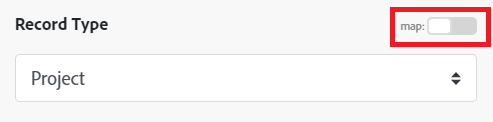
-
If a custom record is selected in a “Record type” field, it may take some time to load the custom fields.
-
If there are no custom records, the “Record type” field dropdown will be empty.
Triggers
Watch records
This trigger module activates a scenario when a record is created or updated.
Actions
Create a record
This action module creates a new ServiceNow record.
When you are configuring this module, the following fields display.
Custom API Call
This action module lets you make a custom authenticated call to the ServiceNow API. This way, you can create a data flow automation that can’t be accomplished by the other ServiceNow modules.
When you are configuring this module, the following fields display.
Deactivate a User
This action module deactivates a user in ServiceNow by using the system ID.
Delete a record
This action module deletes an incident or a user.
When you are configuring this module, the following fields display.
Download an attachment
This action module downloads an attachment in a ServiceNow record.
Read a record
This action module reads a ServiceNow record by using the system ID.
The module returns any standard fields associated with the record, along with any custom fields and values that the connection accesses. You can map this information in subsequent modules in the scenario.
When you are configuring this module, the following fields display.
Update a record
This action module creates a new ServiceNow record.
When you are configuring this module, the following fields display.
Upload an attachment
This action module uploads an attachment to a ServiceNow record.
Searches
Search for records
This module searches for records using criteria you select.
The module returns any standard fields associated with the record, along with any custom fields and values that the connection accesses. You can map this information in subsequent modules in the scenario.