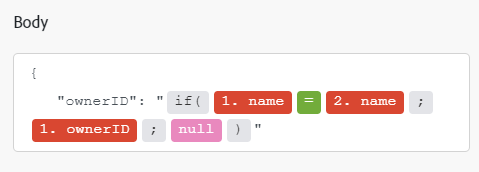Power BI Modules
Power BI is an application that allows you to visualize and present data to your stakeholders. It can take data from a variety of sources.
Access requirements
You must have the following access to use the functionality in this article:
| table 0-row-2 1-row-2 2-row-2 3-row-2 layout-auto html-authored no-header | |
|---|---|
| Adobe Workfront package | Any |
| Adobe Workfront license |
New: Standard Or Current: Work or higher |
| Adobe Workfront Fusion license** |
Current: No Workfront Fusion license requirement. Or Legacy: Workfront Fusion for Work Automation and Integration |
| Product |
New:
Or Current: Your organization must purchase Adobe Workfront Fusion. |
For more detail about the information in this table, see Access requirements in documentation.
For information on Adobe Workfront Fusion licenses, see Adobe Workfront Fusion licenses.
Microsoft Power BI API information
The Microsoft Power BI connector uses the following:
Power BI modules and their fields
When you configure Power BI, Workfront Fusion displays the fields listed below. Along with these, additional fields might display, depending on factors such as your access level in the app or service. A bold title in a module indicates a required field.
If you see the map button above a field or function, you can use it to set variables and functions for that field. For more information, see Map information from one module to another in Adobe Workfront Fusion.
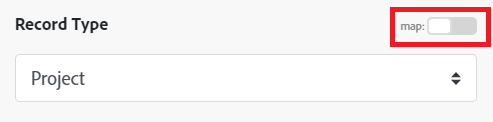
Dashboards
Create a Dashboard
This action module creates a new dashboard.
Get a Dashboard
This action module retrieves metadata of a specified dashboard.
Get a Dashboard Tile
This action module retrieves metadata of a specified dashboard tile.
List Dashboard Tiles
This search module retrieves a list of dashboard tiles.
List Dashboards
This search module retrieves a list of dashboards.
Reports
Copy a Report
This action module copies an existing report.
Delete a Report
This action module deletes a report.
Get a Report
This action module retrieves metadata of a specified report.
List Reports
This search module retrieves a list of reports.
Dataset
Add or Delete Rows in a Dataset Table
This action module adds or deletes rows of a specified push dataset table.
Create a Dataset
This action module creates a new dataset.
Table fields
Data sources fields
Delete a Dataset
This action module deletes a dataset.
Get a Dataset
This action module retrieves metadata of a specified dataset.
List Datasets
This search module retrieves a list of datasets.
Refresh a Dataset
This action module refreshes a specified dataset.
Apps
Get an App
This action module retrieves metadata of a specified app.
Get an App’s Dashboard
This action module retrieves metadata of a specified app’s dashboard.
Get an App’s Report
This action module retrieves metadata of a specified app’s report.
List Apps
This search module retrieves a list of all apps installed.
List App’s Dashboards
This search module retrieves a list of dashboards from a specified app.
List App’s Reports
This search module retrieves a list of all reports from the specified app.
Watch Apps
This trigger module starts a scenario when an app is updated.
Other
Make an API Call
This action module performs an API call to the Power BI API.