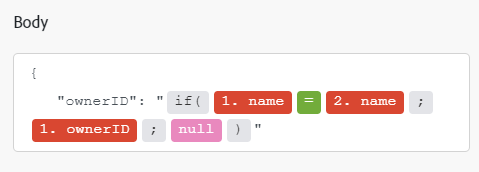OpenAI (ChatGPT & DALL-E) modules
In an Adobe Workfront Fusion scenario, you can automate workflows that use OpenAI (ChatGPT & DALL-E), as well as connect it to multiple third-party applications and services.
For instructions on creating a scenario, see the articles under Create scenarios: article index.
For information about modules, see the articles under Modules: article index.
Access requirements
You must have the following access to use the functionality in this article:
To find out what plan, license type, or access you have, contact your Workfront administrator.
For information on Adobe Workfront Fusion licenses, see Adobe Workfront Fusion licenses.
Prerequisites
To use OpenAI (ChatGPT & DALL-E) modules, you must have an OpenAI account, including an API key and Organization ID.
OpenAI (ChatGPT & DALL-E) API information
The OpenAI (ChatGPT & DALL-E) connector uses the following:
Connecting OpenAI (ChatGPT & DALL-E) to Workfront Fusion
You can create a connection to your OpenAI (ChatGPT & DALL-E) account directly from inside an OpenAI (ChatGPT & DALL-E) module.
-
In any OpenAI (ChatGPT & DALL-E) module, click Add next to the Connection field.
-
Enter the following information:
table 0-row-2 1-row-2 2-row-2 layout-auto html-authored no-header Connection name Enter a name for the new connection. API Key You can locate your API key in your OpenAI user settings. Organization ID You can locate your Organization ID on your Organization Settings page in OpenAI. -
Click Continue to create the connection and go back to the module.
OpenAI (ChatGPT & DALL-E) modules and their fields
When you configure OpenAI (ChatGPT & DALL-E) modules, Workfront Fusion displays the fields listed below. Along with these, additional OpenAI (ChatGPT & DALL-E) fields might display, depending on factors such as your access level in the app or service. A bolded title in a module indicates a required field.
If you see the map button above a field or function, you can use it to set variables and functions for that field. For more information, see Map information from one module to another.
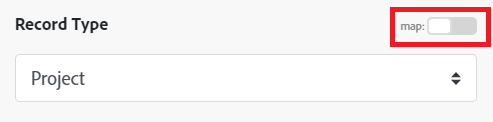
Create a Completion
Create a Moderation
This action module determines whether text violates OpenAI’s Content Policy.
Create an Edit
This action module returns an edited version of a prompt you provide, following your instructions.
Create an Embedding
This action module creates an embedding vector representing the input text.
Create Chat Completion
Given a list of messages describing a conversation, this action module returns a response.
Generate images
This action module generates or manipulates images with Dall-E models.
Get Models
This module lists and describes the various models available in the OpenAI API.
Make a Custom API Call
This action module a custom HTTP request to the OpenAI API.
Manage files
This action module lists, deletes, or retrieves files or file content.
Manage Fine-tunes
Manage fine-tuning jobs to tailor a model to your specific training data.