Archive modules
In a Adobe Workfront Fusion scenario, you can use an archive, such as a zipped file, in your scenario, allowing you to use it in your automations or integrations.
If you need instructions on creating a scenario, see Create a scenario in Adobe Workfront Fusion. For information about modules, see Modules in Adobe Workfront Fusion.
Archive modules and their fields
When you configure Archive modules, Workfront Fusion displays the fields listed below. Along with these, additional Archive fields might display, depending on factors such as your access level in the app or service. A bolded title in a module indicates a required field.
If you see the map button above a field or function, you can use it to set variables and functions for that field. For more information, see Map information from one module to another in Adobe Workfront Fusion.
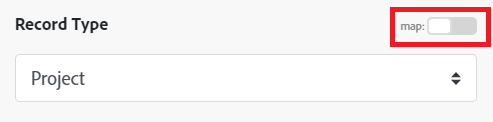
Extract an archive
This action module extracts a file you identify from an archive.
The module returns the ID of the file and any associated fields, along with any custom fields and values that the connection accesses. You can map this information in subsequent modules in the scenario.

Create an archive
This aggregator module adds the desired files to a ZIP or TAR archive.
When you are configuring this module, the following fields display.

Inflate
This transformer module decompresses binary data using an inflation algorithm.
Deflate
This transformer module compresses binary data using a deflation algorithm.