Generate a HAR file
Read on to know how to generate HAR files on Google Chrome.
To generate a HAR file, follow these steps:
-
Open a Google Chrome window and open a new tab.
-
Open developer tools for the page, right-click > Inspect.
-
Open the Network tab. Ensure that the red record button is active. Enable the Preserve Log checkbox.
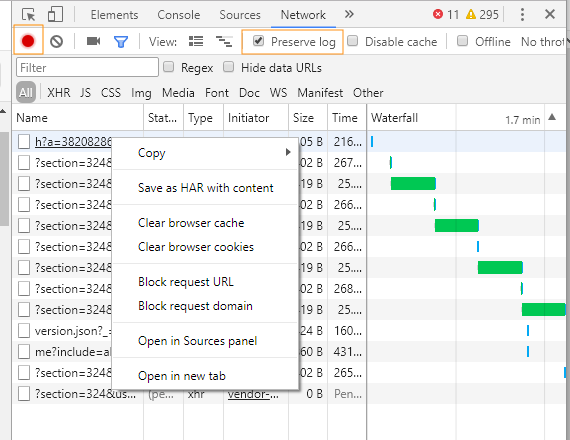
Select the Preserve Log checkbox in the Network tab
-
Login to Learning Manager using your credentials and take the course. Do all the operations which will result in the issue.
-
In developer tools, right click and select Save All as HAR with Content.
In some versions of Google Chrome, you might have to select Copy > Copy all as HAR.

Copy all HAR files
-
Paste the copied content in a notepad file. Save it to Desktop as logs.har and email it to Adobe.