| note important |
|---|
| IMPORTANT |
| All existing segment definitions that are currently evaluated using streaming or edge segmentation will continue to work as is, unless edited or updated. |
Ruleset ruleset
Any new or edited segment definitions that match the following rulesets will no longer be evaluated using streaming or edge segmentation. Instead, they will be evaluated using batch segmentation.
- A single event with a time window longer than 24 hours
- Activate an audience with all profiles that viewed a webpage in last 3 days.
- A single event with no time window
- Activate an audience with all profiles that viewed a webpage.
Time window time-window
In order to evaluate an audience with streaming segmentation, it must be constrained within a 24 hour time window.
Including batch data in streaming audiences include-batch-data
| note note |
|---|
| NOTE |
| To keep streaming segmentation accurate when using batch data, make sure that the batch data is only kept within the batch audience and is referenced within the streaming audience. |
Prior to this update, you could create a streaming audience definition that combined both batch and streaming data sources. However, with the latest update, creating an audience with both batch and streaming data sources will be evaluated using batch segmentation.
If you need to evaluate a segment definition using streaming or edge segmentation that matches the updated ruleset, you need to explicitly create a batch and streaming ruleset and combine them using segment of segments. This batch ruleset must be based on a profile schema.
For example, let’s say you have two audiences, with one audience housing profile schema data and the other housing experience event schema data:
| table 0-row-5 1-row-5 2-row-5 | ||||
|---|---|---|---|---|
| Audience | Schema | Source type | Query definition | Audience ID |
| California Residents | Profile | Batch | Home address is in the state of California | e3be6d7f-1727-401f-a41e-c296b45f607a |
| Recent checkouts | Experience Event | Streaming | Has at least one checkout in the the last 24 hours | 9e1646bb-57ff-4309-ba59-17d6c5bab6a1 |
If you want to use the batch component in your streaming audience, you’ll need to make a reference to the batch audience using segment of segments.
So, an example ruleset that would combine the two audiences together would look as follows:
| code language-none |
|---|
|
The resulting audience will be evaluated using streaming segmentation, since it leverages the batch audience’s membership by referring to the batch audience component.
However, if you want to combine two audiences with event data, you cannot just combine the two events. You’ll need to create both audiences, then create another audience that uses inSegment to refer to both of these audiences.
For example, let’s say you have two audiences, with both audiences housing experience event schema data:
| table 0-row-5 1-row-5 2-row-5 | ||||
|---|---|---|---|---|
| Audience | Schema | Source type | Query definition | Audience ID |
| Recent abandons | Experience event | Batch | Has at least one abandon event in the last 24 hours | e3be6d7f-1727-401f-a41e-c296b45f607a |
| Recent checkouts | Experience Event | Streaming | Has at least one checkout in the the last 24 hours | 9e1646bb-57ff-4309-ba59-17d6c5bab6a1 |
In this situation, you’d need to create a third audience as follows:
| code language-none |
|---|
|
| note important |
|---|
| IMPORTANT |
| All existing segment definitions that match the rulesets will remain evaluated using streaming or edge segmentation until they are edited. |
| Additionally, all existing segment definitions that currently meet the other streaming or edge segmentation evaluation criteria will remain evaluated with streaming or edge segmentation. |
Merge policy merge-policy
Any new or edited segment definitions that qualify for streaming or edge segmentation must be on the “Active on Edge” merge policy.
If there is no active merge policy set, you’ll need to configure your merge policy and set it to be active on edge.
Streaming segmentation is the ability to evaluate audiences in Adobe Experience Platform in near real-time while focusing on data richness.
With streaming segmentation, audience qualification now happens as streaming data lands into Experience Platform, alleviating the need to schedule and run segmentation jobs. This allows you to evaluate data as its passed into Experience Platform, letting audience membership be automatically kept up-to-date.
Eligible rulesets rulesets
A ruleset will be eligible for streaming segmentation if it meets any of the criteria outlined in the following table.
CHAIN(xEvent, timestamp, [C0: WHAT(eventType.equals("commerce.checkouts", false)) WHEN(today)])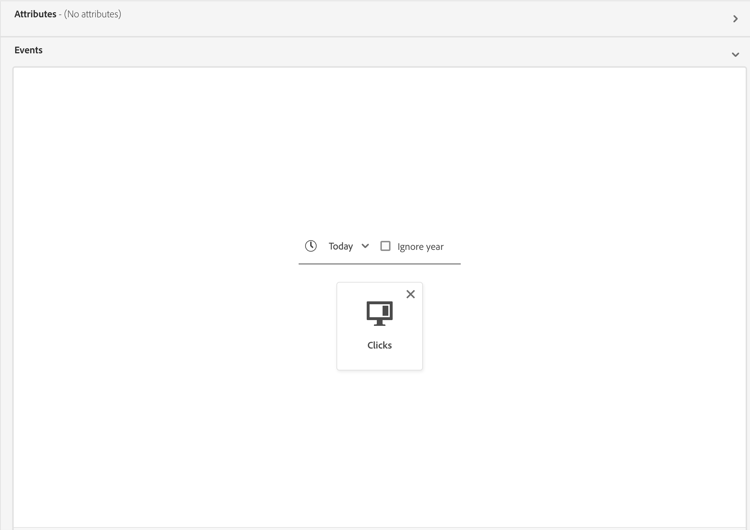
homeAddress.country.equals("US", false)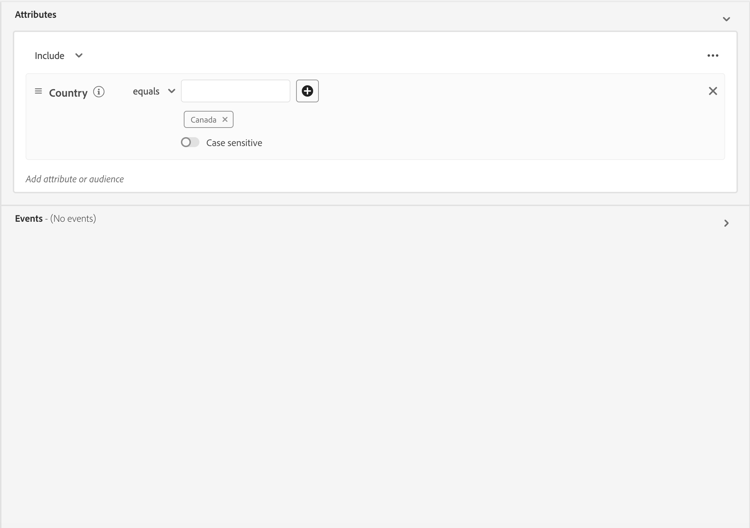
workAddress.country.equals("US", false) and CHAIN(xEvent, timestamp, [C0: WHAT(eventType.equals("commerce.checkouts", false)) WHEN(today)])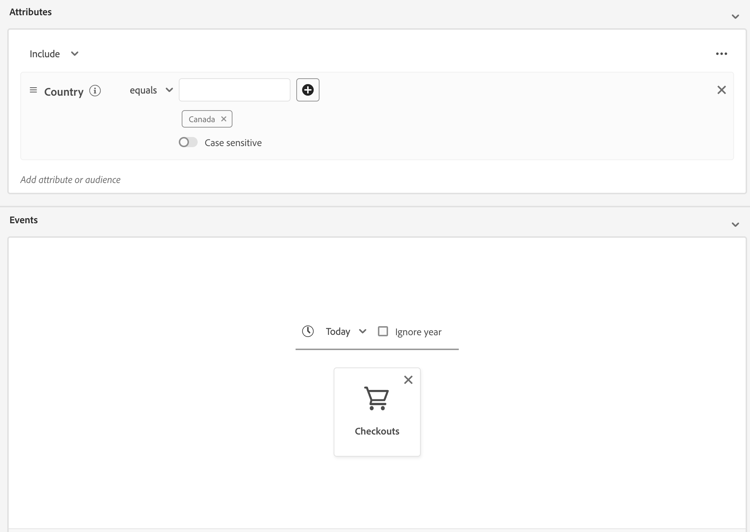
workAddress.country.equals("US", false) and CHAIN(xEvent, timestamp, [C0: WHAT(eventType.equals("directMarketing.emailClicked", false)) WHEN(today), C1: WHAT(eventType.equals("commerce.checkouts", false)) WHEN(today)])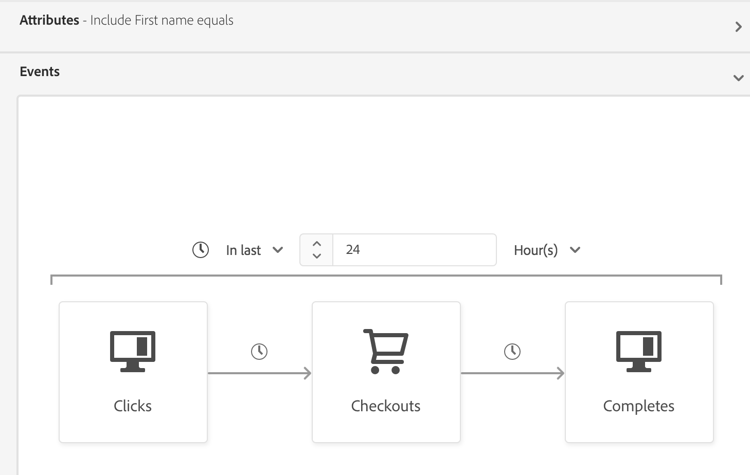
A segment definition will not be eligible for streaming segmentation in the following scenarios:
- The segment definition includes Adobe Audience Manager (AAM) segments or traits.
- The segment definition includes multiple entities (multi-entity queries).
- The segment definition includes a combination of a single event and an
inSegmentevent.- For example, chaining the following in a single ruleset:
inSegment("e3be6d7f-1727-401f-a41e-c296b45f607a") and CHAIN(xEvent, timestamp, [C0: WHAT(eventType.equals("commerce.checkouts", false)) WHEN(<= 24 hours before now)]).
- For example, chaining the following in a single ruleset:
- The segment definition uses “Ignore year” as part of its time constraints.
Please note the following guidelines that apply to streaming segmentation queries:
- The lookback window is limited to one day.
- A strict time-ordering condition must exist between the events.
- Queries with at least one negated event are supported. However, the entire event cannot be a negation.
If a segment definition is modified so it no longer meets the criteria for streaming segmentation, the segment definition will automatically switch from “Streaming” to “Batch”.
Additionally, segment unqualification, similarly to segment qualification, happens in real-time. As a result, if an audience no longer qualifies for a segment, it will be immediately unqualified. For example, if the segment definition asks for “All users who bought red shoes in the last three hours”, after three hours, all the profiles that initially qualified for the segment definition will be unqualified.
Combine audiences combine-audiences
In order to combine data from both batch and streaming sources, you’ll need to separate the batch and streaming components into separate audiences.
Profile attribute and Experience Event profile-and-event
For example, let’s take the following two sample audiences into account:
e3be6d7f-1727-401f-a41e-c296b45f607a9e1646bb-57ff-4309-ba59-17d6c5bab6a1If you want to use the batch component in your streaming audience, you’ll need to make a reference to the batch audience using segment of segments.
So, an example ruleset that would combine the two audiences together would look as follows:
inSegment("e3be6d7f-1727-401f-a41e-c296b45f607a") and
CHAIN(xEvent, timestamp, [C0: WHAT(eventType.equals("commerce.checkouts", false))
WHEN(<= 24 hours before now)])
The resulting audience will be evaluated using streaming segmentation, since it leverages the batch audience’s membership by referring to the batch audience component.
Multiple Experience Events two-events
If you want to combine multiple audiences with event data, you cannot just combine the events. You’ll need to create an audience for each event, then create another audience that uses inSegment to refer to all of the audiences.
For example, let’s say you have two audiences, with both audiences housing experience event schema data:
7deb246a-49b4-4687-95f9-6316df0499489e1646bb-57ff-4309-ba59-17d6c5bab6a1In this situation, you’d need to create a third audience as follows:
inSegment("7deb246a-49b4-4687-95f9-6316df049948) and inSegment("9e1646bb-57ff-4309-ba59-17d6c5bab6a1")
Create audience create-audience
You can create an audience that is evaluated using streaming segmentation using either the Segmentation Service API or through Audience Portal in the UI.
A segment definition can be streaming-enabled if it matches one of the eligible rulesets.
API format
| code language-http |
|---|
|
Request
| accordion | ||
|---|---|---|
| A sample request to create a segment definition that is enabled for streaming segmentation | ||
|
Response
A successful response returns HTTP status 200 with details of your newly created segment definition.
| accordion | ||
|---|---|---|
| A sample response when creating a segment definition. | ||
|
More information about using this endpoint can be found in the segment definition endpoint guide.
In Audience Portal, select Create audience.

A popover appears. Select Build rules to enter Segment Builder.

Within Segment Builder, create a segment definition that matches one of the eligible rulesets. If the segment definition qualifies for streaming segmentation, you’ll be able to select Streaming as the Evaluation method.

To learn more about creating segment definitions, please read the Segment Builder guide
Retrieve audiences retrieve-audiences
You can retrieve all audiences that are evaluated using streaming segmentation using either the Segmentation Service API or through Audience Portal in the UI.
Retrieve a list of all segment definitions that are evaluated using streaming segmentation within your organization by making a GET request to the /segment/definitions endpoint.
API format
You must include the query parameter evaluationInfo.synchronous.enabled=true in the request path to retrieve segment definitions evaluated using streaming segmentation.
| code language-http |
|---|
|
Request
| accordion | ||
|---|---|---|
| A sample request to list all the streaming-enabled segment definitions | ||
|
Response
A successful response returns HTTP status 200 with an array of segment definitions in your organization that are enabled for streaming segmentation.
| accordion | ||
|---|---|---|
| A sample response that contains a list of all the streaming-segmentation-enabled segment definitions in your organization | ||
More detailed information about the segment definition returned can be found in the segment definitions endpoint guide. |
You can retrieve all the audiences that are enabled for streaming segmentation within your organization by using filters in Audience Portal. Select the


Within the available filters, go to Update frequency and select “Streaming”. Using this filter displays all audiences in your organization that are evaluated using streaming segmentation.

To learn more about viewing audiences in Experience Platform, please read the Audience Portal guide.
Audience details audience-details
You can view details of a specific audience evaluated using streaming segmentation by selecting it within Audience Portal.
After selecting an audience on Audience Portal, the audience details page appears. This displays information about the audience, including a summary of the audience details, the amount of qualified profiles over time, as well as the destinations the audience has been activated to.

For streaming-enabled audiences, the Profiles over time card is displayed, which shows the total qualified and the nwe audience updated metrics.
The Total qualified metric represents the total number of qualified audiences, based on batch and streaming evaluations for this audience.
The New audience updated metric is represented by a line graph that shows the change in audience size through streaming segmentation. You can adjust the dropdown to show the last 24 hours, last week, or last 30 days.

For more details on audience details, please read the Audience Portal overview.
Next steps
This guide explains how streaming-enabled segment definitions work on Adobe Experience Platform and how to monitor streaming-enabled segment definitions.
To learn more about using the Adobe Experience Platform user interface, please read the Segmentation user guide.
For frequently asked questions about streaming segmentation, please read the streaming segmentation section of the FAQ.