[Beta]{class="badge informative"}
Acxiom Audience Distribution destination
Use the Acxiom Audience Distribution destination to enhance audiences with Acxiom’s Real ID™ technology and activate audiences to multiple platforms, such as Altice, Ampersand, Comcast, and more.
This tutorial provides instructions to create an Acxiom Audience Distribution destination connector using the Adobe Experience Platform user interface. This connector is used to build and distribute audiences to selected destinations.
Use cases use-cases
To help you better understand how and when you should use the Acxiom Audience Distribution destination, here is a sample use case that Adobe Experience Platform customers can solve by using this connector.
Send audiences from Experience Platform to your Acxiom account send-audiences
Use this destination connector if you are a marketing professional who wants to send audiences from Experience Platform to your Acxiom account, for cross-channel acquisition.
For example, the Marketing Operations department at a global financial services brand is interested in cross-channel customer acquisition through multiple advertising platforms. They can use the Acxiom Audience Distribution destination connector to send audiences from Experience Platform to Acxiom, enhance the audiences with Acxiom’s Real ID technology, and activate the audiences to multiple platforms, such as Altice, Ampersand, Comcast, and more.
Prerequisites prerequisites
- Confirm Terms of Use: Before you can configure a new Acxiom Audience Distribution destination, you must read and sign Acxiom’s Terms of Use Agreement. You will receive the link to the agreement once your executed sales order is complete. Until you sign the agreement, you will not see the Acxiom Audience Distribution destination card in the Experience Platform destination catalog. After you accept and sign the agreement, Adobe will complete your onboarding process and you will see the Acxiom Audience Distribution destination card.
- Know your Adobe organization ID: Your Adobe organization ID is needed to complete your Terms of User Agreement. See Adobe’s Organizations in Experience Cloud topic for details on how to view your organization ID.
Supported Destinations supported-destinations
The Acxiom Audience Distribution destination currently supports audience activation to the following platforms.
- Altice
- Ampersand
- Comcast
- Cox
- LG Ads
- Spectrum
- Viant
Connect to the destination connect
Authentication to Acxiom’s Audience Distribution destination is automatically handled behind the scenes for your convenience.
Destination-specific settings destination-settings
Some Acxiom Audience Distribution destinations require additional information. The sections below provide detailed guidance on how to configure these options.
LG Ads lg-ads
To configure details for the destination, fill in the fields below.
- Segment Category: The target category or vertical that your segment falls into. Example: financial services, automotive, health, etc.

Activate audiences to this destination activate
-
To activate data, you need the View Destinations, Activate Destinations, View Profiles, and View Segments access control permissions. Read the access control overview or contact your product administrator to obtain the required permissions.
-
To export identities, you need the View Identity Graph access control permission.

Read Activate audience data to batch profile export destinations for instructions on activating audiences to this destination.
Map attributes and identities map
For the Acxiom Audience Distribution destination to correctly receive the audience data, you must map the source fields from Experience Platform to the correct Acxiom Audience Distribution target fields.
Acxiom Audience Distribution only allows mapping to the following target fields. The target fields described in the table below must be mapped in the order shown below.
By default, this field is used as a deduplication key to make the records unique.
In the Source Field column, enter the name of each of the source attributes that you want to map to the corresponding target field, or select the arrow icon to open the ** Select source field** screen.
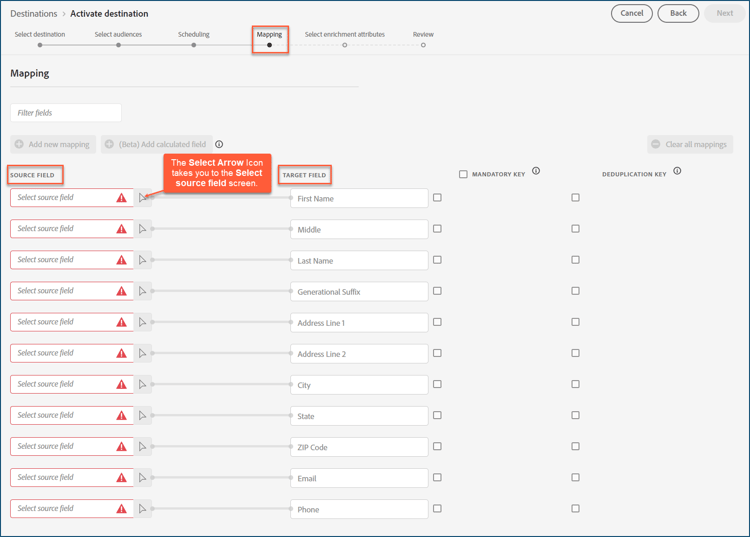
After you have mapped all the fields, select Next.
If you are not using Adobe’s standard schema, see the Query Service UI guide documentation for information on how to use the query service to populate the Adobe standard schema with your field names.
Review review
Once you have completed all the steps above, you have an opportunity to review your destination connection status and audience details before activating (distributing) it. The audiences you selected will show up at the bottom in a list. Each audience will be a separate call to the Acxiom Audience Distribution API.
If you are happy with the results, select Finish to activate your destination.
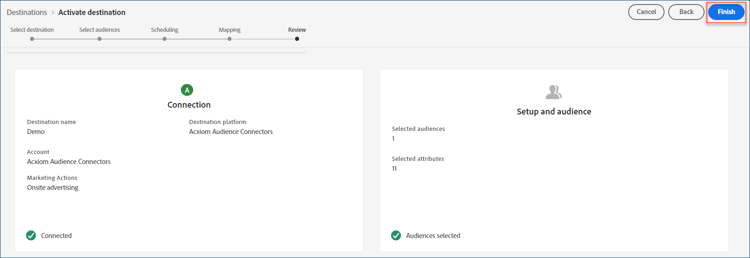
Troubleshooting troubleshooting
If your destination representative is unable to locate your audience, contact your Adobe representative for assistance.
You will need to provide the following information to your Adobe representative:
- Audience name
- Destination name
- Audience activation date
- Exported file name
Next steps next-steps
By following this tutorial, you have successfully activated an audience to the selected destination platform. Next, contact your destination platform representative to begin setting up your campaign.
Data usage and governance data-usage-governance
All Adobe Experience Platform destinations are compliant with data usage policies when handling your data. For detailed information on how Adobe Experience Platform enforces data governance, read the Data Governance overview.