Import and Export Interactive Communication
aem-forms-ea@adobe.com to request access.Import and export feature in Interactive Communication (IC) enables users to seamlessly migrate, reuse, and manage communications across environments. It allows you to export an Interactive Communication (IC) along with its associated fragments and data models from one environment and import it into another, ensuring consistency and reducing duplication of effort during deployment.
Key Benefits
- Simplifies migration of ICs across environments.
- Preserves fragments, data models, and dependencies.
- Reduces effort in recreating ICs across projects.
Import and Export Interactive Communication
Create an Interactive Communication (IC) in one environment and reuse it in another by exporting and importing it by following below steps:
1.1. Select a created Interactive Communication (IC).
1.2. Click the Download option to export it as a ZIP file.
1.3. The downloaded ZIP file includes the IC along with its selected template, fragments, and data model.
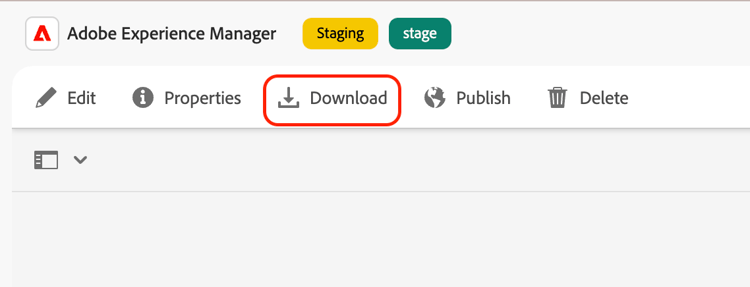
2.1. Go to the target environment.
2.2. Navigate to Forms > Forms and Documents > Create > File Upload.
2.3. Upload the ZIP file to import the IC.
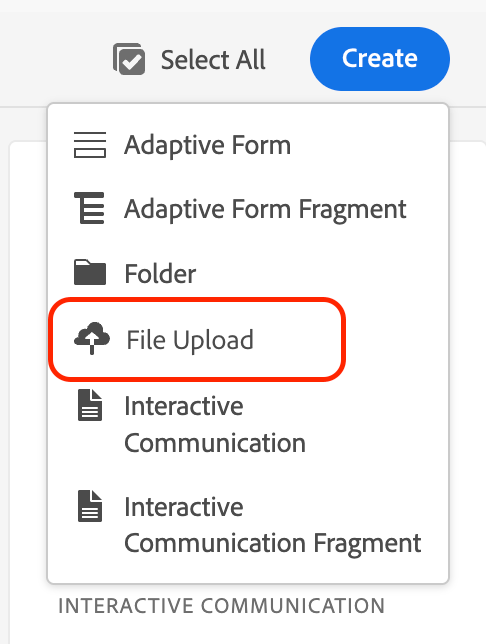
2.4. After uploading, the IC appears along with its associated fragments and data model.
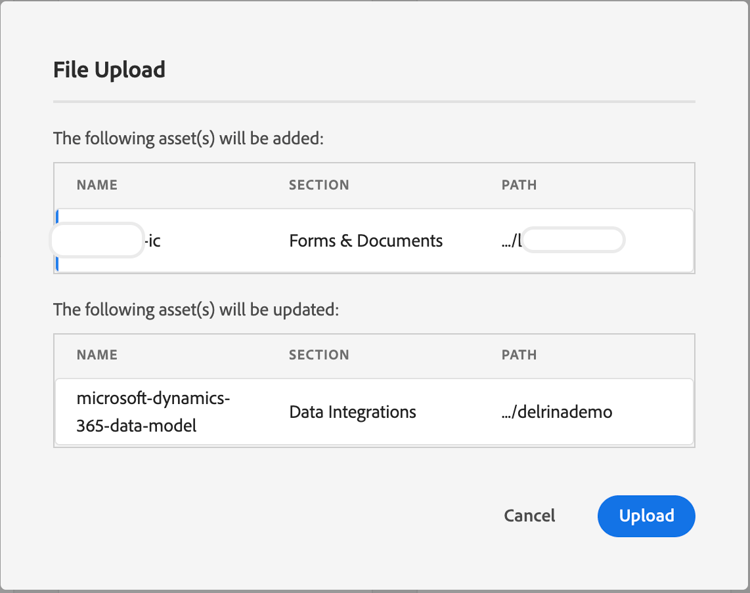
3.1. To export, select the required fragment from Forms > Forms and Documents, then click Download to export it as a ZIP file.
3.2. To import, go to the target environment, navigate to Forms > Forms and Documents > Create > File Upload, and upload the exported ZIP file.
This allows easy reuse of fragments across different environments, ensuring design consistency and reducing duplication of effort.