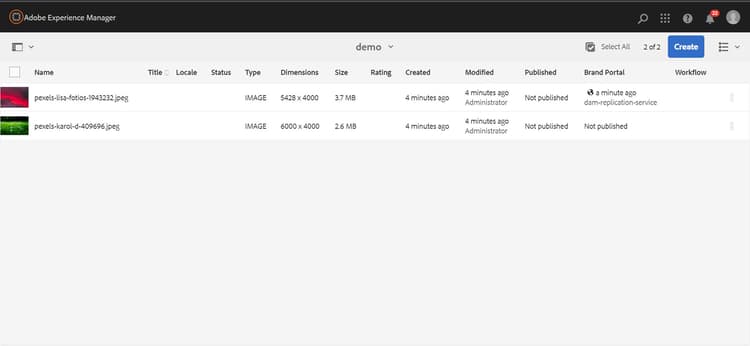Publish assets to Brand Portal publish-assets-to-brand-portal
As an Adobe Experience Manager (AEM) Assets administrator, you can publish assets and folders to the AEM Assets Brand Portal instance (or schedule the publish workflow to a later date/time) for your organization. However, you must first configure AEM Assets with Brand Portal. For details, see Configure AEM Assets with Brand Portal.
After replication succeeds, you can publish assets, folders, and Collections to Brand Portal. To publish assets to Brand Portal, follow these steps:
-
From the Assets console, select the assets/folder that you want to publish and click Quick Publish option from the toolbar.
Alternatively, select the assets you want to publish to Brand Portal.

-
To publish the assets to Brand Portal, following two options are available:
Publish assets now publish-to-bp-now
To publish the selected assets to Brand Portal, do either of the following:
-
From the toolbar, select Quick Publish. Then from the menu, select Publish to Brand Portal.
-
From the toolbar, select Manage Publication.
-
Then from the Action select Publish to Brand Portal, and from Scheduling select Now. Click Next.
-
Within Scope, confirm your selection and click Publish to Brand Portal.
-
A message appears stating that the assets have been queued up for publishing to Brand Portal. Login to the Brand Portal interface to see the published assets.
Publish assets later publish-to-bp-later
To schedule publishing the assets to Brand Portal to a later date or time:
-
Once you have selected assets/ folders to publish, select Manage Publication from the tool bar at the top.
-
On Manage Publication page, select Publish to Brand Portal from Action and select Later from Scheduling.

-
Select an Activation date and specify time. Click Next.
-
Select an Activation date and specify time. Click Next.
-
Specify a Workflow title in Workflows. Click Publish Later.

Now, login to Brand Portal to see whether the published assets are available on Brand Portal interface.

View published file or folder to Brand Portal view-published-file-folder
-
Login to the Brand Portal interface to see the published assets (depending on your scheduled date or time).

-
Switch to List view