Faceting Workspace
The Faceting workspace lists all facets that are currently available and provides access to the tools you need to set up and manage facets. Pinned facets appear first in the list of existing facets, followed by dynamic facets. The list can be filtered to show all facets, or only those that are pinned or dynamic.
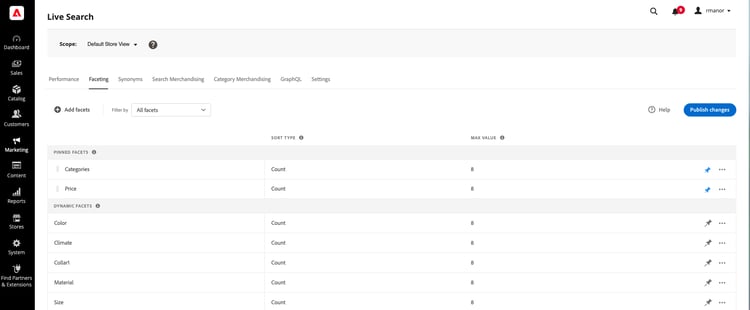
Set the scope
If your Adobe Commerce installation includes multiple store views, set Scope to the store view where your facet settings apply.
Filter the list
-
Click the Filter by control.
-
Choose one of the following options:
- All filters
- Pinned
- Dynamic
Add a facet
- Click Add facets.
- See Add Facets for detailed instructions.
Column descriptions
Column
Description
(first column)
Lists pinned and dynamic facets by the label that is visible to the shopper.
Sort type
The sorting order of facet values. Facets are sorted alphabetically for all Commerce storefronts. For [headless] implementations, facets can be sorted either alphabetically or by count. Options: Alphabetical, Count (headless only)
Max value
The number of facet values that are available in the storefront as filters, with a maximum of 10.
Controls
Control
Description
Add facets
Opens the facet editor.
Filter by
Determines the type of facets that appear in the list. Options: All, Pinned, Dynamic
recommendation-more-help
8eedb3c4-09d2-4e4f-917b-524833fc6b4f