Data Feed Sync Status Monitoring
Adobe Commerce administrators can monitor the synchronization status of data exported from Adobe Commerce to connected Commerce services using the Data Feed Sync Status page in the Commerce Admin.
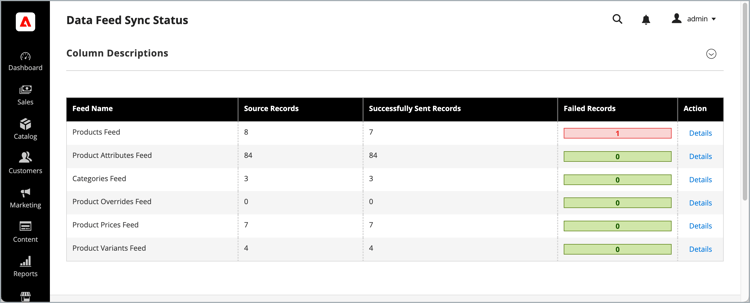
This page provides real-time insights into the health and performance of data export feeds that transfer product and category data from Commerce to external services such as Product Recommendations, Live Search, and Catalog Service.
The sync status page shows only the export status. A success status indicates that the data is successfully exported and will eventually be available in connected Commerce services. Use the Data management dashboard to see the actual state of entity synchronization.
Monitoring feed status helps ensure data consistency and enables prompt resolution of any issues that arise during the export process. Administrators can:
- View the synchronization status for all data feeds
- Identify and troubleshoot errors in feed processing
- Access detailed status information for individual feed items
Status is tracked for the following feeds:
- Products Feed
- Product Attributes Feed
- Categories Feed
- Product Overrides Feed
- Product Prices Feed
- Product Variants Feed
Install the extension
The Data Feed Status page is available to all Commerce merchants with active licenses for the following Commerce services:
- Product Recommendations v6.0.0+
- Live Search v4.1.0+
- Catalog Service v1.17+ with an active license.
Requirements
-
PHP 8.1, 8.2, 8.3, or 8.4
-
Adobe Commerce 2.4.4+
-
Adobe Commerce Data Export Extension, version 103.4.15 or later
-
Access to repo.magento.com
To generate keys and obtain the necessary rights, see Get your authentication keys. For cloud installations, see the Commerce on Cloud Infrastructure Guide.
-
Access to the command line of the Adobe Commerce application server.
Installation steps
Add the magento/module-data-exporter-status module using Composer:
composer require magento/module-data-exporter-status
For detailed installation steps, see the following guides:
Access the Data Feed Status page
From the Commerce Admin, Access the Data Feed Status page from the Commerce Admin at System > Data Transfer > Data Feed Sync Status.
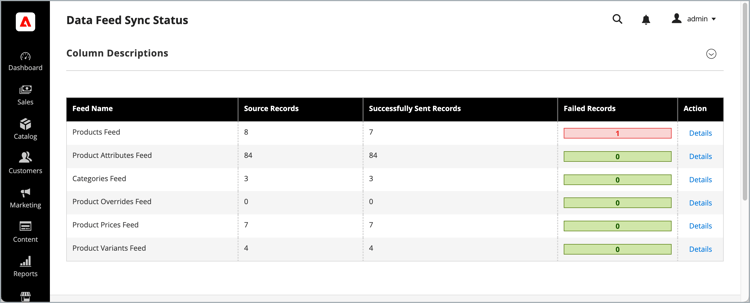
Data Feed Status monitoring provides two interfaces:
- The Data Feed Sync Status summary page that lists the available feeds and current state
- The Data Feed Sync Status - Details page that shows detailed information about a selected feed.
Data Feed Sync Status summary
The Feed Sync Status summary page provides information about data feed export activity including the following information:
Data Feed Sync Status Details
From the Data Feed Status summary page, click a feed name or use the View Details action to access detailed information about individual records within a feed.
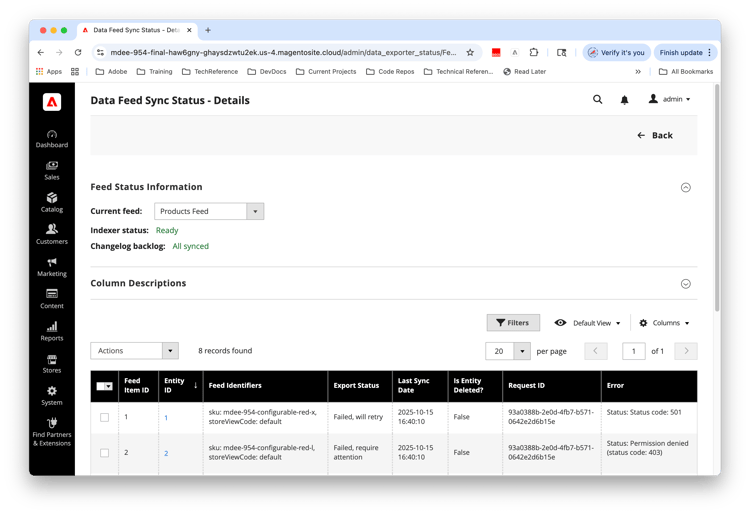
The detail view provides the following information for each feed item:
You can manage the view using the following controls:
- Mass Action to schedule resync for selected feed items
- Filters
- Default View to create and save a filtered view, and switch between views
- Columns to show and hide columns in the table.
Feed health indicators
At the top of each feed detail page, critical health indicators provide system status for each feed:
Indexer status
- Valid: Data is synchronized; no reindex required.
- Invalid: Original data was changed; the index should be updated.
- Processing: Indexing in progress.
Changelog backlog
- All synced: No pending changes to process
- Items in backlog: Number of pending changes waiting to be processed
Export status types
The system provides status indicators to help you quickly identify issues:
Status categories
Monitor data feed status
When you update product and category related entities in the Commerce database, the data transfers to Commerce services according to your feed configuration. You can monitor this process in real time from the Data Feed Sync Status summary page.
When the number of successfully sent records matches the number of source records, it indicates that the sync is complete and all data has been transmitted successfully.
Managing failed exports
To see the details of failed exports and take corrective action:
-
From the Feed Sync Status page, find the feed with failed records.
-
Click Details.
-
Review error messages for specific failure reasons.
-
Use mass actions to schedule resync operations for failed items.
Resync failed data
You can manually resync failed or problematic data feeds by using the Actions menu on the Data Feed Sync Status - Details page.
While the system automatically retries certain types of failures, manual intervention may be necessary in the following scenarios:
- You notice authentication or permission errors (401, 403 status codes).
- After resolving data format issues that caused payload errors.
- Following updates to external service configurations or endpoints.
- You are deploying customizations that impact data export processes.
By proactively monitoring feed status and addressing failures promptly, you can maintain data consistency and reliability across your Commerce ecosystem.
Manually resync feed items
If you need to resync specific feed items:
- Select Records: Use checkboxes to select failed records that need attention.
- Choose Action: Select Schedule Resync from the mass action dropdown.
- Confirm: Click Submit and confirm the resync operation.
- Monitor Results: Check the success message and monitor status changes.
Best practices
Regular monitoring
- Daily Checks: Review the overview page daily for any feeds showing high failure rates
- Weekly Deep Dive: Examine the detailed status for critical feeds (products, prices)
- Monthly Analysis: Track trends in export success rates and performance
Troubleshooting workflow
- Identify Issues: Look for errors and high failure counts
- Check Indexer Health: Ensure that indexers are valid and backlog is manageable
- Review Error Details: Click on failed records to see specific error messages
- Schedule Resync: Use mass actions to retry failed exports
- Monitor Resolution: Verify that resynchronized items show successful status
Fix common issues
High failure rates
Symptoms: Large number of records showing “Failed, require attention” status
Potential causes:
- External service configuration changes
- Data format incompatibilities
- Authentication or permission issues
Resolution steps:
- Check external service status and configuration
- Review error messages for patterns
- Verify authentication credentials
- Contact external service support if needed
Slow export performance
Symptoms: High changelog backlog, slow status updates
Potential Causes:
- Indexer performance issues
- High data volume
- External service rate limiting
Resolution Steps:
- Check indexer status and rerun if invalid
- Monitor external service response times
- Consider scheduling exports during off-peak hours
- Review system resources and performance
Authentication Failures
Symptoms: 401 or 403 status codes
Resolution Steps:
- Verify API credentials and tokens
- Check external service account permissions
- Renew expired authentication tokens
- Contact your service provider for access issues