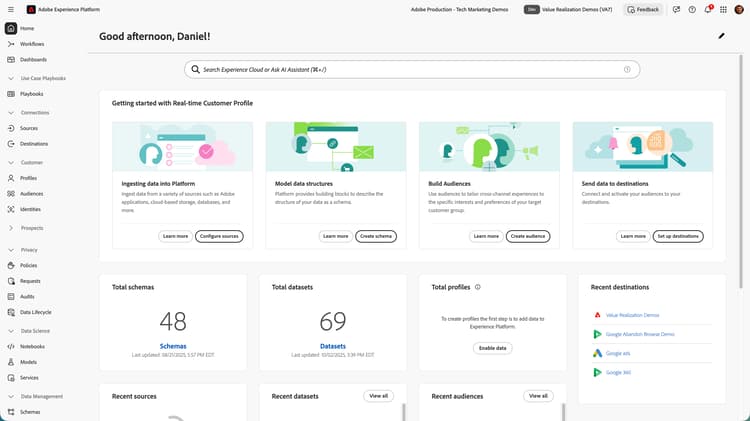
- :callout[Open AI Assistant]{type="circle" x="90.17" y="2.9" r="2.9"}
Open AI Assistant
Meet Adobe Experience Platform Agent Orchestrator—your intelligent companion for Adobe Experience Cloud. To get started, open the AI Assistant from the icon in the top right corner of either the Experience Platform or Journey Optimizer interfaces.
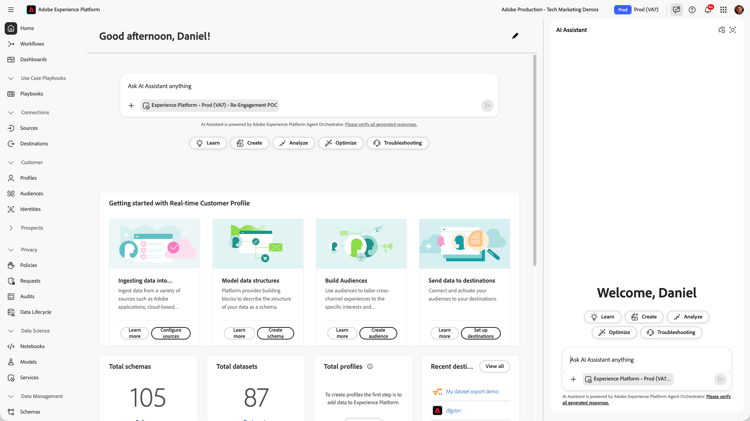
- :callout[Open the full screen view]{type="rectangle" x1="96.69" y1="4.82" x2="98.82" y2="8.22"}
Sidebar panel for full screen UI
You can use the Assistant in the sidebar of the current application, or select the icon in the upper right to open a full screen view.
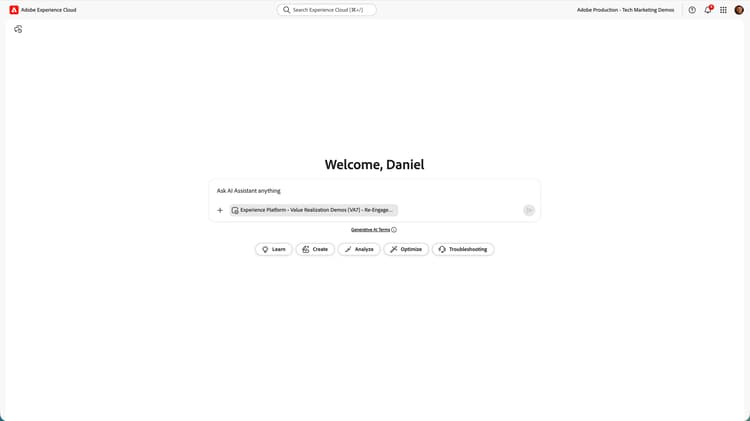
- :callout[Open the context settings]{type="rectangle" x1="30.03" y1="46.75" x2="54.19" y2="52.95"}
Full screen view
Here is the full screen view. Before we enter a prompt, let's look at a few important interface elements. First we'll set the context by clicking on the button in the prompt window.
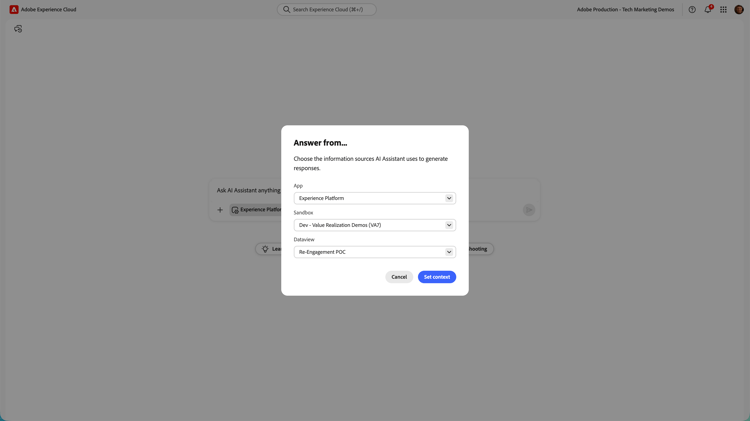
- :callout[Set the context]{type="circle" x="50.45" y="54.2" r="24.4"}
Application context
There are three context selections:
- App
- Sandbox, and
- Dataview
The app context determines which product documentation will answer product-related questions. For example, many Experience Cloud applications have their own audience building feature. So, if you ask the Assistant "How do I build an audience?" you could get an answer explaining how to do so in Real-Time CDP or Adobe Target, depending on this app context setting.
The sandbox context determines which Experience Platform sandbox you want to work with.
And the Dataview context determines the Customer Journey Analytics dataview from which you want to pull data.
After changing any settings, select Set Context.
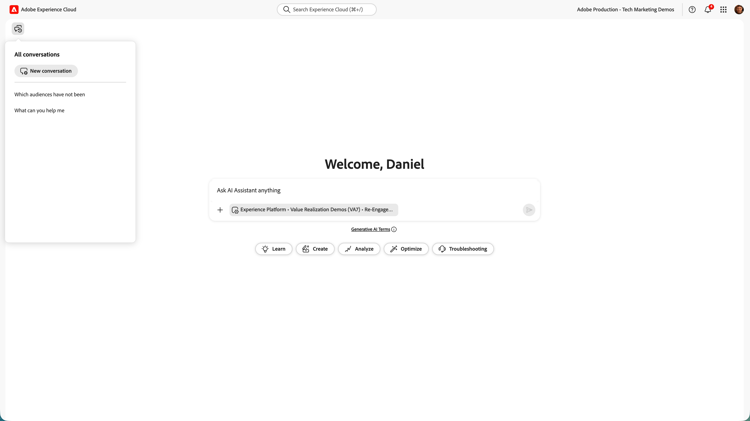
- :callout[Open previous conversations]{type="rectangle" x1="0.56" y1="3.6" x2="4.16" y2="9.8"}
Open the conversation history
The icon on the top-left opens your conversation history.
You can quickly jump back to your previous conversations with the Assistant.
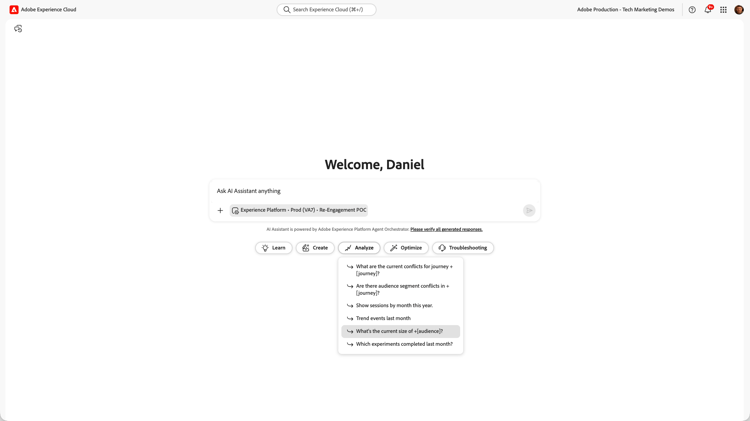
- :callout[Open sample prompt dropdown]{type="rectangle" x1="44.89" y1="76.02" x2="62.19" y2="81.02"}
- :callout[Explore sample prompts]{type="rectangle" x1="44.78" y1="56.02" x2="51.07" y2="60.62"}
Sample prompts
The buttons below the input box reveal sample prompts to help you get started with AI Assistant.
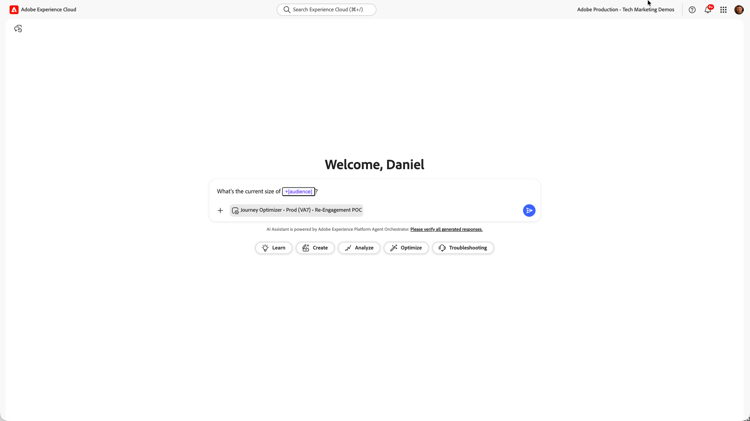
- :callout[Using dynamic objects in a sample prompt]{type="rectangle" x1="37.36" y1="43.82" x2="42.53" y2="46.82"}
Dynamic objects in example prompts
When working with an example prompt, select the placeholder (in this case "+[audience]") to open a list of actual options that exist in your sandbox and easily choose the one you want.

Select an object
Here is what the list of objects looks like.
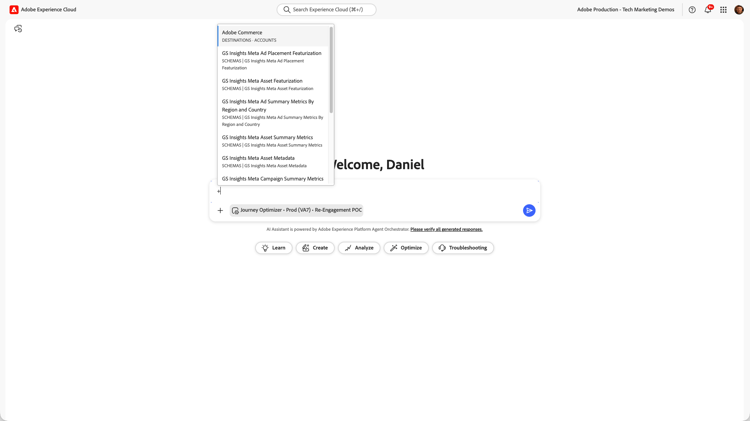
- :callout[Insert dynamic objects]{type="rectangle" x1="28.03" y1="47.42" x2="30.39" y2="51.82"}
Insert dynamic objects without an example prompt
Objects can also be inserted into the prompt window after clicking the + icon and choosing the one you want.
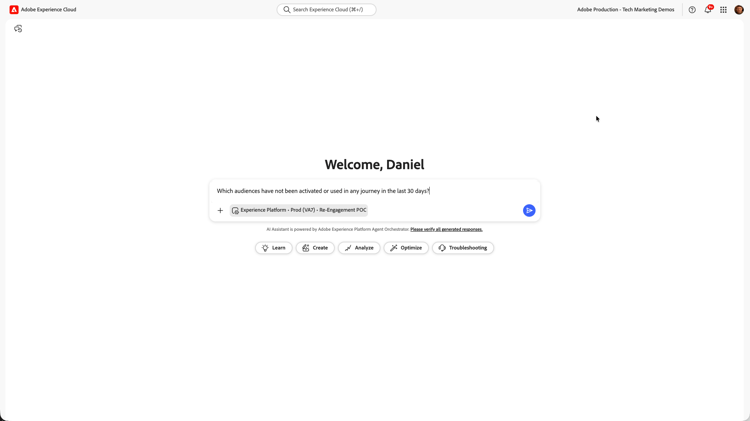
- :callout[Send your prompt to start the conversation]{type="rectangle" x1="69.38" y1="47.22" x2="71.52" y2="52.02"}
Start a conversation
Now let's start a conversation with AI Assistant. Enter a prompt and select the icon to begin. In this example, we want to clean up our account by identifying unused resources. We'll ask, "Which audiences have not been activated or used in any journey in the last 30 days?"
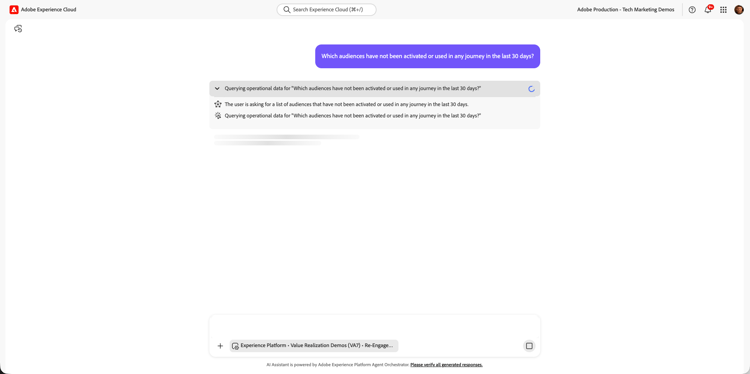
- :callout[Reasoning engine explanation]{type="rectangle" x1="27.74" y1="19.54" x2="72.46" y2="35.05"}
Reasoning engine
Agent Orchestrator uses a reasoning engine to understand your question and figure out what tasks the agents need to complete to answer it. This logic is exposed to you in the interface.
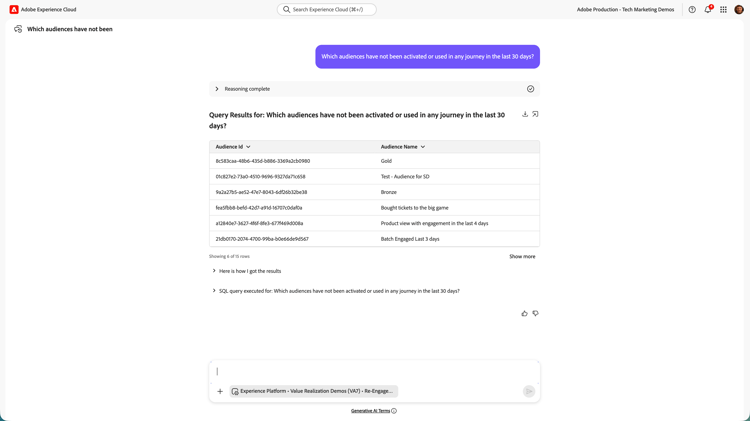
- :callout[View the answer]{type="rectangle" x1="27.4" y1="31.39" x2="73.13" y2="59.19"}
Answers
Next it will display the answer. In this case, the list of unused audiences is returned as a table.
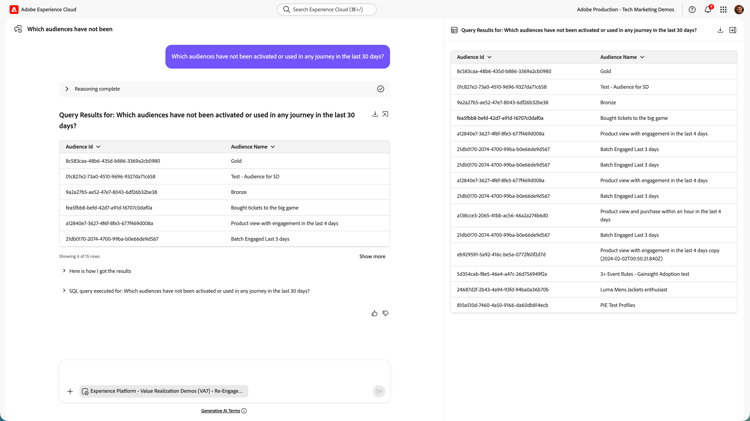
- :callout[Download the data]{type="circle" x="49.78" y="26.6" r="2"}
- :callout[Open the answer in a sidebar]{type="circle" x="51.46" y="26.8" r="2"}
Sidebar
You have the option to download the data or move the table into a side panel.
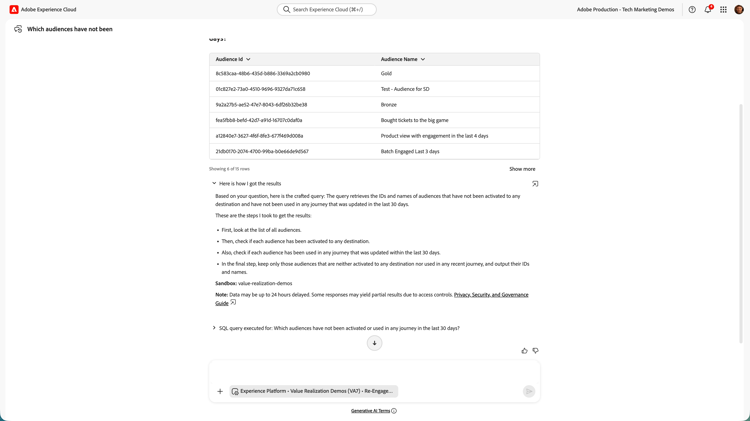
- :callout[Review "how I got the results"]{type="rectangle" x1="27.96" y1="40.99" x2="72.8" y2="75.99"}
Examine the logic
You can examine more of Agent Orchestrator's logic by expanding the "Here is how I got the results" section.
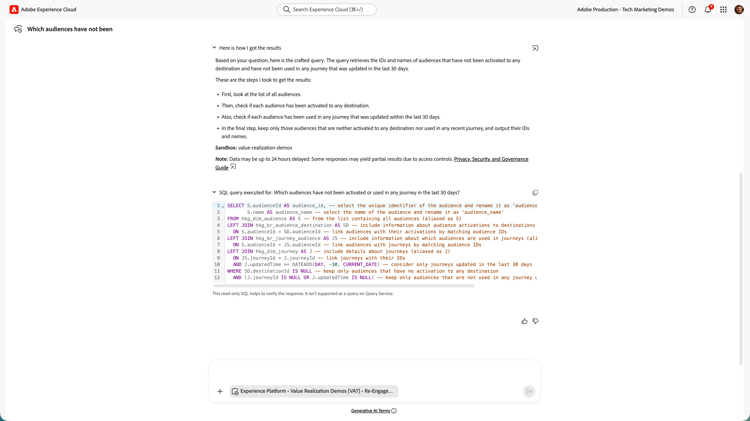
- :callout[Review the SQL query]{type="rectangle" x1="27.18" y1="42.59" x2="75.38" y2="71.99"}
SQL query
For even more transparency, Agent Orchestrator also exposes the SQL query it used to pull data. Keep in mind that it uses a separate database to formulate answers which is separate from the familiar Experience Platform datasets. For this reason, the SQL cannot currently be executed using Platform's query service.

- :callout[Data Insights Agent]{type="rectangle" x1="36.18" y1="55.4" x2="49.44" y2="62.2"}
- :callout[Journey Agent]{type="rectangle" x1="50" y1="55.6" x2="63.26" y2="62.4"}
- :callout[Product Support Agent]{type="rectangle" x1="50" y1="48.8" x2="63.26" y2="55.6"}
- :callout[Experimentation Agent]{type="rectangle" x1="64.27" y1="48.8" x2="77.53" y2="55.6"}
- :callout[Audience Agent]{type="rectangle" x1="22.58" y1="55.8" x2="35.84" y2="62.6"}
Multiple agents
Behind the scenes, Agent Orchestrator uses multiple Adobe Experience Platform Agents to help answer your questions. These agents include:
- Audience Agent—which interacts with audiences in Real-Time Customer Data Platform and Journey Optimizer
- Data Insights Agent—which accesses your Customer Journey Analytics implementation
- Journey Agent—which interacts with your Journey Optimizer journeys
- Product Support Agent—which indexes Experience League product documentation and can be used to open Customer Care tickets, and
- Experimentation Agent—which surfaces insights and opportunities from your Target and Journey Optimizer experiments

- :callout[Users need AI Assistant permissions]{type="rectangle" x1="57.76" y1="59.22" x2="67.76" y2="64.02"}
- :callout[Users need Profile Management permissions to create segments]{type="rectangle" x1="57.76" y1="32.82" x2="80.91" y2="37.02"}
- :callout[Users need Profile Management permissions to view segments]{type="rectangle" x1="80.68" y1="63.62" x2="90.01" y2="68.22"}
Get access
Access to Agent Orchestrator may require an additional license. Please contact your Adobe representative for more information.
Once provisioned, access is controlled by robust, role-based permissions:
- All users of Agent Orchestrator need permission items for AI Assistant
- You can define which agents are available to users by giving them access to the relevant permission items. For example, a user who wants to create a journey with Journey Agent would need the Manage Journeys permission item. Audience agent requires permission items under Profile Management. And the Data Insights agent requires Customer Journey Analytics access.

Use cases
For expert-level users of these products, try using AI Assistant with Agent Orchestrator to make your workflows more efficient. For novice users, try getting answers to simple questions from products you don't use very often.
Thanks for watching and enjoy the feature!