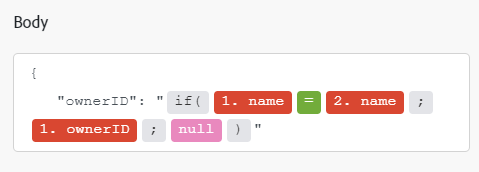NetSuite modules
In an Adobe Workfront Fusion scenario, you can automate workflows that use NetSuite, as well as connect it to multiple third-party applications and services.
For instructions on creating a scenario, see the articles under Create scenarios: article index.
For information about modules, see the articles under Modules: article index.
Access requirements
You must have the following access to use the functionality in this article:
To find out what plan, license type, or access you have, contact your Workfront administrator.
For information on Adobe Workfront Fusion licenses, see Adobe Workfront Fusion licenses.
Prerequisites
To use NetSuite modules, you must have a NetSuite account.
NetSuite API information
The NetSuite connector uses the following:
Create a connection to NetSuite
To create a connection for your NetSuite modules:
-
In the NetSuite module, click Add next to the Connection box.
-
Fill in the following fields:
table 0-row-2 1-row-2 2-row-2 3-row-2 4-row-2 layout-auto html-authored no-header Connection name Enter a name for this connection. Type Select whether you are connecting to a service account or a personal account. Account ID Enter the ID for your NetSuite account. Client ID Enter the client ID for your NetSuite account. This can be found in your NetSuite client credentials. Client Secret Enter the client secret for your NetSuite account. -
Click Continue to save the connection and return to the module.
NetSuite modules and their fields
When you configure NetSuite modules, Workfront Fusion displays the fields listed below. Along with these, additional NetSuite fields might display, depending on factors such as your access level in the app or service. A bolded title in a module indicates a required field.
If you see the map button above a field or function, you can use it to set variables and functions for that field. For more information, see Map information from one module to another.
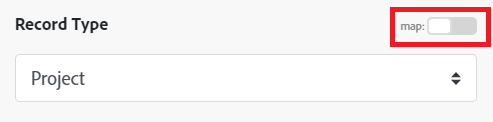
Custom API Call
This action module lets you make a custom authenticated call to the NetSuite API. This way, you can create a data flow automation that can’t be accomplished by the other NetSuite modules.
The action is based on the entity type (Allocadia object type) you specify.
When you are configuring this module, the following fields display.