GitHub modules
In an Adobe Workfront Fusion scenario, you can automate workflows that use GitHub, as well as connect it to multiple third-party applications and services.
Access requirements
You must have the following access to use the functionality in this article:
To find out what plan, license type, or access you have, contact your Workfront administrator.
For information on Adobe Workfront Fusion licenses, see Adobe Workfront Fusion licenses.
Prerequisites
To use GitHub modules, you must hava a GitHub account.
Connect GitHub to Workfront Fusion
For instructions about connecting your GitHub account to Workfront Fusion, see Create a connection to Adobe Workfront Fusion - Basic instructions
GitHub modules and their fields.
When you configure GitHub modules, Workfront Fusion displays the fields listed below. Along with these, additional GitHub fields might display, depending on factors such as your access level in the app or service. A bolded title in a module indicates a required field.
If you see the map button above a field or function, you can use it to set variables and functions for that field. For more information, see Map information from one module to another.
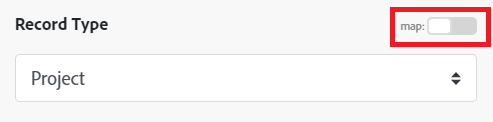
Triggers
Watch Issues
This module triggers when a new issue is added or an existing issue is modified.
Watch Repositories
This module triggers when a repository is created or modified.
Watch Forks
This module triggers when a new fork is created.
Watch Comments
This module triggers when a new comment is added or an existing comment is modified.
Watch Pull Requests
This module triggers when a new pull request is added or an existing pull request is modified.
Actions
Search for an issue
This module searches for issues that match your search criteria.
Create an issue
This module creates a new issue in the selected repository.
Update an issue
This module updates an existing GitHub issue.
Get an issue
This module retrieves details about the specified issue
Add assignees
This module adds assignees to the specified issue
Remove assignees
This module removes assignees from the specified issue.
Add labels to an issue
This module adds labels to an issue. Labels are defined on the repository level, and can only be created by someone with write access to the repository.
Remove a label from an issue
This module removes a single label from an issue.
Create a comment
This module creates a comment on the specified issue.
List comments
This module lists all comments on the specified issue.