Cvent modules
In an Adobe Workfront Fusion scenario, you can automate workflows that use Cvent, as well as connect it to multiple third-party applications and services.
For instructions on creating a scenario, see the articles under Create scenarios: article index.
For information about modules, see the articles under Modules: article index.
Access requirements
You must have the following access to use the functionality in this article:
To find out what plan, license type, or access you have, contact your Workfront administrator.
For information on Adobe Workfront Fusion licenses, see Adobe Workfront Fusion licenses.
Prerequisites
To use Cvent modules, you must have a Cvent account.
Cvent API information
The Cvent connector uses the following:
Connect Cvent to Adobe Workfront Fusion connect-cvent-to-adobe-workfront-fusion
-
You have SOAP access to the Cvent API.
-
The Workfront Fusion IP addresses have been added to your organization’s allowlist.
For a list of Workfront Fusion IP addresses, see Configure IP Addresses for Fusion in your organization’s allowlist
You can create a connection to your Cvent account directly from inside a Cvent module.
-
In any Cvent module, click Add next to the Connection field.
-
Select the region that you want to connect to.
- North America
- Europe
- Sandbox
-
Click Continue to create the connection and go back to the module.
Cvent modules and their fields
When you configure Cvent modules, Workfront Fusion displays the fields listed below. Along with these, additional Cvent fields might display, depending on factors such as your access level in the app or service. A bolded title in a module indicates a required field.
If you see the map button above a field or function, you can use it to set variables and functions for that field. For more information, see Map information from one module to another.
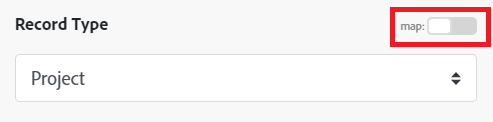
Actions
Custom API Call
This action module lets you make a custom authenticated call to the Cvent API. This way, you can create a data flow automation that can’t be accomplished by the other Cvent modules.
When you are configuring this module, the following fields display.
The module returns the a status code, along with the headers and body of the API call.
Select the HTTP request method you need to configure the API call. For more information, see HTTP request methods.
Read a record
This action module reads information about a specific record.
Register Invitee
This action module registers an invitee for an event.
Add Invitee
This action module invites a contact to an event.
Delete Contact
This action module deletes a single contact in Cvent.
Update Contact
This action module updates an existing contact using its ID.
Create meeting request
This action module adds a meeting request to your account.
Searches
List records
This search module retrieves information about all records of a specific type.