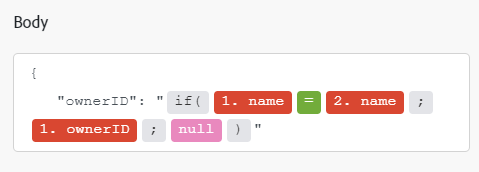Anaplan Modules
In an Adobe Workfront Fusion scenario, you can automate workflows that use Anaplan, as well as connect it to multiple third-party applications and services.
For instructions on creating a scenario, see the articles under Create scenarios: article index.
For information about modules, see the articles under Modules: article index.
Access requirements
You must have the following access to use the functionality in this article:
To find out what plan, license type, or access you have, contact your Workfront administrator.
For information on Adobe Workfront Fusion licenses, see Adobe Workfront Fusion licenses.
Prerequisites
Before you can use the Anaplan connector, you must ensure that the following prerequisites are met:
- You must have an active Anaplan account.
- You must configure Workspaces, Models, and other Anaplan objects in your Anaplan account before Workfront Fusion can interact with them.
Anaplan API information
The Anaplan connector uses the following:
Connect Anaplan to Workfront Fusion connect-anaplan-to-workfront-fusion
To create a connection for your Anaplan modules:
-
Click Add next to the Connection box.
-
Select the connection type.
table 0-row-2 1-row-2 layout-auto html-authored no-header Anaplan Basic An Anaplan Basic connection requires only an email address and password to create the connection.
Enter a name for the connection, then enter your email address and the password of your Anaplan account.
Anaplan CA Certificate An Anaplan CA Certificate connection requires a Certificate Key, Encoded Data, and Encoded Signed Data. You can generate these in your Anaplan account. For instructions, see the Anaplan documentation.
Enter a name for the connection, then enter the Certificate Key, Encoded Data, and Encoded Signed Data that you generated in your Anaplan account.
-
Click Continue to save the connection and return to the module.
Anaplan modules and their fields
When you configure Anaplan modules, Workfront Fusion displays the fields listed below. Along with these, additional Anaplan fields might display, depending on factors such as your access level in the app or service. A bolded title in a module indicates a required field.
If you see the map button above a field or function, you can use it to set variables and functions for that field. For more information, see Map information from one module to another.
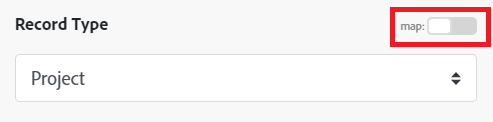
Triggers
Watch records
This trigger module starts a scenario when a record of the chosen type is created or updated.
Actions
Create a list item
This action module adds a new item to a list in Anaplan.
Make a custom API Call
This module allows you to perform a custom API call to the Anaplan API.
Delete a record
This action module deletes an existing record.
Read a record
This action module reads a single record.
Run an action
This action module imports, exports, deletes, or processes an action.
Update a record
This action module updates a single record in Anaplan.
Upload a file
This action module uploads a file to Anaplan. The file must have already been uploaded to Anaplan. You can use this module to upload it to additional locations within Anaplan.
Searches
Get record
This search module returns all accessible records of the selected type.