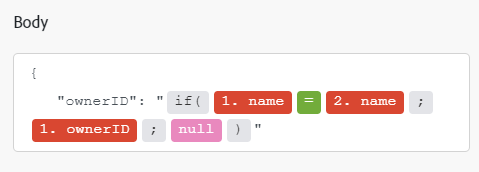Adobe Journey Optimizer modules
In an Adobe Workfront Fusion scenario, you can automate workflows that use Adobe Journey Optimizer, as well as connect it to multiple third-party applications and services. Adobe Journey Optimizer modules allow you to create, read, update, or delete records, or perform a custom API call to the Adobe Journey Optimizer API.
If you need instructions on creating a scenario, see the articles under Create a scenario: article index.
For information about modules, see the articles under Modules: article index.
Access requirements
| table 0-row-2 1-row-2 2-row-2 3-row-2 layout-auto html-authored no-header | |
|---|---|
| Adobe Workfront package |
Any Adobe Workfront Workflow package and any Adobe Workfront Automation and Integration package Workfront Ultimate Workfront Prime and Select packages, with an additional purchase of Workfront Fusion. |
| Adobe Workfront licenses |
Standard Work or higher |
| Adobe Workfront Fusion license |
Operation-based: No Workfront Fusion license requirement Connector-based (legacy): Workfront Fusion for Work Automation and Integration |
| Product | If your organization has a Select or Prime Workfront package that does not include Workfront Automation and Integration, your organization must purchase Adobe Workfront Fusion. |
For more detail about the information in this table, see Access requirements in documentation.
For information on Adobe Workfront Fusion licenses, see Adobe Workfront Fusion licenses.
Prerequisites
Before you can use the Adobe Journey Optimizer connector, you must ensure that the following prerequisites are met:
- You must have an active Adobe Journey Optimizer account.
Adobe Journey Optimizer API information
The Adobe Journey Optimizer connector uses the following:
Create a connection to Adobe Journey Optimizer
You can create a connection in any Adobe Journey Optimizer module.
-
In any module, click Add next to the Connection box.
-
Fill in the following fields:
table 0-row-2 1-row-2 2-row-2 3-row-2 4-row-2 5-row-2 6-row-2 layout-auto html-authored no-header Connection name Enter a name for this connection. Environment Select whether you are connecting to a production or non-production environment. Type Select whether you are connecting to a service account or a personal account. Client ID Enter your Adobe Client ID. This can be found in the Credentials details section of the Adobe Developer Console Client Secret Enter your Adobe Client Secret. This can be found in the Credentials details section of the Adobe Developer Console Organization ID Enter your Adobe Organization ID. This can be found in the Credentials details section of the Adobe Developer Console Sandbox Name Enter the name of the sandbox that this connection will use.
Adobe Journey Optimizer modules and their fields
When you configure Adobe Journey Optimizer modules, Workfront Fusion displays the fields listed below. Along with these, additional Adobe Journey Optimizer fields might display, depending on factors such as your access level in the app or service. A bolded title in a module indicates a required field.
If you see the map button above a field or function, you can use it to set variables and functions for that field. For more information, see Map information from one module to another.
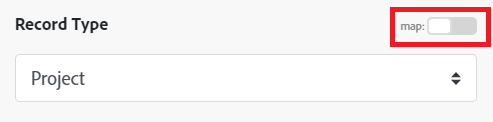
Configuration management
Create a configuration
This action module creates a capping endpoint or throttling configuration.
Capping fields
Throttling fields
Deploy a configuration
This action module deploys the specified capping or throttling configuration.
Update a configuration
This action module updates the specified capping or throttling configuration.
Undeploy a configuration
This action module undeploys a capping or throttling configuration. The configuration state is changed back to the state before the deployment (created or updated).
Check if configuration can be deployed
This action module verifies whether a capping or throttling configuration can be deployed.
Delete a configuration
This action module deletes a capping endpoint or throttling configuration.
If the configuration has been deployed, it must be undeployed before it can be deleted.
Get a configuration
This action module returns the capping or throttling configuration identified by the specified ID. The latest definition is returned.
Package management
Create a package
This action module creates a multi-artifact package.
Update a package
This action module adds or deletes artifacts from a package, or updates package metadata.
Delete a package
This action module deletes a multi-artifact package.
Look up a package
This action module retrieves details of the specified package.
Import a package
This action module fetches the conflicting objects in the specified target sandbox. Conflicting objects represent similar objects that are already present in the target sandbox.
You must publish a package before you can import it.
Publish a package
You must publish a package before you can import it.
Submit an import
This action module submits an import for a package after you have reviewed conflicts and provided substitutions. The result is provided as a payload, which starts the import job for the destination sandbox as specified in the payload.
Record management
Create a record
This action module creates a new content template or content fragment.
Template fields
Fragment fields
Update a record
This action module updates a content template or fragment.
Delete a record
This action module deletes a content template or content fragment.
Patch a record
This action module updates a record using PATCH with JSON pointer format
Get a record
This action module returns the content template or content fragment identified by the specified ID.
Message management
Trigger a unitary message execution
This action module triggers a unitary message to the recipients you specify.
Trigger an audience-based message
This action module triggers the execution of an audience-based message, based on the request and campaign you specify.
Check the status for audience-based message
This action module checks the status of an audience-based batch message.
Status checks
Check the import dependencies
This action module checks the dependencies for package artifacts. This allows you to check whether you have permissions to import package artifacts.
Check the status of an import job
This action module checks whether an import job was a success or failure.
Searches
List all dependent objects
This search module lists all dependent objects for objects in the specified package
List configurations
This action module lists all capping or throttling configurations.
List export and import jobs
This search module lists current export and import job. You can use query parameters to filter the list.
List packages
This search module lists all packages in your organization. You can use query parameters to filter the list.
List records
This search module lists all capping or throttling configurations.
Other
Make a custom API call
This action module makes a custom API call to the Adobe Journey Optimizer API.