Offline Channels offline-channels
The Screens player provides offline support for the channels by using the ContentSync technology.
The players use a local http server to serve the unzipped content.
When a channel is configured to run online, the player serves the channel-resources by accessing the AEM server. However, when the channel is configured to run offline, the player serves the channel-resources from a local http server.
The workflow for the process is the following:
- Parse the desired pages.
- Collect all related assets.
- Package everything in a zip file.
- Download the zip and extract it locally.
- Display a local copy of the content.
Update Handlers update-handlers
The ContentSync uses update handlers to parse and collect all necessary pages and assets for a specific project. AEM Screens uses the following update handlers:
Common Options common-options
- type: the update handler type to use
- path: path to the resource
- [targetRootDirectory]: target folder in the zip file
Testing ContentSync Configuration testing-contentsync-configuration
Follow the steps below to test the ContentSync configuration:
- Open
https://localhost:4502/libs/cq/contentsync/content/console.html. - Click your config in the list.
- Click Clear Cache.
- Click Update Cache.
- Click Download Full.
- Extract the zip file.
- Start a local server in the extracted folder.
- Open your start page and check your app status.
Enabling Offline Config for a Channel enabling-offline-config-for-a-channel
Follow the steps below to enable offline config for a channel:
-
Inspect the channel content and check if it is requested from an AEM Instance (Online).
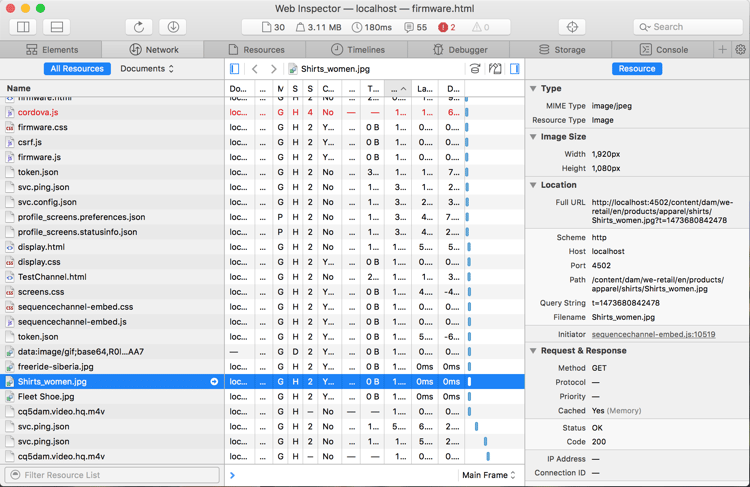
-
Navigate to the channel dashboard.
-
Click … in the CHANNEL INFORMATION Panel.
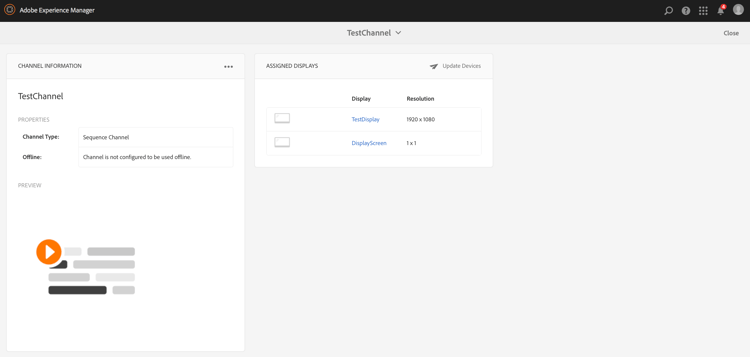
-
Navigate to the channel properties.
-
Under the ((Channel)) tab, make sure that the checkbox is disabled, then click Save & Close.

Before content is properly deployed to the device, click the Update Offline Content.
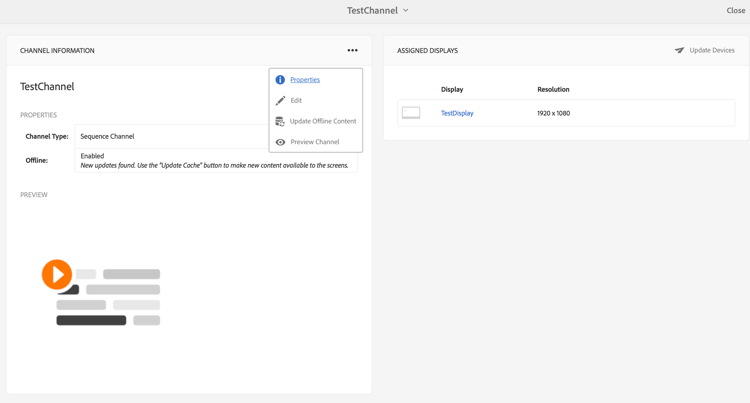
The Offline status under PROPERTIES also updates accordingly.
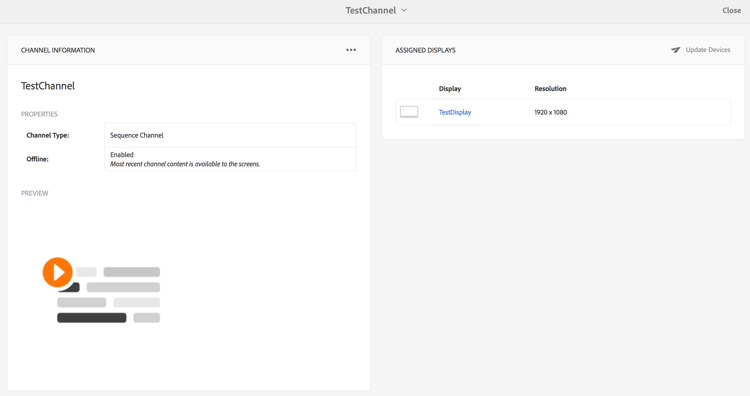
-
Inspect the channel content and check if it is requested from the local Player-Cache.
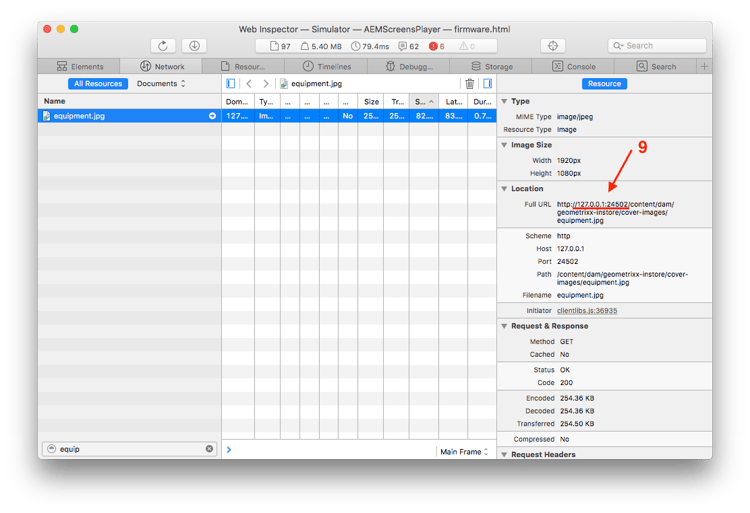
pom.xml for the project. See Template for Custom Handlers in Developing a Custom Component for AEM Screens.