Command Line Start and Stop command-line-start-and-stop
Starting Adobe Experience Manager from the Command Line starting-adobe-experience-manager-from-the-command-line
The start script is available under the <cq-installation>/bin directory. Both UNIX® and Windows versions are provided. The script starts the instance installed in <cq-installation> directory.
Those two versions support a list of environment variables that could be used to start and tune the Adobe Experience Manager (AEM) instance.
Windows platform start.bat script example windows-platform-start-bat-script-example
SET CQ_PORT=1234 & ./start.bat
UNIX® platform start script example unix-platform-start-script-example
CQ_PORT=1234 ./start
Stopping Adobe Experience Manager stopping-adobe-experience-manager
To stop AEM, do one of the following:
-
Depending on the platform that you use:
- If you started AEM from either a script or the command line, press Ctrl+C to shut down the server.
- If you have used the start script on UNIX®, you must use the stop script to stop AEM.
-
If you started AEM by double-clicking the jar file, click the On button on the startup window (the button then changes to Off) to shut down the server.
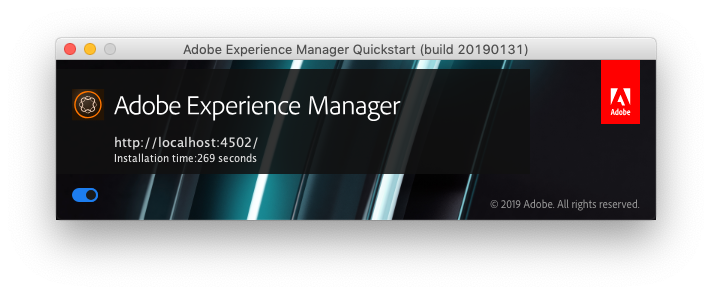
Stopping Adobe Experience Manager from the Command Line stopping-adobe-experience-manager-from-the-command-line
The stop script is available under the <cq-installation>/bin directory. Both UNIX® and Windows versions are provided. The script stops the running instance installed in <cq-installation> directory.
UNIX® platform stop script example unix-platform-stop-script-example
./stop
Windows platform stop.bat script example windows-platform-stop-bat-script-example
./stop.bat
If you only want to preconfigure the repository (without relocating it), you only have to:
-
Extract
repository.xmlto the required location -
update
repository.xmlas required -
create
bootstrap.propertiesand definerepository.config
Again, before starting the actual installation.