How to set Marketing Cloud ID Service helper function in Adobe Dynamic Tag Manager
This is a detailed guide to set the Marketing Cloud ID Service helper function in Adobe Dynamic Tag Manager.
Description description
Environment
Adobe Experience Cloud
Issue
This article walks through implementing Adobe Marketing Cloud ID Service Append Visitor ID Function in Adobe Dynamic Tag Management (DTM).
Note: Load Marketing Cloud ID Service VisitorAPI.js 1.8.0 or higher in the DTM Marketing Cloud ID Service on both the origin and target domains. Testing should be done in browser situations that block cookies to validate the functionality.
Resolution resolution
Setup - Domain A
Set the target domain (domain B) in a sequential Top of Page Load rule with a custom third-party Javascript on domain A.
See screenshots below as an example:
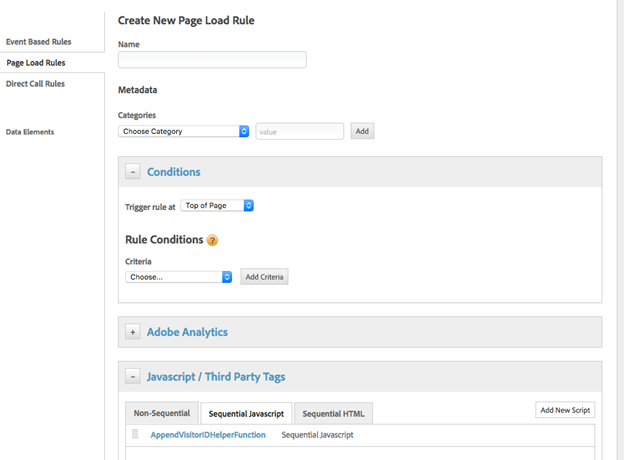

//Code on Domain A
var domainB = "www.domainb.com";
//Call the ID service
var visitor = Visitor.getInstance ("Insert Marketing Cloud organization ID here",{
trackingServer:"Insert tracking server here here", //Same as s.trackingServer
trackingServerSecure: "Insert secure tracking server here", //Same as s.trackingServerSecure
...
//Other getInstance variables here
...
});
//Add the helper function
var domainBWithVisitorIDs = visitor.appendVisitorIDsTo(domainB);
//Redirect to Domain B
window.location = _satellite.getVisitorId().appendVisitorIDsTo(domainB)
Note: To redirect to a more explicit path, then the domain setting needs to reflect that intention. If the redirects require a more dynamic construction, then the custom code could be added to a Data Element or Direct Call Rule. For example: var domainB = "http://www.domainb.com/products/"
Verify - Domain B
Navigate from domain A to domain B. Verify the MID on domain B matches the MID on domain A by calling the following in the developer console: _satellite.getVisitorId().getMarketingCloudVisitorID()().appendVisitorIDsTo(domainB)