Product Recommendations Workspace
The Product Recommendations workspace displays a list of previously configured recommendations with metrics that help you track the success of each recommendation. The list can be configured to calculate metrics for the last day, week, or month. You can use the metrics to create actionable insights based on how frequently a recommendation unit is viewed or clicked, or to analyze how well your recommendations perform.
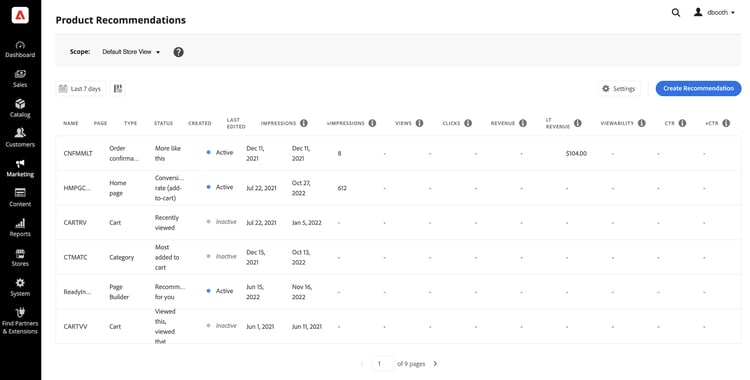
Recommendations Workspace
Data collection
To ensure that each functional area on the workspace contains the correct data, you need to configure data collection based on the selected storefront implementation:
- Luma - Data collection is available out-of-the-box.
- Headless - Data collection must be configured manually, depending on storefront implementation.
If you are using a headless storefront, refer to the following documentation to get more information about the required events that you need to add:
- Required events for Product Recommendations dashboard.
- Storefront events collector that needs to be added as a prerequisite.
- Examples of the events structure.
Set the scope
Initially the scope of all recommendation settings is set to Default Store View. If your Commerce installation includes multiple store views, set Scope to the store view where your recommendations apply.
Set metrics date range
-
Click the Calendar

-
Choose one of the following:
- Last 24 hours
- Last 7 days
- Last 30 days
The calculated values in the metrics columns change to reflect the current date range.
note note NOTE Product Recommendation metrics are optimized for Luma storefronts. If your storefront is non-Luma based, how the metrics track data depends on how you implement the event collection.
Show/hide columns
-
In the upper-left corner, click Show/hide

The visible columns have a blue check mark.
-
In the menu, do either of the following:
- To show a hidden column, click any column name without a check mark.
- To hide a visible column, click any column name with a check mark.
The table is refreshed to include only the selected columns.
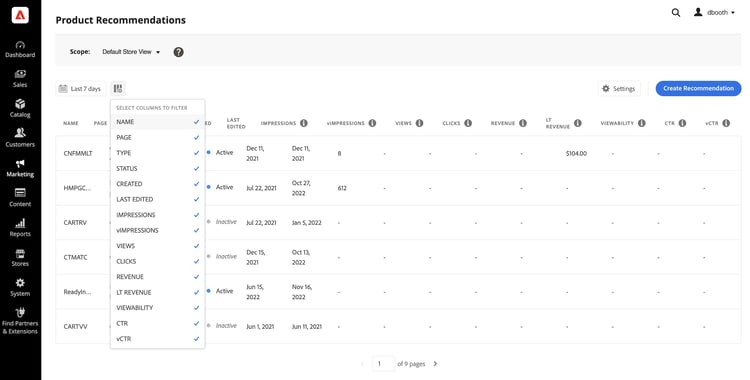
Show/hide columns
Settings
The settings determine the SaaS data space that provides the recommendation-behavioral data.
-
To change where recommendation-behavioral data originates, choose a different SaaS data space.
-
To configure a new SaaS data space, click Edit Configuration. To learn more, see Settings.

Recommendations Settings
View details
-
In the table, click the recommendation that you want to examine.
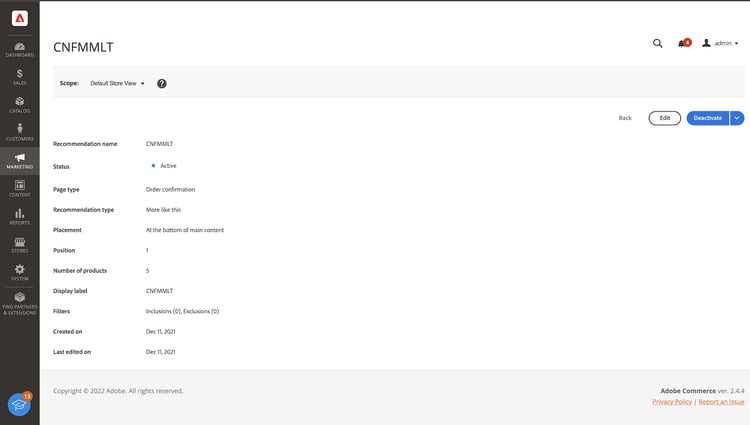
Home Page Conversion Rate Detail -
To change the status of the recommendation, click Activate or Deactivate.
Edit recommendation
From the recommendation details page, click Edit. To learn more, go to Edit Recommendations.
Create recommendation
From the recommendation details page, click Create. To learn more, go to Create Recommendations.
Workspace Controls

