Onboarding Payment Services flow
To get started using Payment Services, you must complete a few onboarding steps. For accurate guidance, please select the Adobe Commerce option below that best aligns with your organization’s instance and version.
This flow diagram shows the general process for onboarding Payment Services in all versions:
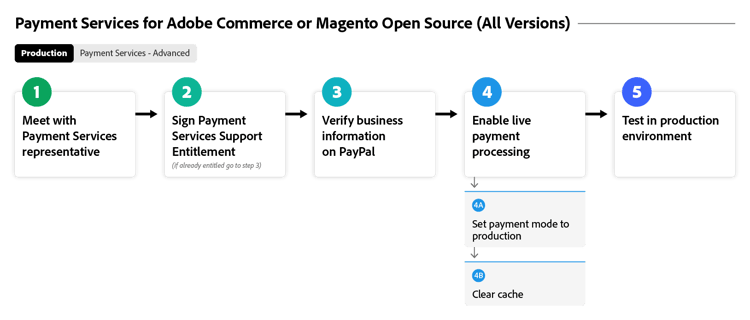
See below for your specific Adobe Commerce version to onboard with Payment Services.
Help me find my instance and version
Adobe Commerce or Magento Open Source | v2.4.7+
These flow diagrams show the general process for onboarding Payment Services with an Adobe Commerce or Magento Open Source newer than v2.4.7.
This flow diagram shows the onboarding sandbox process with an Adobe Commerce or Magento Open Source newer than v2.4.7, where Payment Services is out-of-the-box with Adobe Commerce.
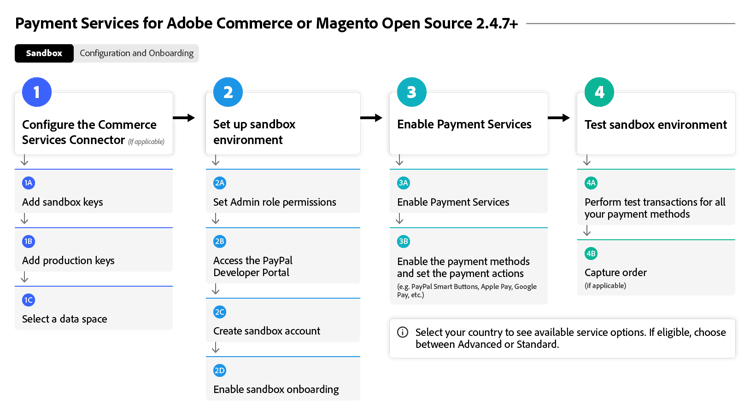
Onboarding steps for versions v2.4.7+ Part 1: Sandbox
- Connect your instance to Commerce Services. This connect must be completed only once per Commerce instance. [PaaS only]{class="badge informative" title="Applies to Adobe Commerce on Cloud projects only (Adobe-managed PaaS infrastructure)."}
- Set up the sandbox service (or, alternatively, proceed to enabling live payments if you’ve tested functionality in another environment) with a test PayPal payment processing account.
- Test Payments in a sandbox environment.
This flow diagram shows the production steps needed to enable Payment Services.
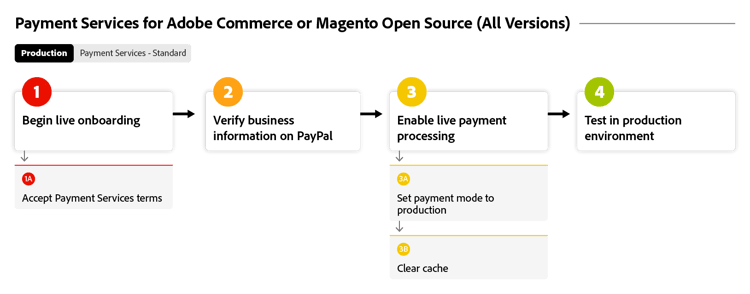
Onboarding steps for versions v2.4.7+ Part 2: Production
- Set Payment Services as your payment method, in sandbox mode, to start processing test payments.
- Request payments entitlement to enable live onboarding.
- Complete merchant onboarding to enable live payments for your Commerce websites.
- Get your Payment Services Merchant ID and hand it to Sales to configure the correct pricing tier.
- Enable Payment Services in live mode to begin processing live payments.
- Test Payments, in both sandbox and production environments.
Adobe Commerce or Magento Open Source | v2.4.0-2.4.6 [PaaS only]{class="badge informative" title="Applies to Adobe Commerce on Cloud projects only (Adobe-managed PaaS infrastructure)."}
These flow diagrams show the general process for onboarding Payment Services with Adobe Commerce or Magento Open Source versions 2.4.0 to 2.4.6. It is needed to download and install Payment Services to begin onboarding.
This flow diagram shows the sandbox steps required for onboarding Payment Services with Adobe Commerce or Magento Open Source versions 2.4.0 to 2.4.6.
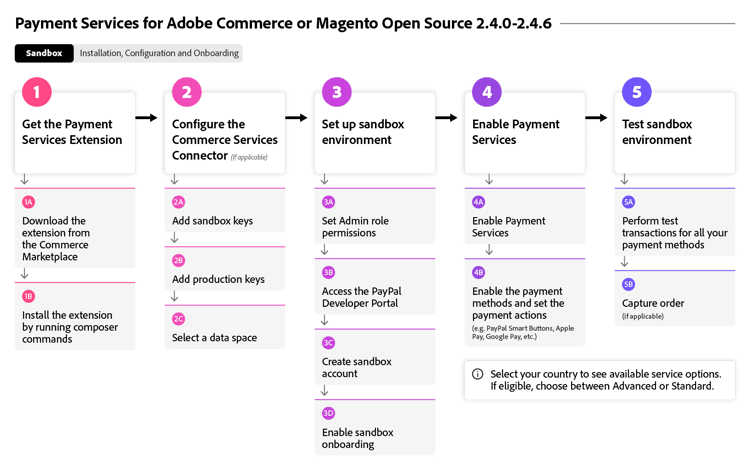
Onboarding steps for versions v2.4.0-2.4.6 Part 1: Sandbox
- Install the Payment Services extension if necessary.
- Obtain API credentials.
- Connect your instance to Commerce Services. This connect must be completed only once per Commerce instance.
- Set up the sandbox service (or, alternatively, proceed to enabling live payments if you’ve tested functionality in another environment) with a test PayPal payment processing account.
- Test Payments in a sandbox environment.
This flow diagram shows the general process for enabling Payment Services in a production environment with Adobe Commerce or Magento Open Source versions 2.4.0 to 2.4.6.
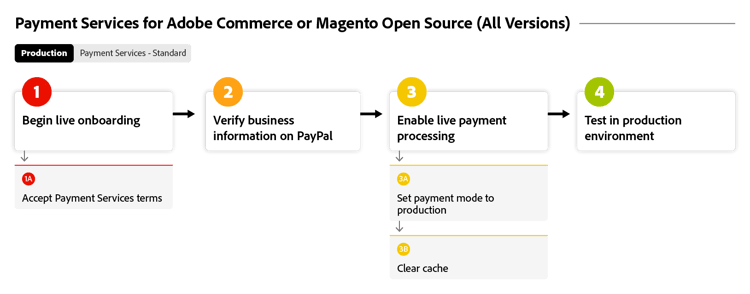
Onboarding steps for versions v2.4.0-2.4.6 Part 2: Production
- Set Payment Services as your payment method, in sandbox mode, to start processing test payments.
- Request payments entitlement to enable live onboarding.
- Complete merchant onboarding to enable live payments for your Commerce websites.
- Get your Payment Services Merchant ID and hand it to Sales to configure the correct pricing tier.
- Enable Payment Services in live mode to begin processing live payments.
- Test Payments, in both sandbox and production environments.