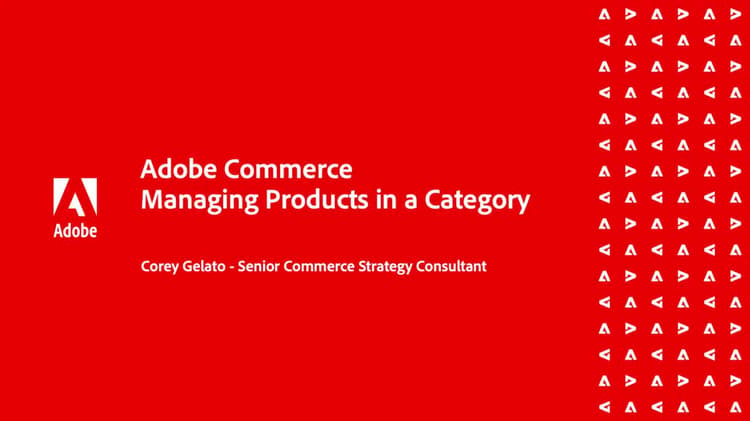Manage Products in a Category
Organizing your products into categories is key to managing your catalogs. In this video, you learn about creating a product in a category, visual merchandizing, and using the automated category sort functionality.
Who is this video for?
- Website managers
- eCommerce merchandisers
Video content
Hi, my name’s Corey Gelato. I’m a senior commerce strategy consultant here at Adobe. In this video, I’m going to take you through how to manage products in a category through the category management section. I’ll start with adding products simply by clicking Add Products. In this section, you could see I could search for a specific product through my catalog. I can add products by SKU or filter down my catalog to select a specific product. In this example, I’ll just select the Strive Shoulder Pack.
Once I Save and Close, this product has now been added to this category. The other option that I have is to use category rules. This will dynamically change the product selection when a set of condition is met.
I’ll do this by selecting Match products by rule.
I had two conditions set up before. So what those are are product name which contains bag, and product name which contains watch. You could see that I have logic set to OR here, so either or is going to work and I want those to match into this category. Only products matched by this rule will present in the category after save. Unmatched products and manual sorting will be removed from the category. So what I’ll do here is I’ll also add an automatic sort and I’ll do, in this case, just Name: A to Z.
Now that my product catalog is set, I’ll hit Save and we can now see that the products have been populated based on conditions that have been met.
Now, let’s say that I want to manually sort this category. So instead of having the match products by rule for the automatic sorting, Name: A to Z, I’ll uncheck this and now what I’ll do is I can drag and drop products around as I need to. So let’s say, for instance, I wanted to move the Luma Analog Watch towards the top, do that by dragging and dropping this to here. I can also change this by just simply entering in a position idea as well. -