Edit expressions expression
Editing an expression involves manually entering conditions to form a rule. This mode allows you to use advanced functions, which let you manipulate the values used to carry out specific queries, such as manipulating dates, strings, numerical fields, and sorting.

Work with the expression editor edit
The expression editor is available from the query modeler Edit expression button, available for the Attribute and Value fields when configuring a custom condition.


The expression editor provides:
- An input field (1) where the expression is defined.
- A list of available fields (2) that can be used in the expression and correspond to the targeting dimension of the query.
- Helper functions (3), sorted by category.
Edit the expression by entering an expression directly in the input field. To add a field or a helper function, place your cursor in the expression where you want to add it and click the + button.

When your expression is ready, click the Confirm button. The expression displays in the selected field. To edit it, open the expression editor and make the desired changes.
The example below shows an expression configured for the Value field. To edit it, open the expression editor using the Edit expression button.
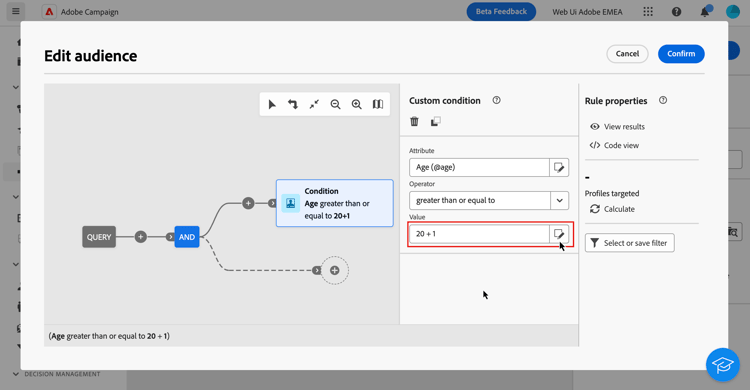
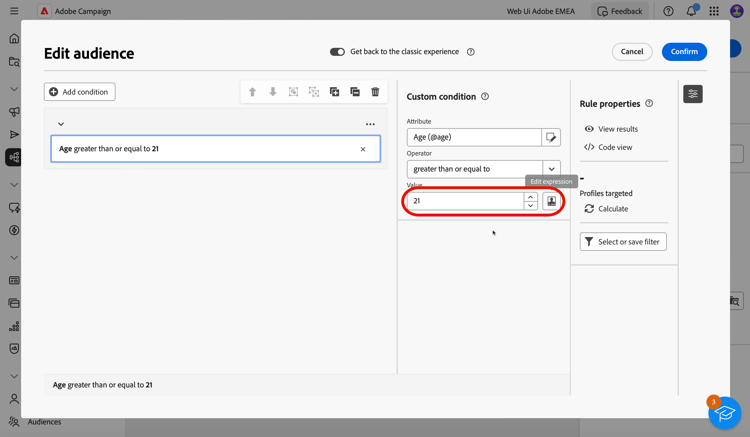
Helper functions
The query editing tool allows you to use advanced functions to carry out complex filtering depending on the desired results and the types of manipulated data. The following functions are available:
Aggregate
Aggregate functions perform calculations on a set of values.
Date
Date functions manipulate date or time values.
Geomarketing
The geomarketing functions are used to manipulate geographical values.
Numeric
The numeric functions are used to convert text to numbers.
Others
This table contains the remaining functions available.
String
The string functions are used to manipulate a set of strings.